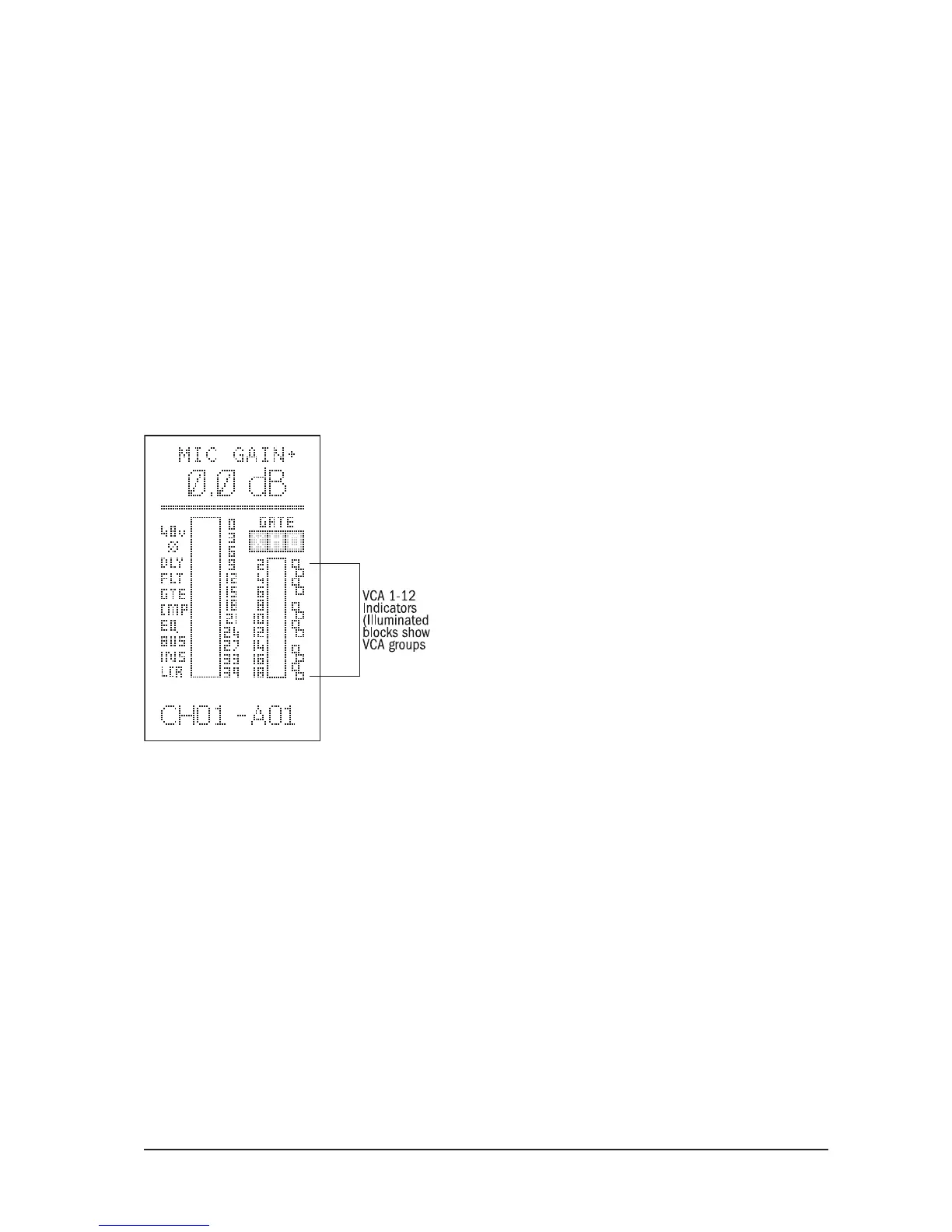VCA GROUPS
Creating VCA Groups
Pressing the VCA/MUTES SETUP button will enter ‘setup’ mode, and the SETUP button will be illuminated
white. The OUTPUT FADERS SELECT VCA button will automatically be selected and will be illuminated blue.
Press the SEL button of the VCA master (1-12)(on the output fader bay) that you want to congure, channel
faders may now be added to the VCA group by pressing their SEL buttons which will also turn blue.
An input channel’s membership of a VCA Group is indicated by the 12 small squares on the right-hand side
of the Channel Status Window.
Input faders on other layers can be added by selecting the relevant layer using the INPUT FADERS SELECT
(Pressing the SEL button on an input channel that is already assigned to that VCA Group will remove it from
the group.) To select another VCA group SEL button to assign a different range of input channels whilst in
VCA Assign mode.
Pressing the SETUP button again exits VCA Assign mode.
Note: The VCA master faders can still be operated whilst in VCA Assign mode.
Note: The VCA SEL buttons and the Mute Group master buttons are interlocking and the type of Setup mode
(Mute Group assign or VCA group assign) will be governed by the last button pressed.
Note: an input channel can be assigned to more than one VCA Group if required.
Using VCA Groups
In order to use the VCA Master faders the VCA button in the OUTPUT FADERS SELECT must be selected.
