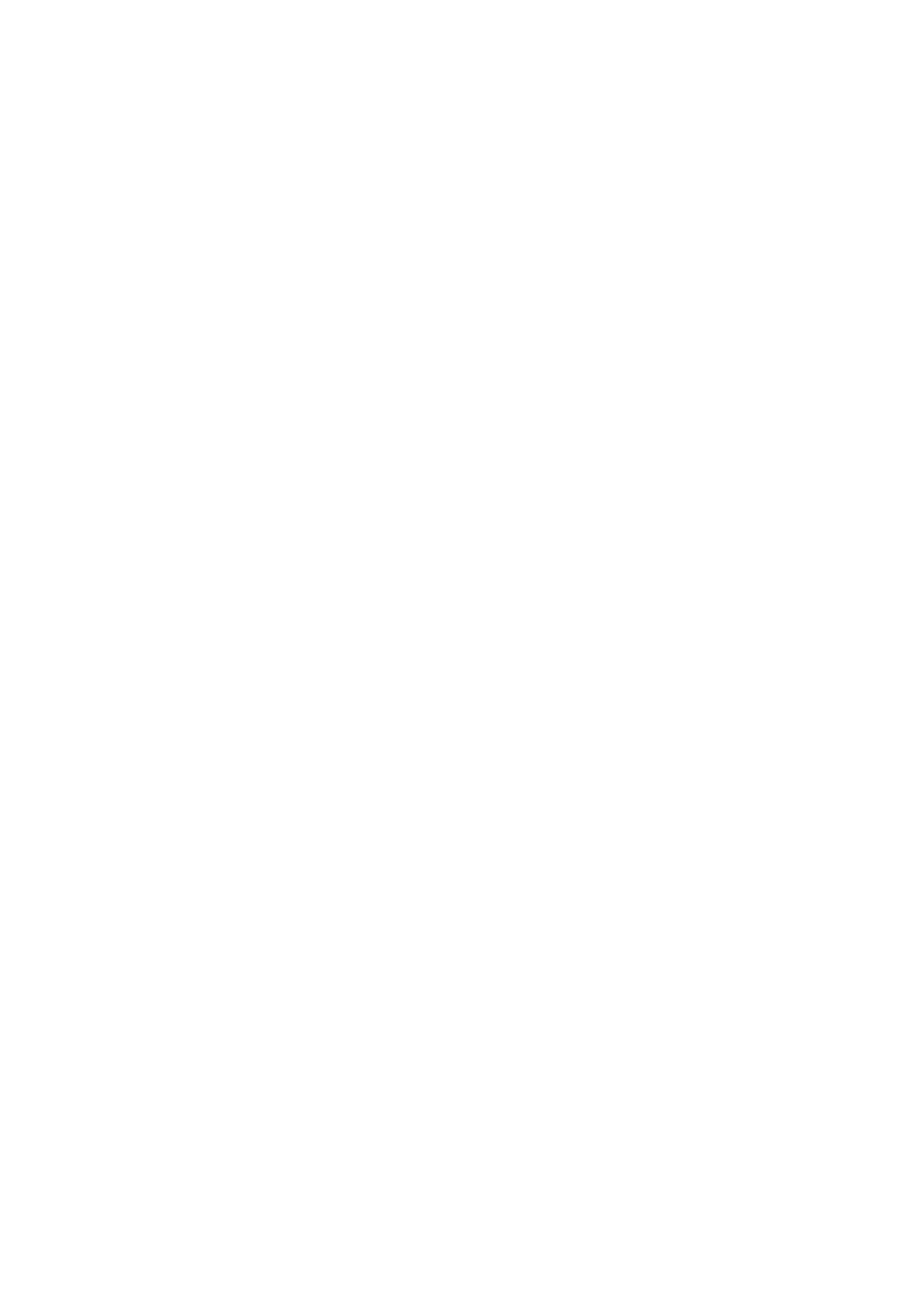8. After about 2.5 minutes the console may appear to have returned to normal operation. Do
not touch the console at this point however, but wait (up to a further minute) until another
progress menu appears, this time with a large blue progress bar and a message saying:
"Installing... System will turn off when installation complete".
9. Wait for the console to completely power off, then press the power button to turn the console
on again. At this point the console will boot up normally, with a large white progress bar at the
bottom of the screen (about 40 secs).
10. The update process is now complete and the new desk software version can be viewed in
the Menu 'MAIN' page. You can also reconnect the Stagebox, if one was attached.
11. Since the Vi1 desk’s control firmware has been updated as part of the 4.9 release, it is
advisable to carry out a Fader Recalibration following the update, as follows:
•In the Menu screen, press the 'System' tab on the right, and select the DESK view.
•Press the FADER CAL screen button and answer Yes to the warning dialogue.
•The faders will now calibrate in four steps: Calibrate odd faders at bottom; calibrate even faders
at bottom; Calibrate odd faders at top; calibrate even faders at top. The procedure will take
approx 7 minutes and when finished all the faders will return to the bottom and will have green
fader glow, indicating a successful calibration.
•After the calibration has finished, it is essential that the desk is switched off USING THE MAINS
SWITCHES AT THE BACK OF THE CONSOLE. This ensures that the fader calibration data is
stored. Do not shut the desk down using the Power button on the front panel otherwise the data
will not be stored!
Vi2/4/6 consoles only
IMPORTANT! Do not update a Vi2/4/6 console until you have read the information on the
next page which give details of a hardware jumper change on the Master TFT Control
Board on these consoles!
1. Copy both files V4.9.0.xxx_Update_console.7z and V3.3.1.30_Update_updater.zip onto
the root of a USB stick. (Do not unzip or rename the files).
Make sure there are no older V4.8 update files in the root (you can hide these in a folder if
you want to keep them on the memory stick).
2. Plug the key into the front of a running console, which has the Local Rack connected and
switched on, and press the Power button – select the Update Console Software option (Note,
this option will only be seen if there is a USB stick with a valid update file in the console,
otherwise it will say ‘Fast Restart the Console’). You will be prompted to save the current show
– do so if necessary.
3. You will see the System Updater screen – follow the on-screen instructions to install the new
version 3.3.1.30, if the existing version is older (if the system updater 3.3.1.30 is already
installed you can skip this step and choose ‘keep current version’). When the System Updater
install has completed (this happens almost instantly), follow the instructions to press the Recall
key in the snapshot section again, and the system will now move to the main desk software
update screen.
4. You will now see the main System Installer menu, which contains a list of the current and
new software, firmware and shows. Not all desk software releases will update all of these items.
Using the Up/Down buttons in the Snapshot control area of the front panel, select the option
'Install New Version', as indicated by the white highlighted button. The console will then restart.
(There is no need to unplug external items as with the Vi1).
5. When the console has booted, check the installation of the software as follows:
Press Menu and check the software version build number says V4.9.0.xxx.
6. Check that there are no error messages present in the Menu-Log page after boot-up.
