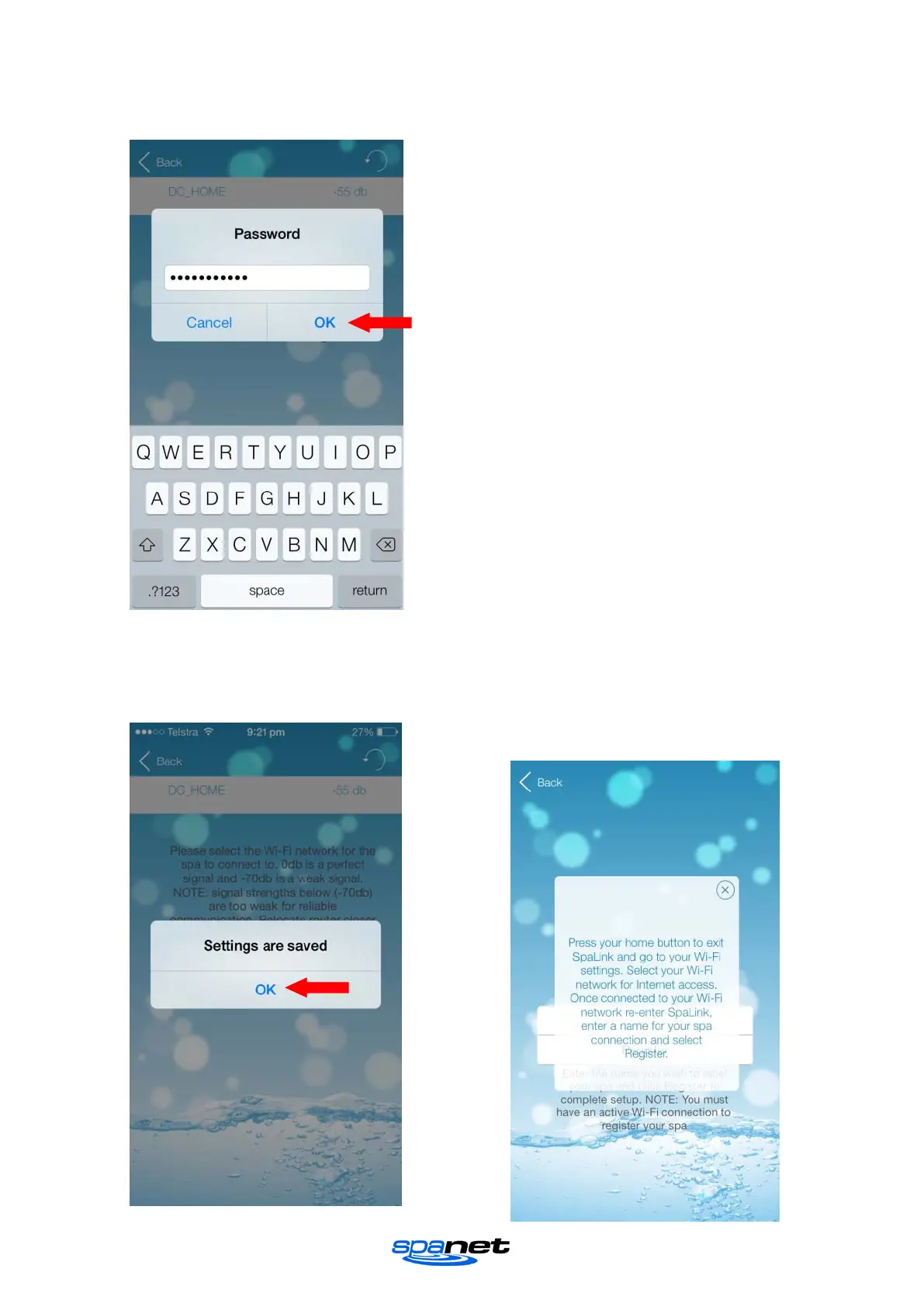V.1605 Page | 12
Step 12: Enter the password for your
wireless network and press OK.
Notes on Wireless Network Password
Password is case sensitive. You must take
particular care when entering the password
for your wireless network to ensure it is
correct.
The app is unable to confirm your wireless
network password is correct. The password
you enter will be programmed directly into
the SpaNET WiFi module for connecting to
your wireless router.
If you type the password incorrectly the
SpaNET WiFi module will be unable to login
and connect to your wireless router and the
whole setup procedure will need to be run
again.
Step 13: Press OK to confirm the wireless
network settings (SSID & Password) have
been saved to the SpaNET WiFi module
Step 14: Your display will now show the
screen below advising you to exit the app,
return to your WiFi Settings and connect to
your WiFi network for Internet access, or turn
WiFi OFF to return to 3G/4G Internet access.