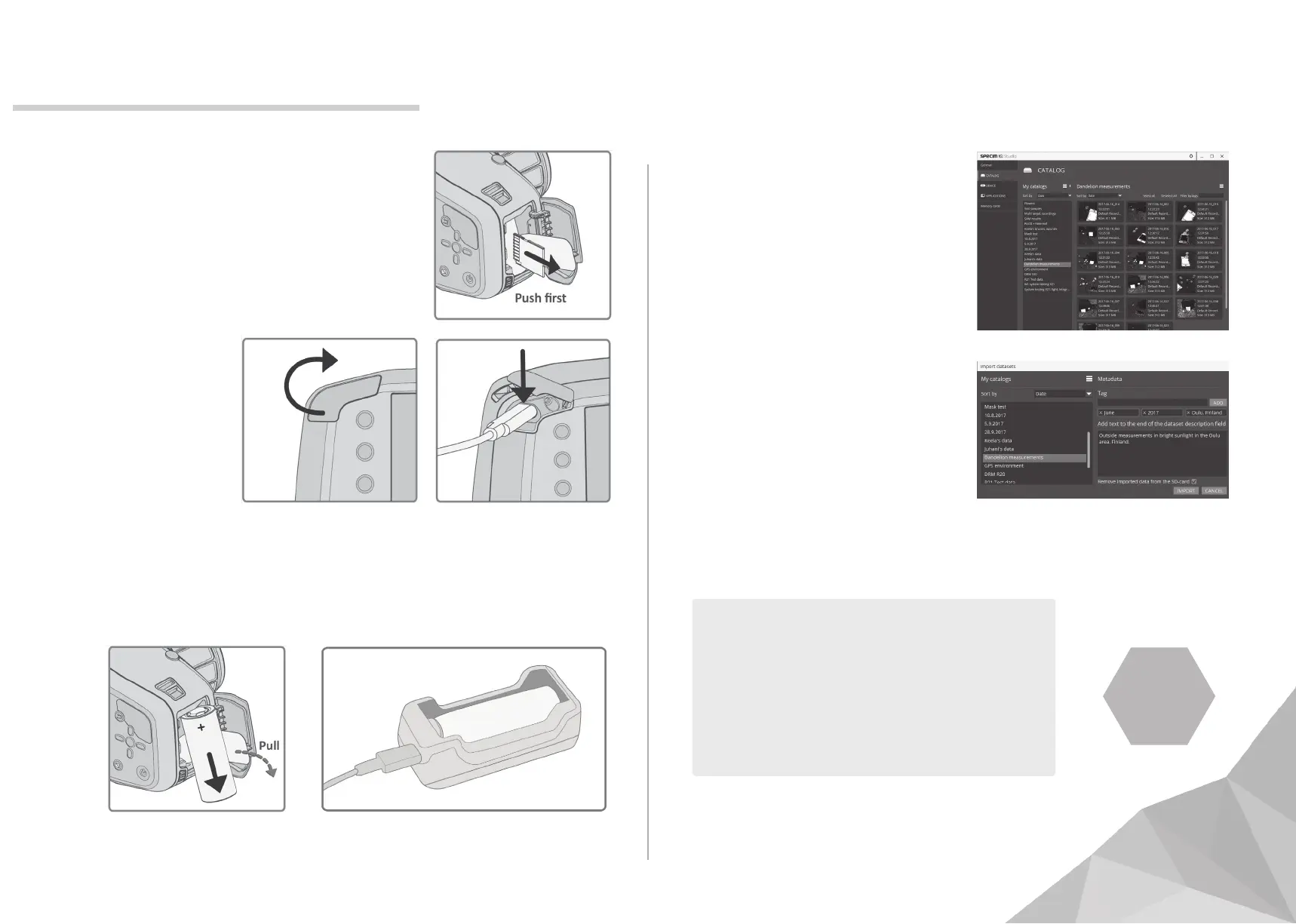1. TRANSFERRING THE DATA
Memory Card (Opon 1)
Power o the Specim IQ. Open the bat-
tery compartment door. Push the memo-
ry card and it will spring out. Then, aach
it to your PC.
Charge the Baery
Set the baery to the charger, see
instrucons in the charger’s manual.
Remove the Baery
Pull the baery removal tab and
remove the baery from the
compartment.
USB (Opon 2)
Open the USB
cover from the
lower le corner.
Aach the USB
cable and
connect it to
your PC.
2. REMOVE AND CHARGE BATTERY
3. IMPORT DATA TO
SPECIM IQ STUDIO
3.1. Open the Specim IQ
Studio on your PC.
3.2. Find your Specim IQ
or memory card from the
le bar and click it open.
3.3. Select the datasets you wish
to import. Choose Import
selected data from the upright
menu bar.
3.2. Choose a locaon where the
datasets will be saved, either
create a new catalog or choose
a catalog that already exists.
5. AFTER RECORDING
Specim IQ Studio is soware for the Specim IQ, and
other hyperspectral imaging devices. IQ Studio al-
lows you to import, export and manage hyperspec-
tral data, manage Specim IQ sengs, create new
applicaons, models and reference spectrums. With
the IQ Studio, it is also possible to save, load, import
and export Device proles.
SEE THE
MANUAL
