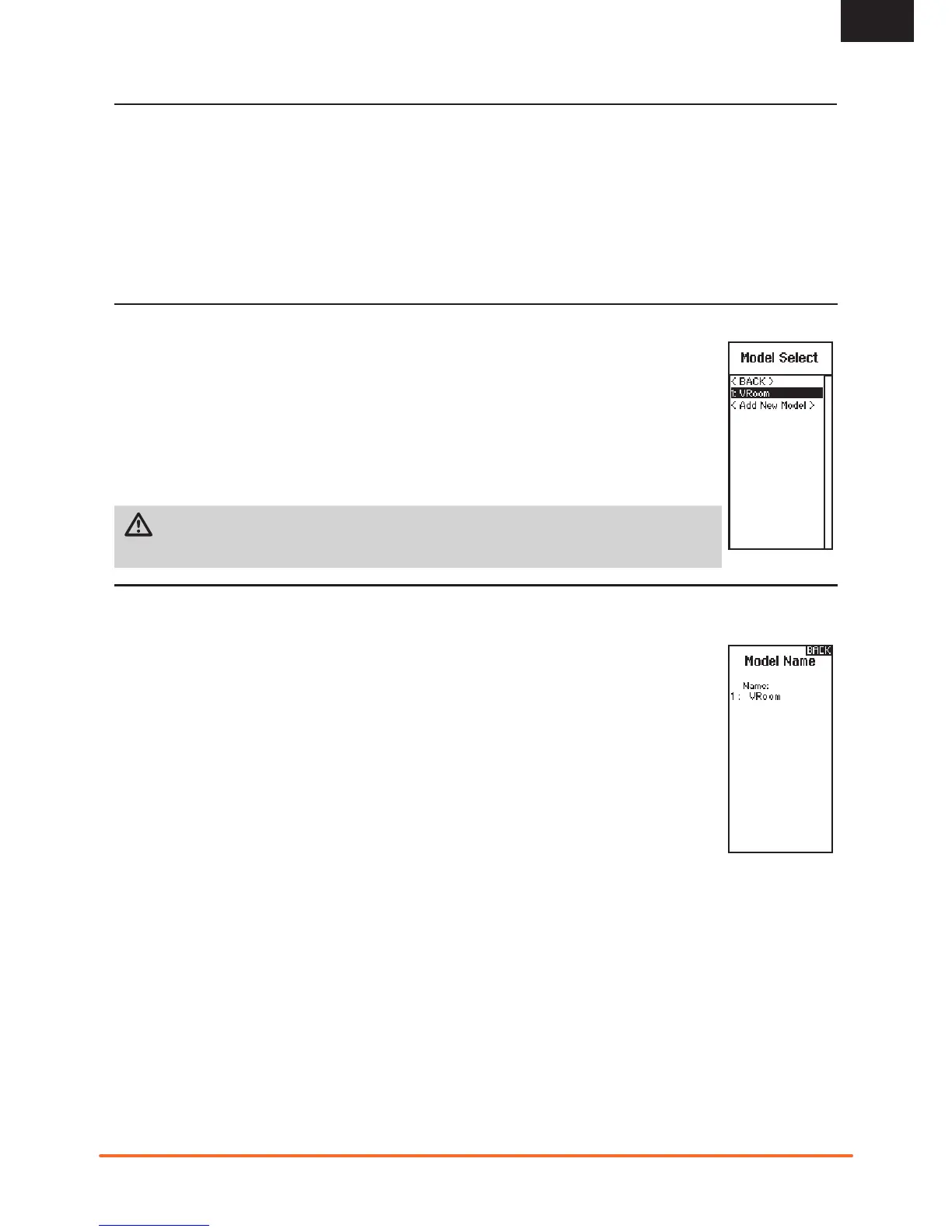7
SPEKTRUM DX5 RUGGED • TRANSMITTER INSTRUCTION MANUAL
EN
MODEL SELECT
Model Select enables you to access any of the 20 internal model memory locations in the Model Select list.
1. Scroll to the desired model memory in the Model Select list.
2. When the desired model memory is highlighted, press OK once to select the model. The transmitter
returns to the Main Screen.
3. Add a new model by rolling to the bottom of the list. You will then be prompted with the Create New
Model screen, with the option to create a new model or cancel. If you select Cancel, the system will
return to the Model Select function. If you select Create, the new model will be created and now be avail-
able in the model select list.
CAUTION: NEVER change the model in Model Select while operating a model. Changing the model
memory interrupts the transmitter signal to the receiver and may cause loss of vehicle control, damage
or personal injury.
MENU
Click the scroll wheel from the main screen to access the FUNCTION LIST. The FUNCTION LIST contains all the available menus on the
DX5 Rugged. The functions include:
• Model Select
• Model Name
• Travel
• Sub Trim
• Reverse
• Speed
• Rates
• Exponential
• Timer
• Bind/ Frame Rate
• Mixing
• AVC
• Trim Setup
• Aux Assign
• Settings
• Utilities
MODEL NAME
Model Name enables you to assign a custom name to the current model memory. Model names can include up
to 15 characters, including spaces.
To add letters to a Model Name:
1. Slide to the desired letter position and press OK. A fl ashing box appears.
2. Slide Up or Down until the desired character appears. Press OK to save the character.
3. Slide to the next desired letter position. Repeat Steps 1 and 2 until the Model Name is complete.
4. Select Back Button to return to the MENU.
To erase a character(s):
5. Press the Clear button while the character is selected.
6. Press the Clear button a second time to erase all characters to the right of the cursor.
