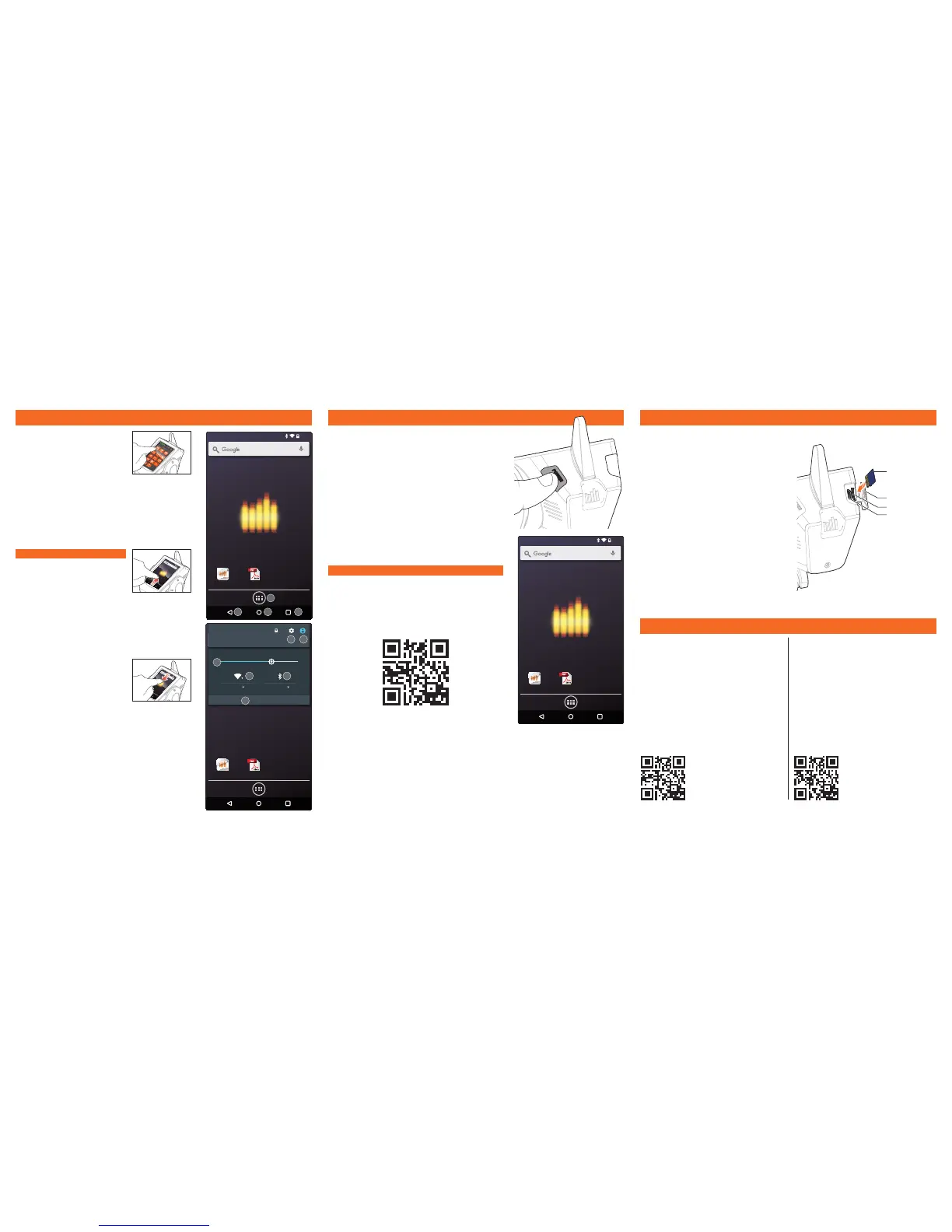NAVIGATION START UP MICRO-SD CARD/MICRO-USB
INCLUDED SR2000/SR6000T RECEIVERS
The Micro-SD card (not included) and Micro-USB port
enable you to:
• Import (copy) models from any compatible Spektrum
RaceWare™ transmitter
• Export (transfer) models to any Spektrum
RaceWare transmitter
• Update RaceWare software in the transmitter
• Install/Update sound files
• Install/Update Operating system files
To install the Micro-SD Card:
1. Lift off the rubber dust cover
2. Press the Micro-SD Card into the card slot with
the card label facing as shown
Connect a Micro-USB:
1.
Power off the transmitter
2. lift off the rubber dust cover
3. Connect the Micro-USB cord (not included) to the
transmitter and a PC.
4. Power on the transmitter
The DX6R is built on top of the Android
operating system and features a large color
touch screen display.
To navigate around the DX6R use your finger
to tap, swipe and drag icons and menus
found on the display.
Home Screen
1.
APP DRAWER: Contains applications loaded onto the DX6R.
2. BACK: Return to previous screen.
3. HOME: Return to the home screen
4. OVERVIEW: Allows switching between any of the running
applications.
65%
08:16
Monday 23 May
NOTIFICATIONS
Wi-Fi Bluetooth
RACEWARE
RACEWARE
DX6R Manual
DX6R Manual
RACEWARE
RACEWARE
DX6R Manual
DX6R Manual
65%
08:16
Monday 23 May
NOTIFICATIONS
Wi-Fi Bluetooth
RACEWARE
RACEWARE
DX6R Manual
DX6R Manual
RACEWARE
RACEWARE
DX6R Manual
DX6R Manual
1. Settings
2. User info
3. Screen brightness
4. Wi-fi
5. Bluetooth
6. Notifications
Notification Screen
Swipe down from the top of the screen for quick access to:
1. Turn the DX6R on by pushing and holding the power button for
several seconds. The DX6R will begin to boot up.
2. After the operating system loads, swipe up on the lock screen
to unlock the system.
3. Swipe down from the top of the screen for quick access to the
settings menu, Wi-fi, Bluetooth and user settings.
4. Once the Android settings have been made you can launch the
RaceWare Application.
5. The RaceWare
™
Application will be found on the home screen
or in the App Drawer. Tap on the icon with your finger and the
application will launch.
6. The Setup Assistant will open at first start up to aid in creating
a new model. The Setup Assistant can be accessed at any time
by going to the setup page in the RaceWare app.
Tips
• For more information on operating the DX6R, the full manual
can be found on the home screen.
• For more information on using the Android OS, scan the QR
code or follow the link below.
1
2 3 4
8:168:168:16
AIRWARE
AIRWARE
DX6R Manual
DX6R Manual
8:168:168:16
AIRWARE
AIRWARE
DX6R Manual
DX6R Manual
8:168:168:16
AIRWARE
AIRWARE
DX6R Manual
DX6R Manual
8:168:168:16
AIRWARE
AIRWARE
DX6R Manual
DX6R Manual
8:168:168:16
AIRWARE
AIRWARE
DX6R Manual
DX6R Manual
8:168:168:16
AIRWARE
AIRWARE
DX6R Manual
DX6R Manual
https://static.googleusercontent.com/media/www.google.com/en/us/help/hc/
images/android/android_ug_50/Android-Lollipop-Quick-Start-Guide.pdf
8:16
65%
08:16
Monday 23 May
NOTIFICATIONS
Wi-Fi Bluetooth
RACEWARE
RACEWARE
DX6R Manual
DX6R Manual
RACEWARE
RACEWARE
DX6R Manual
DX6R Manual
1
2
3
4 5
6
Micro-SD Card
Card Reader
Dust Cover
Micro-USB
SR2000 Micro Race receiver
The Spektrum™ SR2000 DSMR
®
Micro Race receiver
is compatible with all Spektrum DSMR transmitters and
is also backwards compatible with DSM2
®
transmitters.
The SR2000 receiver is NOT compatible with DSM
®
transmitters.
Specifications
Type: DSMR
Dimensions (LxWxH): 25.5 x 17.6 x 13.6mm
Channels: 2
Weight: 5.5 g
Band: 2.4GHz
Voltage Range: 3.5–9.6V
SR6000T Telemetry Receiver
The Spektrum SR6000T Telemetry Receiver is com-
patible with all Spektrum DSMR surface transmitters.
Telemetry functions require a Spektrum transmitter
capable of telemetry.
Specifications
Type: DSMR with internal telemetry
Dimensions (LxWxH): 37.5 x 27.7 x 15.7mm
Antenna Length: 210mm
Channels: 6
Weight: 9.2 g
Band: 2.4GHz
Voltage Range: 3.5–9.6V
For full receiver manuals scan the QR Codes or go to
https://www.spektrumrc.com/
Tips
The DX6R application will hide the home
screen navigation icons. Access the
Navigation icons at anytime by swiping up
from the bottom of the screen.
