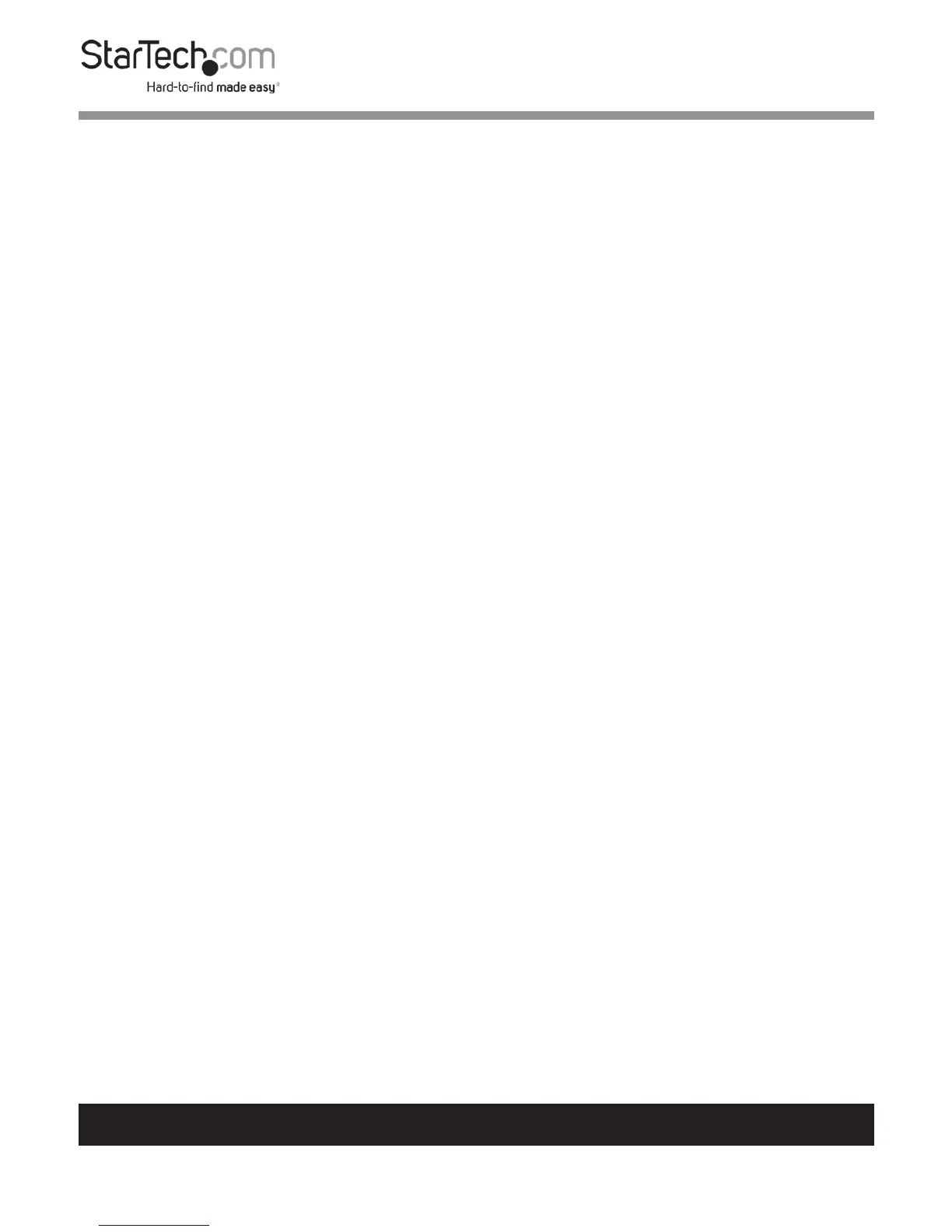To view manuals, videos, drivers, downloads, technical drawings, and more visit www.startech.com/support
3. Insert the other two Bolts through the Pallet Bracket and
into the surface you are securing the Rack to.
Note: Pilot holes may need to be drilled in the surface you are
securing the Rack to prior to installing the Pallet Bracket.
Installing the Cage Nuts
Note: When installing equipment in the Rack. Start at the
bottom of the Rack with the heaviest equipment and work
your way to the top.
1. Determine the U-space of your equipment and where in the
Rack you want to install the Devices.
2. Apply pressure to both sides of the Cage Nut and insert the
Cage Nut Clamps into the Cage Nut Hole and release the
Cage Nut.
- or -
Use the included Cage Nut Wrench to install the Cage
Nuts into the Rack.
3. Use the M6 Screws to secure the Devices in place.
4. If your Device has mounting brackets with hooks, just hook
the bracket in the desired location.
