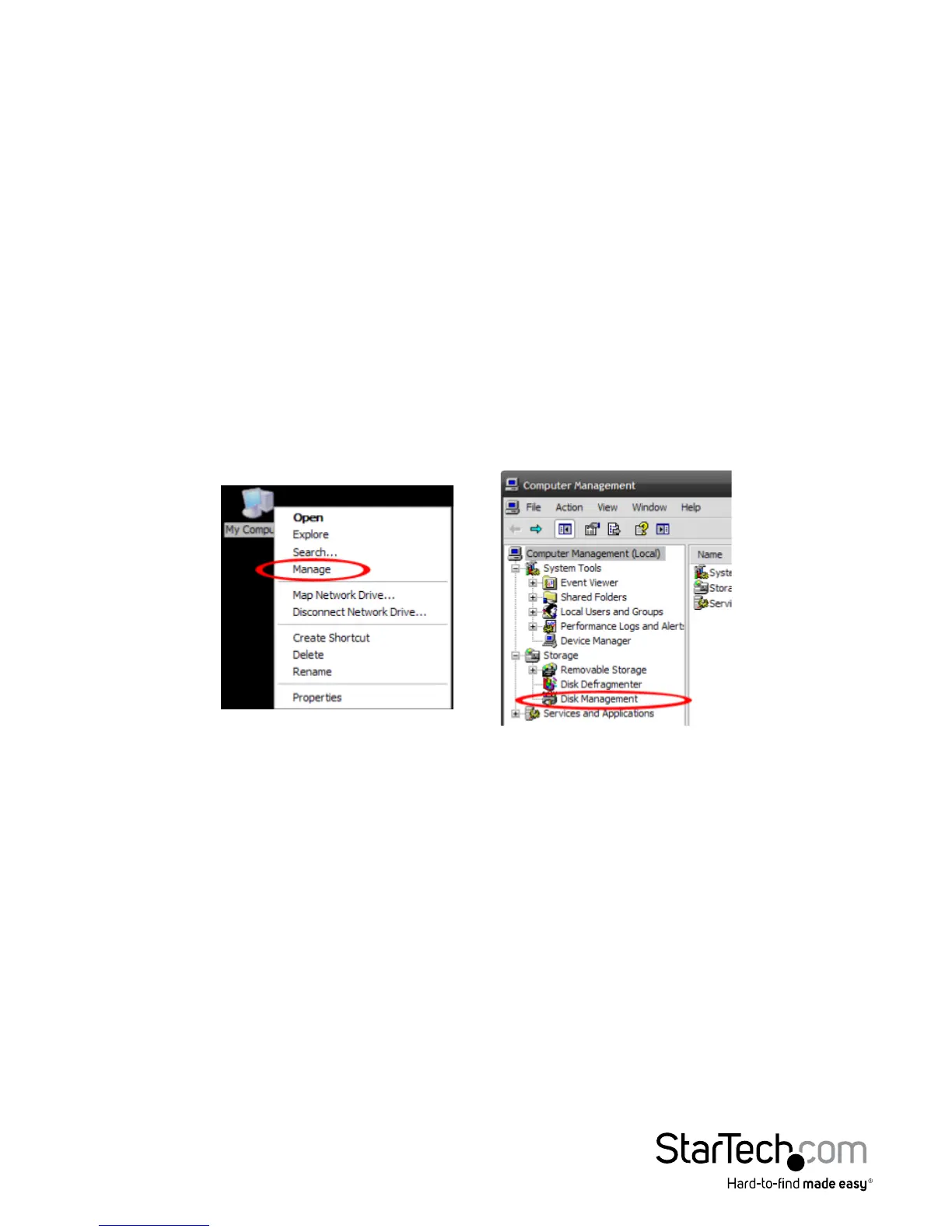5
How to Use
Initial Setup
1. When connected to a host computer for the rst time, the “2_Input new password,
and then press `Enter`” LED will prompt. If no password is used, the enclosure will
function as a standard external hard drive enclosure without any encryption.
2. Enter your own Password (1~8 digit PIN setting) and press the ‘Enter’ button.
3. After pressing the `Enter` button, the “3_input password and then press ‘Enter’
button” LED will turn on. Re-enter the same password you entered in the previous
step and press the ‘Enter’ button to apply it. (If you enter the incorrect password,
you cannot go to the next step. You must go back to the previous step.) Password
is now set.
4. Once the password has been setup, the SATA drive must be initialized and formatted
before use. From the main Windows desktop, right-click on “My Computer”
(“Computer” in Vista/ 7 / 8), then select Manage. In the new Computer Management
window, select Disk Management from the left window panel.
5. A dialog window should automatically appear, asking you to initialize the drive.
Depending on the version of Windows, it will give you the option of either creating
an “MBR” or “GPT” disk. GPT (GUID partition) is not compatible with some older
operating systems, while MBR is supported by newer and older operating systems.
