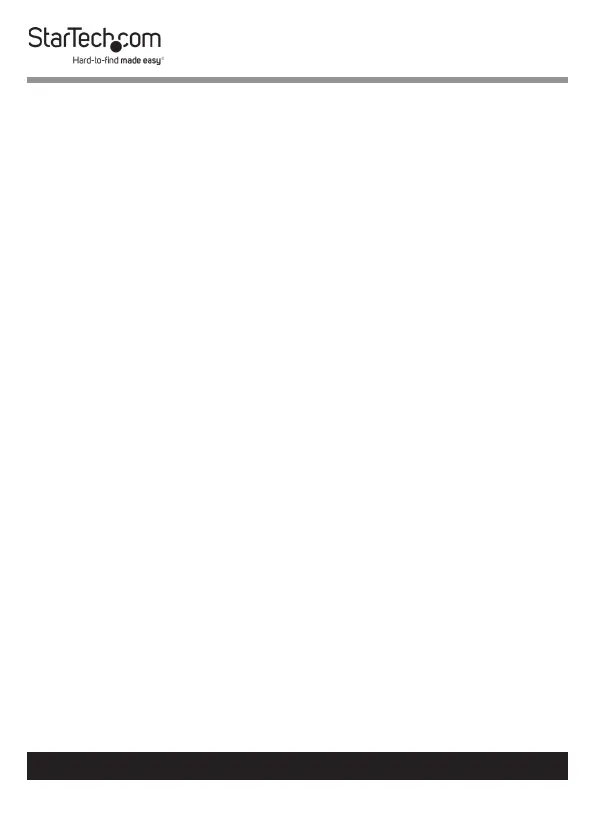15
To view manuals, videos, drivers, downloads, technical drawings, and more visit www.startech.com/support
8. A conrmation screen will appear, indicating that all data
on the Hard Drive will be erased when restoring to factory
defaults.
9. Click the OK button to reset the Hard Drive to factory
defaults.
10. When the Hard Drive is reset to factory default another
conrmation screen will appear indicating that the Hard
Drive is now reformatted.
Note: During the process a pop-up window might appear
stating you need to reformat the disk before you can use it,
click the Cancel button to continue the process.
11. Click the OK button to return to the previous screen.
12. Click the Unlock the Disk button.
13. Enter the Administrator Password. If you have not
previously changed the password, the default password is
startech.
14. Click the OK button.
15. A conrmation screen will appear when the secured
partition is opened.
16. Click the OK button. When you navigate back to the File
Explorer screen, you will see two drive listings, one will be
the emulated drive BD-ROM Drive FTP Tool and one will be
the new blank drive.
