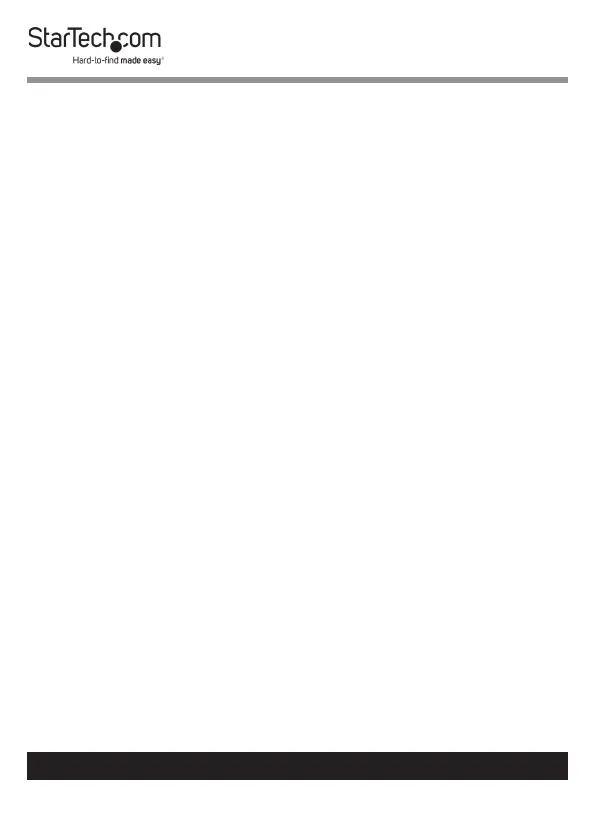16
To view manuals, videos, drivers, downloads, technical drawings, and more visit www.startech.com/support
Changing the Master Password
1. From the FTP Tool Home screen, click on the Password
button.
2. The Password Management screen will appear.
3. Enter the current administrator password in the Previous
Administrator Password eld.
4. Enter the new password in the New Administrator
Password eld. The password is alphanumeric and must be
a minimum of 6 to a maximum of 16 characters in length.
5. Enter the new password for a second time in the Conrm
the Administrator Password eld.
6. Click the OK button, a conrmation screen will appear
conrming that the new password was successfully set.
Fingerprint Setup
You can store up to eight ngerprint scans within the Drive
Enclosure. The Drive Enclosure and Drive make a pairing so
you cannot use the stored prints for other drives nor move the
drive to another enclosure and access the prints.
1. From the FTP Tool Home screen, click on the Fingerprint
button.
2. The Password screen will appear.
3. Enter the Administrator Password and click the OK button.
If you have not previously changed the password, the
default password is startech.
4. The Fingerprint Management screen will appear.
