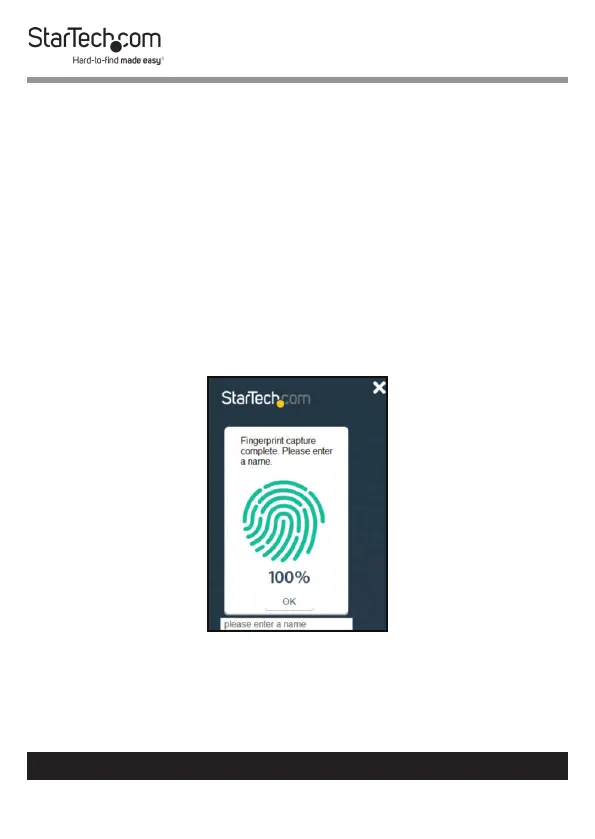17
To view manuals, videos, drivers, downloads, technical drawings, and more visit www.startech.com/support
5. Click the Create a New Fingerprint button.
6. The Wait LED will begin to ash blue on the Drive
Enclosure.
7. Place your nger on the Fingerprint Pad and wait for the
Recording Process to begin. Lift your nger on and o of
the Fingerprint Pad repositioning your nger each time,
until the recording process percentage reaches 100%. If the
Error LED ashes red this indicates an error has occurred
during the scanning process or that the scan and storage
was incomplete. Reposition your nger on the Fingerprint
Pad until the Ready LED ashes green. The Ready LED
indicates a valid ngerprint scan and you will also see the
recording process percentage increase.
Completed Fingerprint Scan
8. When the Recording Process reaches 100% click the OK
button to register the ngerprint.
