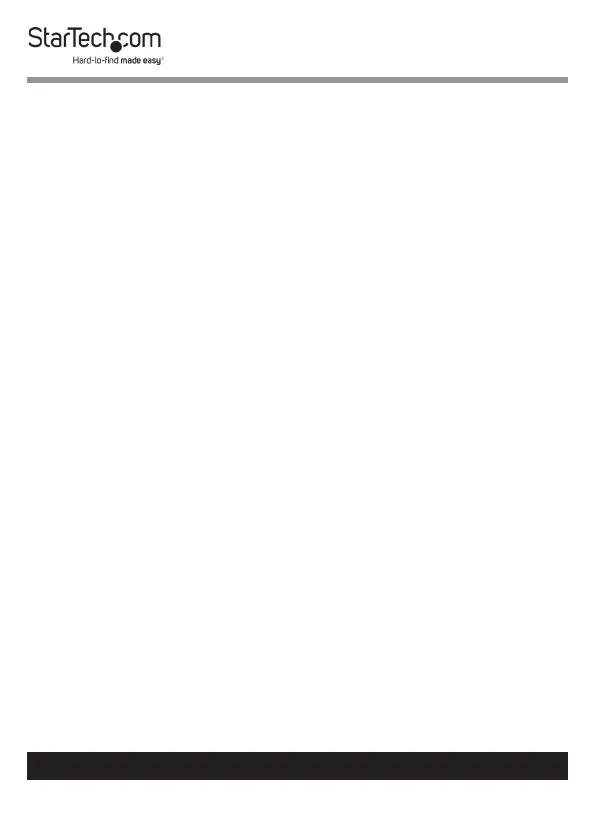18
To view manuals, videos, drivers, downloads, technical drawings, and more visit www.startech.com/support
9. When the scan is complete the user must name the stored
ngerprint and the click OK button.
Renaming a Fingerprint Scan
1. From the FTP Tool Home screen, click on the Fingerprint
button.
2. The Password screen will appear.
3. Enter the Administrator Password and click the OK button.
If you have not previously changed the password, the
default password is startech.
4. The Fingerprint Management screen will appear, listing any
registered ngerprint scans.
5. Double click the stored ngerprint to edit the name. Names
must be alphanumeric and between 1-28 characters in
length.
Deleting a Fingerprint Scan
1. From the FTP Tool Home screen, click on the Fingerprint
button.
2. The Password screen will appear.
3. Enter the Administrator Password and click the OK button.
If you have not previously changed the password, the
default password is startech.
4. The Fingerprint Management screen will appear, listing any
registered ngerprint scans.
5. Click on the ngerprint from the list you want to delete.
