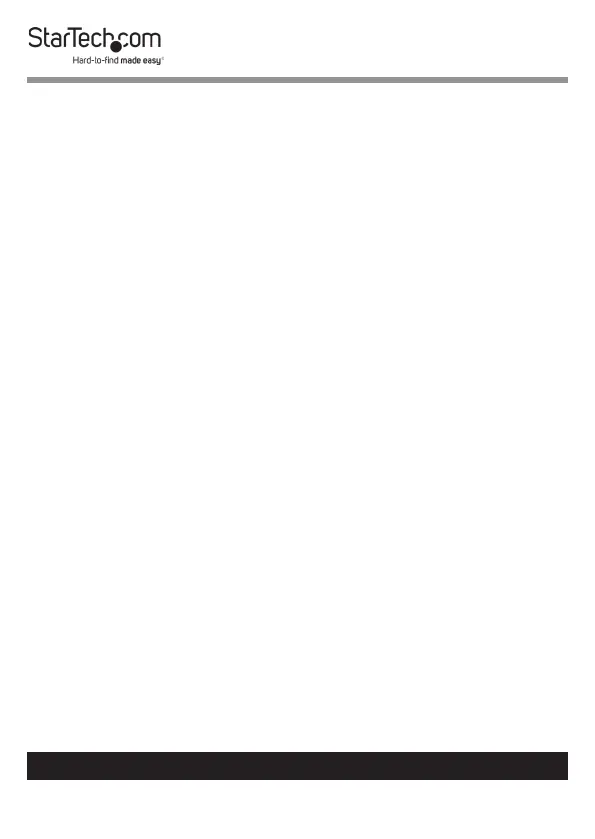19
To view manuals, videos, drivers, downloads, technical drawings, and more visit www.startech.com/support
6. Click the Delete (trash can) button.
7. Click OK on the conrmation screen.
Forgetting the Current Password
If you forget the administrator password you can reset the
administrator password back to the default password (startech).
Caution: When resetting the administrator password all
data on the connected Hard Drive will also be erased.
1. From the FTP Tool Home screen, click on the Fingerprint
Management button.
2. The Password screen will appear.
3. Enter the Administrator Password and click the OK button.
If you have not previously changed the password, the
default password is startech.
4. The Fingerprint Management screen will appear.
5. Click the Forget password link.
6. A conrmation screen will appear stating that if you run the
forget password function that all data will be erased o of
the connected Hard Drive and the Drive Enclosure will be
reset to factory defaults.
7. Click the OK button to complete the process.
LED Indicators
There are three LED Indicators on the top of the Drive
Enclosure Ready, Error, and Wait. The Following table
describes the function of each LED Indicator.
