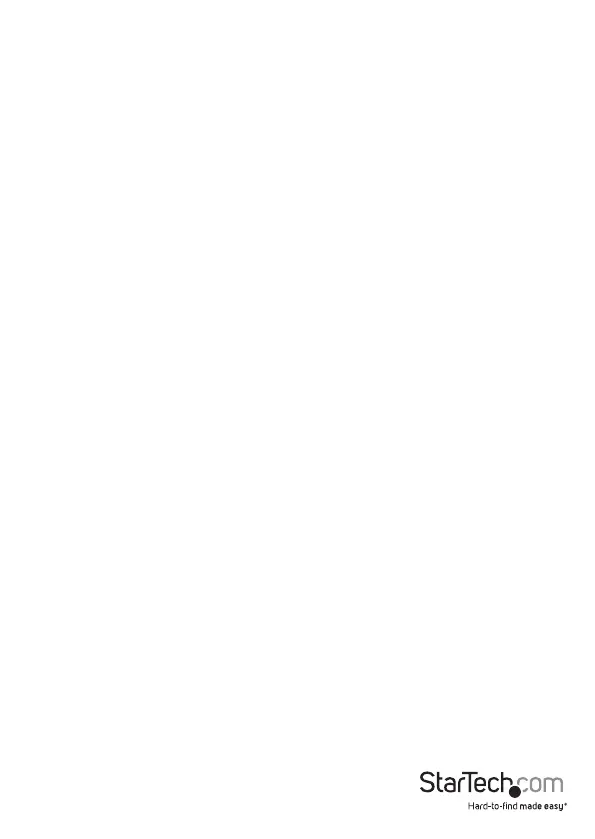Quick start guide
6
Remove a drive from your computer
Note: Make sure that the drive that you want to remove isn’t being accessed by the
computer before you proceed.
1. To remove the drive from your operating system, do one of the following:
• On computers running a version of Windows, in your System tray, click Safely
Remove Device.
• On computers running a version of Mac OS, on your desktop, drag the drive to the
trash can icon.
2. Press the POWER button on the top of the duplicator dock and wait for the dock to
nish shutting o.
3. To release the drive, press the Drive eject button on the top of the duplicator dock.
4. Pull the drive from the drive slot.
Warning! Don’t remove your drive from the duplicator dock if the POWER button LED
is blinking, as doing so could damage your drive and result in data loss.
Using the duplicator dock
Duplicate a drive
1. Install the source and destination drives as per the instructions in the Install a drive
topic.
Note: If you’re connecting drives for duplication, place the drive containing the data
that you intend to copy from in the drive #2 slot, and place the drive that you intend to
copy the data to in the drive #1 slot.
2. Turn on the docking station.
3. Press the PC/Copy mode button for 3 seconds until the PC/COPY mode LED is
illuminated red.
4. Wait for the Drive LEDs for each drive to be illuminated blue before proceeding to
step 5.
Note: It may take up to 10 seconds for the LEDs to illuminate.
5. Press the START duplication button to begin duplicating.
The Duplication progress LED indicates how much of the process is complete. When
the drive is duplicated, the entire LED bar will be illuminated.
If the destination drive is smaller than the source drive, the LED for the drive that you’re
duplicating data to will blink red to indicate an error.
