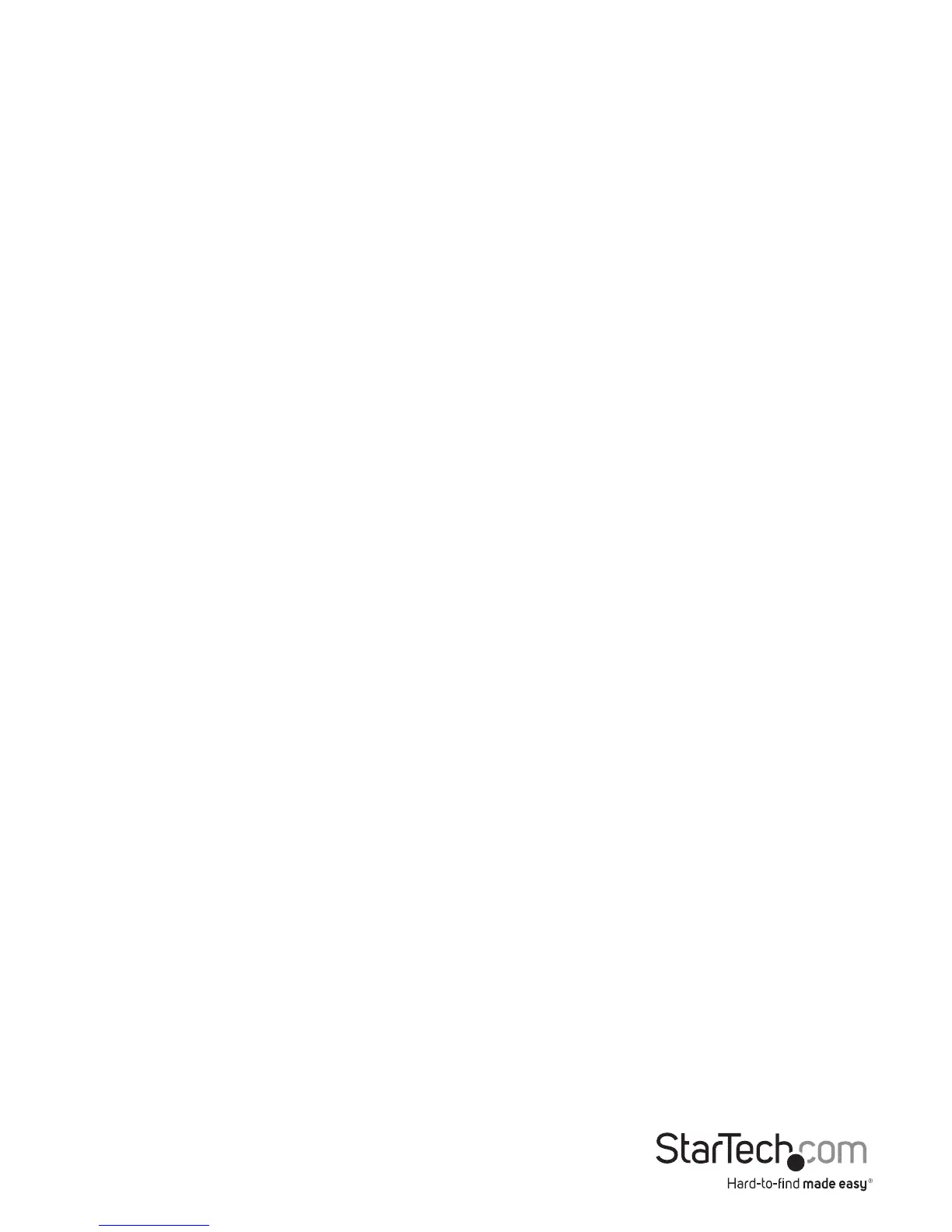Instruction Manual
2
Introduction
Packaging Contents
• VGA Video Switch
• Universal Power Adapter (NA/UK/EU)
• Instruction Manual
System Requirements
• 2 x VGA Video source devices (i.e. computer, Blu-ray Player)
• VGA enabled display device (i.e. television, projector)
• 3 x M/M VGA cables for 2 input devices, and 1 output device
Installation
Hardware Installation
Note: Before you begin installation please ensure the ST122VGA, and all video input
and output devices have been powered o.
1. Connect a M/M VGA Cable (not included) from the VGA Output Port on the
ST122VGA, to the VGA input port on your VGA enabled display device (i.e. television,
projector).
2. Connect a M/M VGA cable (not included) from each VGA enabled input device (up
to 2) to the VGA Input Ports on your video source devices (i.e. computer, Blu-ray
Player) to the Video Input Ports on the ST122VGA.
3. Connect the included power adapter from an available AC wall outlet to the Power
Adapter port on the ST122VGA.
4. Turn on the display device, followed by the video source devices.
Hardware Operation
1. Automatic Port Selection
By setting the “Manual / Priority Switch” to either “P1” or “P2” you can access the Auto
switch feature, allowing you to automatically switch between video sources simply by
turning o and on the devices connected to the prioritized ports.
