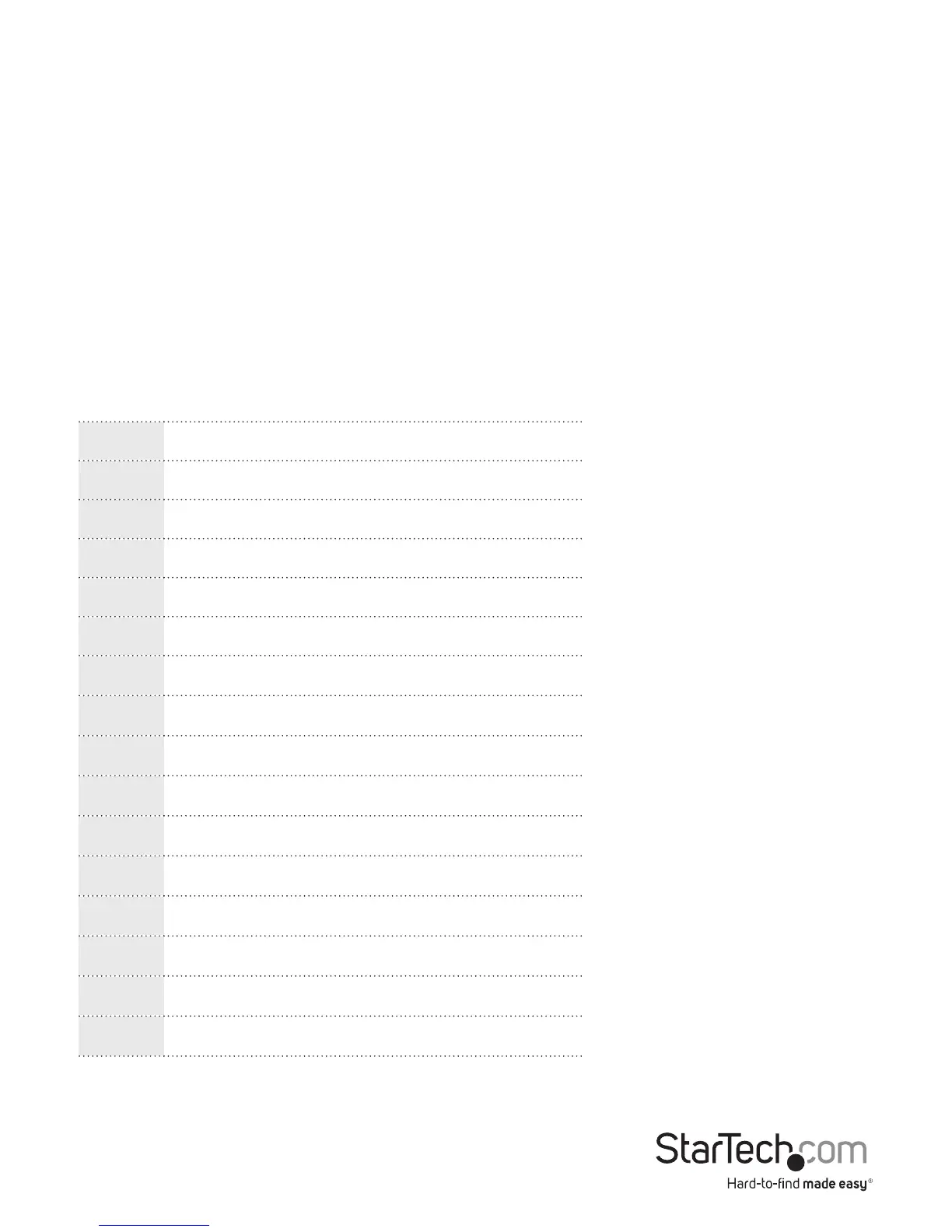Instruction Manual
4
0 Auto
1 User Recorded EDID (Manual)
2 1024 x 768
3 1280 x 720
4 1280 x 1024
5 1366 x 768
6 1440 x 900
7 1600 x 900
8 1600 x 1200
9 1680 x 1050
A 1920 x 1080
B 1920 x 1200
C 1920 x 1440
D 2048 x 1152
E Reserved (1024 x 768)
F Reserved (1024 x 768)
d. Press and hold the “Manual Select Switch” for 3 to 5 seconds until the LED
ashes green.
e. The LED ashes red and green alternately and then lights green indicating the
EDID/DDC copy was successful.
Note: If the LED lights red last, this indicates EDID copy failure. This means that the
monitor is not properly connected, the monitor is not powered on, or EDID/DDC data
is not available on that monitor. Repeat steps a) through c) once you’ve checked
connections, and ensured the monitor was powered on.
4. Manual EDID
For Displays that do not support EDID, you can manually set the EDID signal using the
rotary dial on the side of the unit. Manually turn the dial to match your desired output
resolution referencing the table below.
