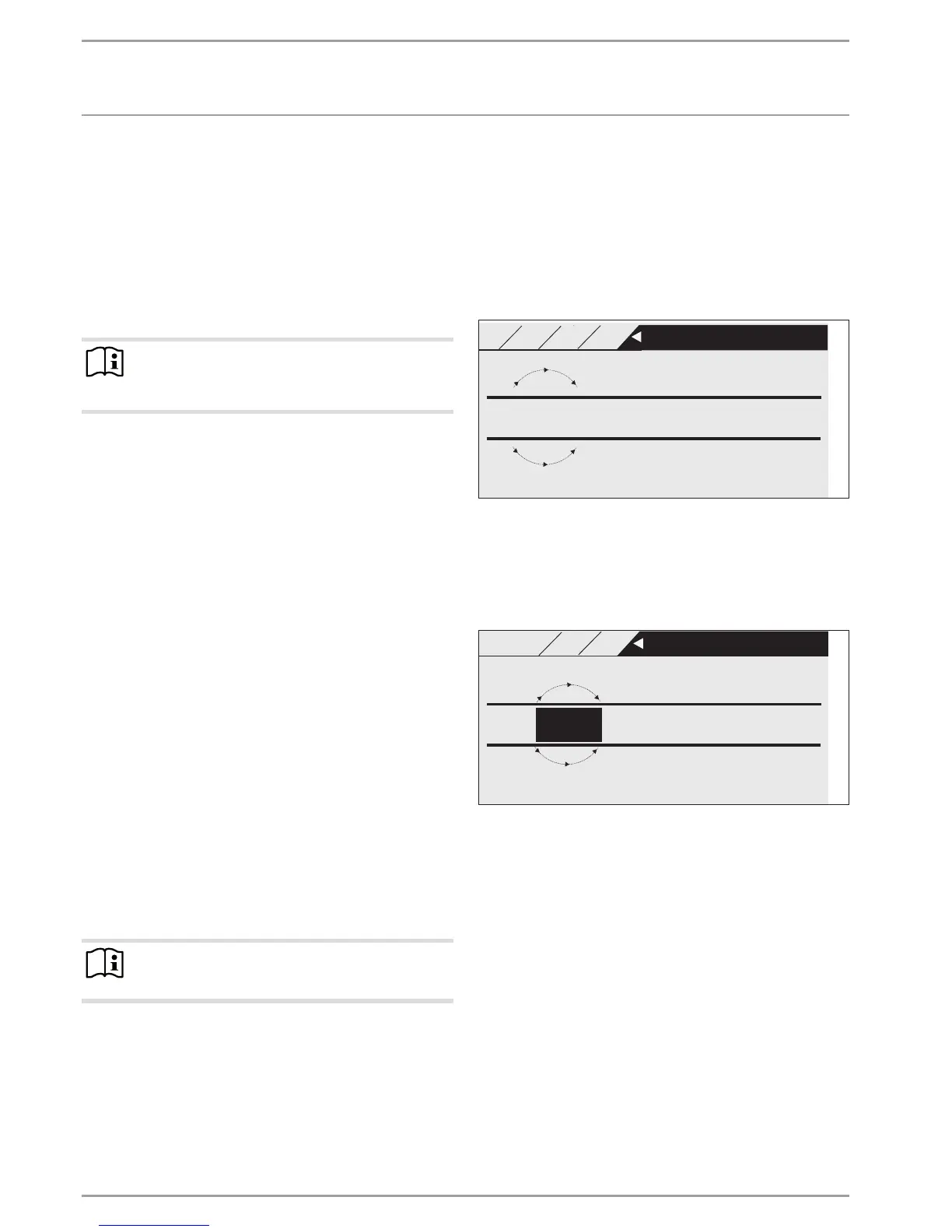OPERATION
Operation
8 |WPF | WPF cool www.stiebel-eltron.com
Circular movement
Move one finger clockwise over the scroll wheel to move the high-
lighter downwards or to the right in the list, depending on how
the menu options are arranged. An anti-clockwise rotation moves
the highlighter to the left or upwards in the list.
Alongside navigation within the menu structure, the scroll wheel
is used to set parameters. Clockwise rotation increases values.
Anti-clockwise rotation decreases values.
4.1.3 Keys
Note
Press the keys only briefly to initiate the required action.
If a key is touched for too long, the programming unit
does not respond.
MENU key
The MENU key has two functions:
- From the start screen, touch the MENU key to navigate to the
first of 5 menu structure levels.
- Touch the MENU key when within the menu structure to re-
turn to the previous menu level.
OK key
The OK key has four functions:
- From the start screen, touch the OK key to activate the re-
quired operating mode previously selected using the scroll
wheel.
- Within the menu structure, touching the OK key confirms the
selected menu option and takes you one menu level down.
- If you are already at parameter level, touching the OK key
saves the currently set parameter.
- At every menu level, you will see the entry BACK. If you se-
lect BACK, you move a level higher in the menu.
If, for longer than five minutes, there is no user action, no rotation
or
MENU or OK are not pressed, the programming unit display
automatically jumps back to the start screen.
Parameter changes made before this which had not yet been con-
firmed with OK are lost. The parameters retain the values saved
so far.
4.1.4 Contractor access
Note
Some menu options are protected by a code and can only
be viewed and adjusted by a qualified contractor.
4.2 Entering parameters
Parameters are changed by rotating the scroll wheel. To save the
new value, touch OK.
If you want to cancel the entry, touch
MENU. The parameter re-
tains the previously saved value.
Example 1
Adjusting the set room temperature.
+
21.7
-
MAIN
SET
°C SET ROOM TEMP COMFORT
26�04�01�0347
HEATING HC1
HEATING HC1
SET ROOM TEMP CO
21
To enter set temperatures, a number surrounded by a circle ap-
pears on the display. This indicates that you can change the value
by turning the scroll wheel.
Example 2
Setting the time and date.
15.
09 08:23
Day Month Year Hour Minute
Jun
26�04�01�0296
MAIN
SET
GEN HC1
TIME HC1
TIME/DATE
13
On activation, the highlighter is over the position MONTH. Confirm
with OK. Set the current month with the scroll wheel and confirm
with OK. A calendar page is displayed. Move the highlighter to the
required day with the scroll wheel and confirm with OK. The new
value is saved when you confirm with OK. Set the year, hours and
minutes the same way.