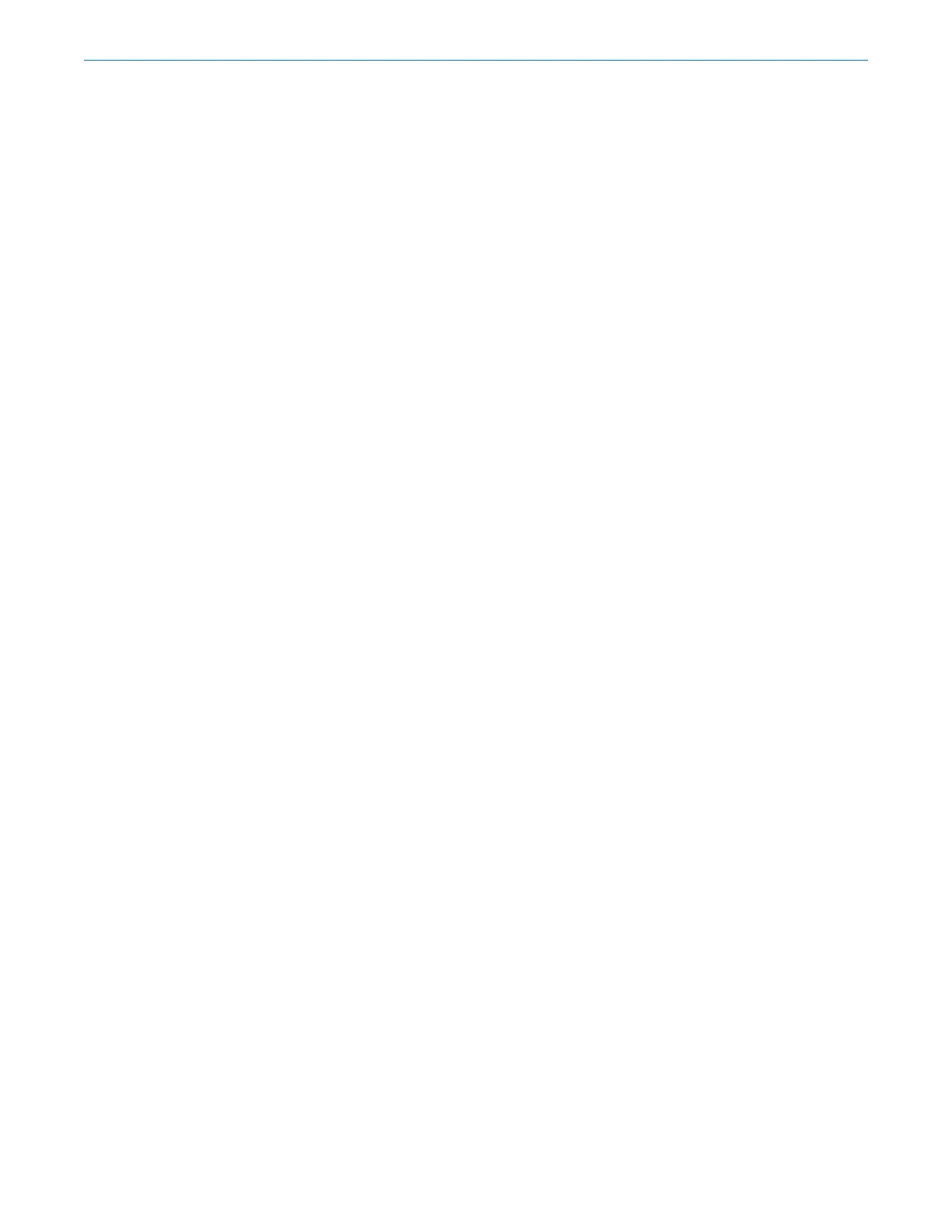subzero.com | 9
Touch Controls
Connect This Appliance
Connect this appliance to remotely monitor and control it.
Connecting requires a wireless router, an Internet connec-
tion with a network name and password, and a compatible
mobile device. There is no limit to the number of appli-
ances you can connect to an account. Connect products
from multiple homes to the same account. Connecting
appliances is optional.
Connect today to:
• Receive alerts, status updates, and routine maintenance
notifications.
• Streamline everyday tasks with the help of remote con-
trols and voice commands.
• Quickly access user manuals and cleaning and mainte-
nance tips.
To connect:
1 Download the free Sub-Zero Group Owner’s App from
the Apple App Store or Google Play.
2 With Bluetooth
®
enabled on the device, stand within a
few feet of the appliance, open the app, and follow the
on-screen instructions.
3 Log in or create an account.
4 Tap Add An Appliance or tap + in upper right of the
screen to add appliances. To identify which appliance
to pair, open the appliance door.
5 Tap + next to the appliance to select it. If identical
appliances appear, follow the additional step on the
screen to identify which appliance to pair.
6 Tap Pair Via Bluetooth
®
. Wait for setup to complete,
then tap Set Up Your Appliance For Pairing.
7 Tap Choose a Network on the Connect Your Appliance
to Wi-Fi screen.
8 Select the home Wi-Fi network and enter the network
password.
9 Tap Turn on Notifications to allow notifications about
the appliance (for example, door left ajar).
10 Tap Done on the Success screen to complete the setup.
