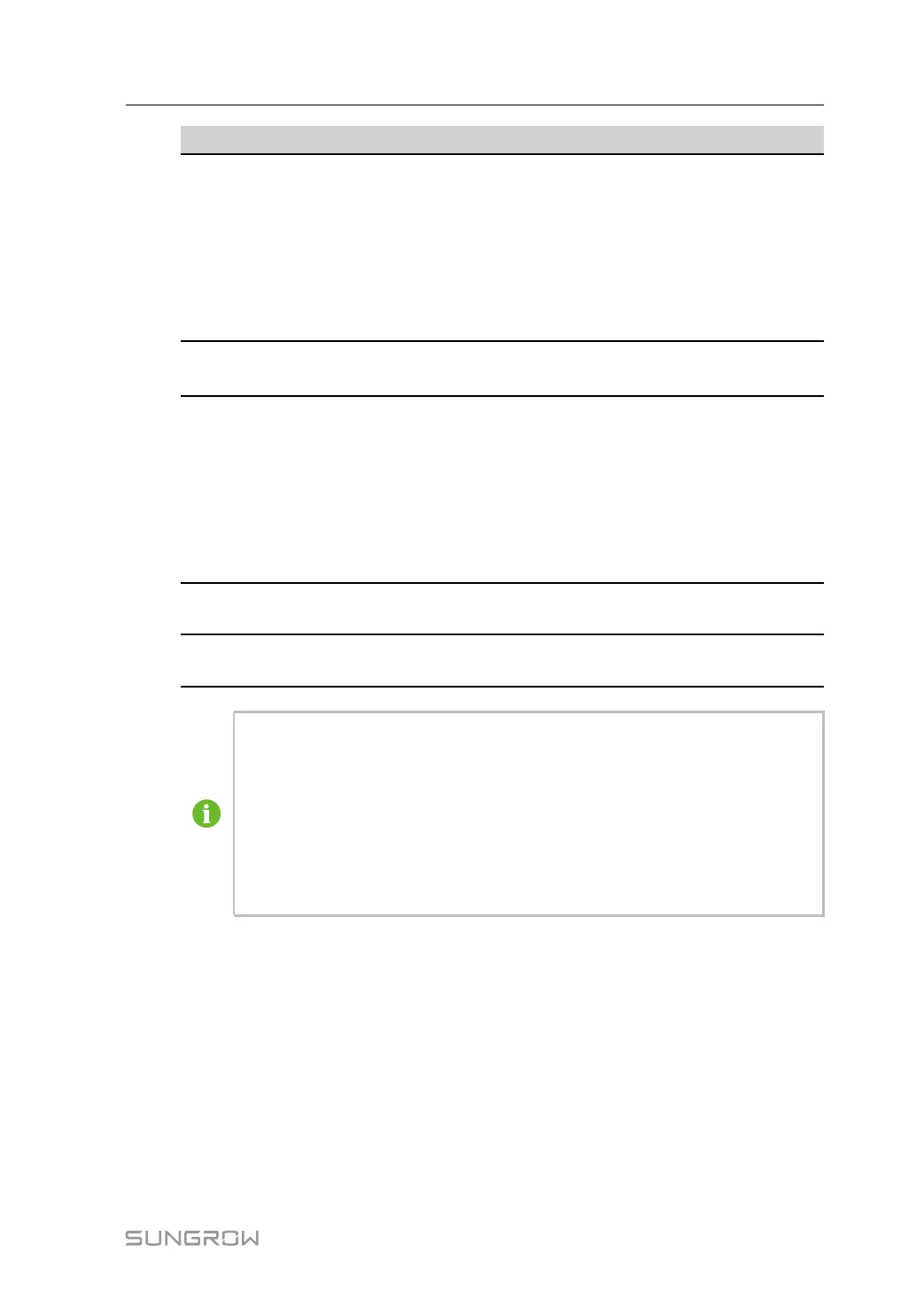33
No.
Step
Result
7
Set the devices connected to the Logger1000 through the de-
vice management function. If the device connected for the first
time is SUNGROW string inverter, use "7.8.1 Device List" func-
tion to search the device whose address will be automatically
allocated. For devices of other types, connect them to the Log-
ger1000 by referring to "7.8.1 Device List". For the devices of
other types, the communication address needs to be preset.
□
8
Enable the DHCP service of the router, so that the Logger1000
automatically obtains the IP address via the DHCP function.
□
9
Set the iSolarCloud address if data needs to be uploaded to
cloud server.
The default iSolarCloud station is "China Station". Users in
mainland China access the "China Station", users in Europe ac-
cess the "Europe Station",users in Australia access the "Aus-
tralian Server", and users in other regions access the
"International station".
□
10
Check the data of SUNGROW string inverter for correctness on
the real-time information interface.
□
11
Create new plant via the iSolarCloud App and check the iSolar-
Cloud data for correctness.
□
The auto search function is available for SUNGROW string inverters whose ad-
dresses are automatically allocated.
Devices of other types, such as Smart Energy Meter and transformer, can be con-
nected to Logger1000 via the adding device function.
Addresses of the device connected to the same communication port should be dif-
ferent from each other.
Save the settings after operation, and otherwise the settings will not take effect.
User Manual 6 Commissioning