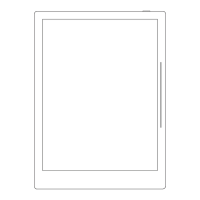
Do you have a question about the Supernote A5 X and is the answer not in the manual?
| Resolution | 1404 x 1872 |
|---|---|
| PPI | 227 |
| RAM | 2 GB |
| Storage | 32 GB |
| Battery | 3000 mAh |
| Connectivity | Wi-Fi, Bluetooth |
| Display | 10.3 inch E Ink Carta |
| Operating System | Android-based |
| Front Light | Yes |
| Stylus | Yes |
Instructions for powering on the device and completing initial setup steps.
Steps to connect the Supernote device to a Wi-Fi network.
Guide on creating and accessing a Supernote account.
Explanation of touch gestures and their functions on the device.
Overview of icons and functions available in the top menu bar.
Introduction and usage of the toolbar for note-taking and document interaction.
Details on the page number display and navigation bar functionality.
How to use the gesture-based eraser functionality.
Configuration of system language, date, and time settings.
Calibration and settings for the Supernote stylus.
Customizing preferred settings like hand dominance.
Managing and using the on-screen keyboard.
Setting up and customizing the device screensaver.
Optimizing settings to reduce power consumption and extend battery life.
Configuring cloud synchronization with services like Dropbox.
Managing and using third-party applications on the device.
Personalizing the sidebar menu with preferred apps and order.
Connecting and managing Bluetooth devices.
Steps to create a new notebook for writing and drawing.
How to change the name of an existing notebook.
Applying custom covers to notebooks.
Selecting and applying different page templates for notes.
Utilizing layers for advanced drawing and editing features.
How to set titles for handwritten notes.
Adding keywords to notes for better organization and searchability.
Tools for manipulating handwritten content like copy, cut, and paste.
Managing notebook pages, including deletion, insertion, and copying.
Creating and navigating hyperlinks within notes.
Features and usage of notes with real-time handwriting recognition.
Navigating back to previous pages after using links or search.
Options for exporting and sharing notes and documents.
Methods for importing PDF and EPUB files to the device.
Adjusting font styles, sizes, and spacing for documents.
Modifying the screen contrast for better readability.
Using pinch gestures to zoom in and out of PDF documents.
Trimming margins of PDF documents for a cleaner view.
Exporting PDF files with selected handwriting styles and formats.
Displaying PDF documents in landscape orientation.
Viewing PDF pages in a split-screen or half-page layout.
Managing bookmarks and navigating documents via table of contents.
Adding notes and marks to documents for annotation.
Creating digests from text and annotating them.
Creating a new document in Word format.
Navigating through Word documents and viewing thumbnails.
Using pinch gestures to zoom in and out of Word documents.
Adjusting text layout and reflow for better viewing in Word files.
Editing Word documents using keyboard or pen mode.
Using proofreader's marks for editing text in documents.
Managing files and folders including renaming, copying, and deleting.
Setting passwords to protect files from unauthorized access.
Using star tags to mark and quickly search for specific pages.
Accessing files from other devices via Wi-Fi.
Displaying the Supernote screen on another device.
Searching for files by name, keyword, or tags.
Adding frequently used items for quick access.
Viewing and accessing recently opened files.
Steps to authorize and log in to email accounts.
Configuring mailbox settings such as synced emails and signatures.
Writing and sending emails, including file attachments.
Managing and viewing emails in the inbox.
Deleting emails stored locally on the device.
Marking unread emails as read.
Adding and managing calendar accounts like Google Calendar.
Customizing calendar display settings and start day of the week.
Changing between different calendar views (monthly, weekly).
Navigating and selecting specific dates on the calendar.
Creating, editing, and managing calendar events.
Viewing notes associated with calendar events.
Converting handwritten titles into calendar event titles.
Connecting the device to a PC via USB for file transfer.
Using USB OTG to connect external storage devices.
How to put the device into and wake it from sleep mode.
Procedures for rebooting and updating the device firmware.
Factory reset options to restore the device to its original settings.
Instructions for gracefully or forcefully powering off the device.
Information regarding user experience project settings and privacy policy.
Setting up passwords for screen lock and file protection.
Registering and logging into Supernote Cloud for service activation.
Using the Supernote Partner App for file transfer and management.
Guide on creating custom PNG templates for the device.
Steps for importing custom fonts into documents.
Information on downloading and obtaining the Supernote Partner App.
Troubleshooting steps for device freezing or boot failures.
Methods to clean afterimages on the e-paper display.