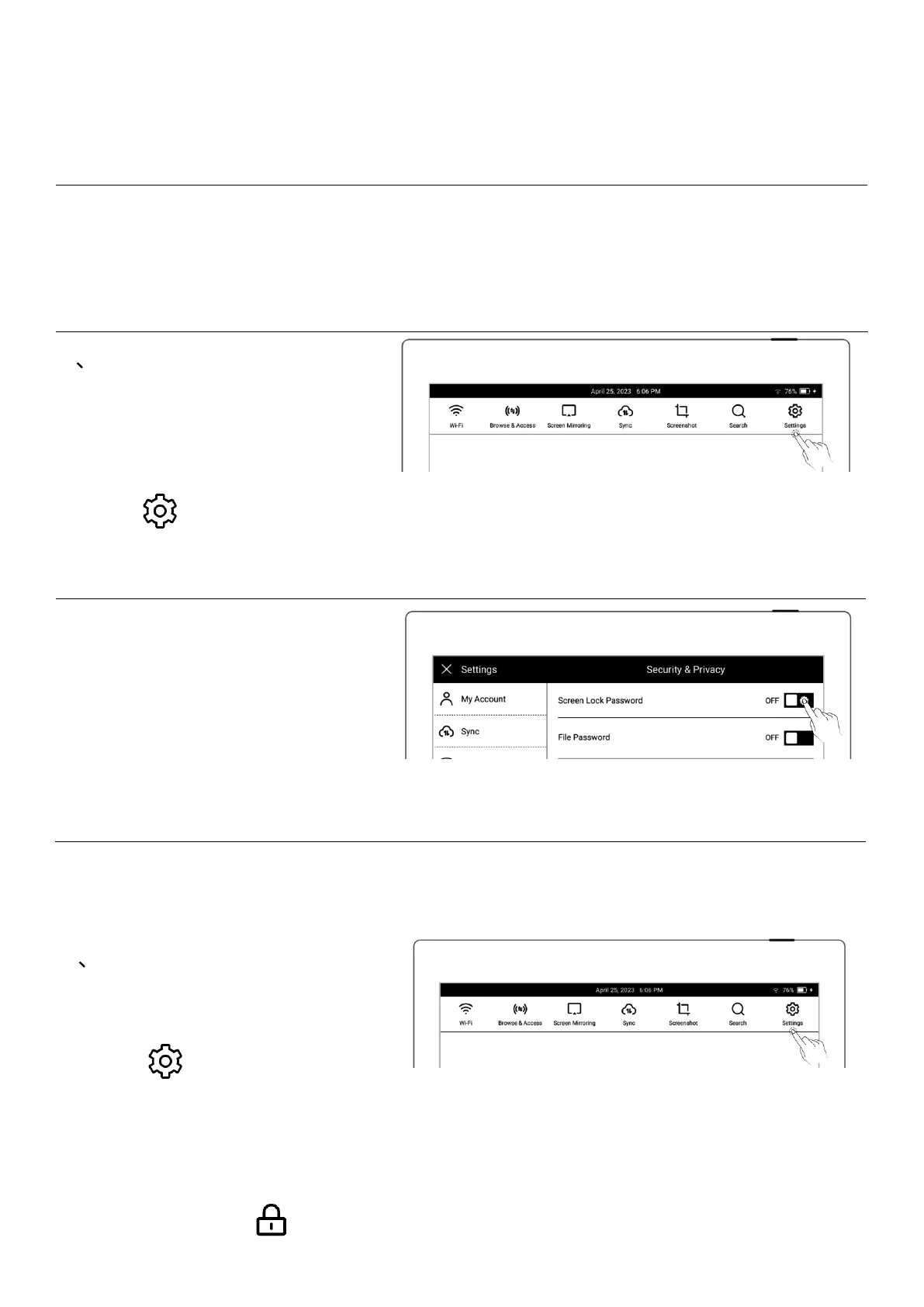⚫ After successful unlock, it will jump to setting screen-lock password page, where
you can reset the password
*Note: If you have not registered an Supernote account, please recall your password
and try different combinations first; if you still cannot input correct password, please
contact Supernote Customer Service.
3 Disable screen-lock
password
⚫ Open the top menu bar,Tap
“ Settings”
⚫ Tap “Security & Privacy”
⚫ Tap "Screen lock password"
and turn "OFF"
⚫ Type correct 6-digit
password to disable screen-
lock password
1 Set the File password
⚫ Open the top menu bar,Tap
“ Settings ” , Tap
“Security & Privacy”
⚫ If the file password is not
set yet, click " Lock" in
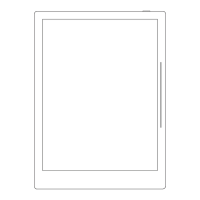