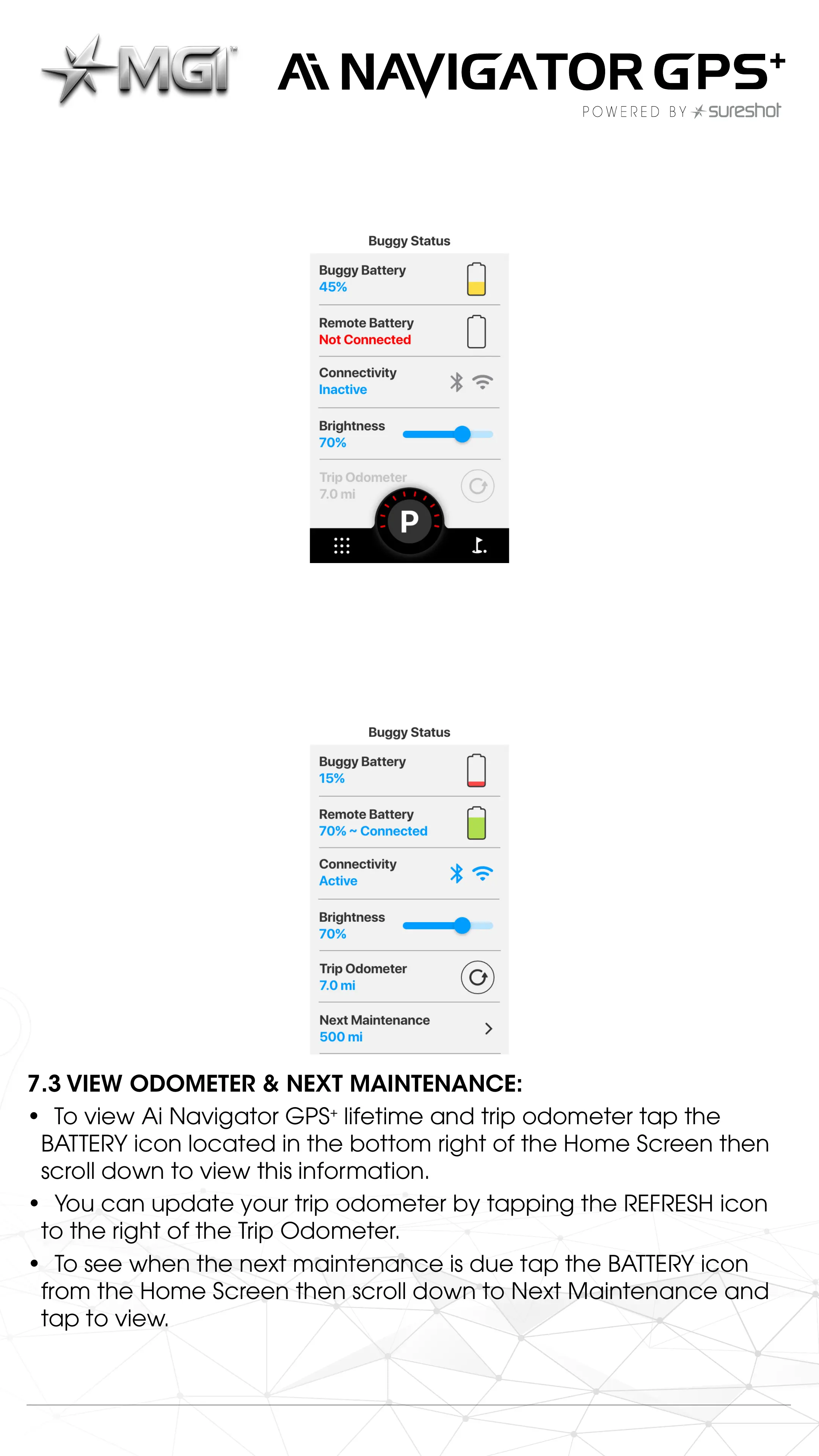• Ensure your remote is turned on to check remote control
connection status and capacity.
7.2 ADJUSTING SCREEN BRIGHTNESS:
• To adjust screen brightness, tap the BATTERY icon located in the
bottom right of the Home Screen and use the slider to brighten or
dim the screen as needed.
7.3 VIEW ODOMETER & NEXT MAINTENANCE:
• To view Ai Navigator GPS
+
lifetime and trip odometer tap the
BATTERY icon located in the bottom right of the Home Screen then
scroll down to view this information.
• You can update your trip odometer by tapping the REFRESH icon
to the right of the Trip Odometer.
• To see when the next maintenance is due tap the BATTERY icon
from the Home Screen then scroll down to Next Maintenance and
tap to view.
MGI Ai Navigator GPS
+
Top Box Manual 1.0 17