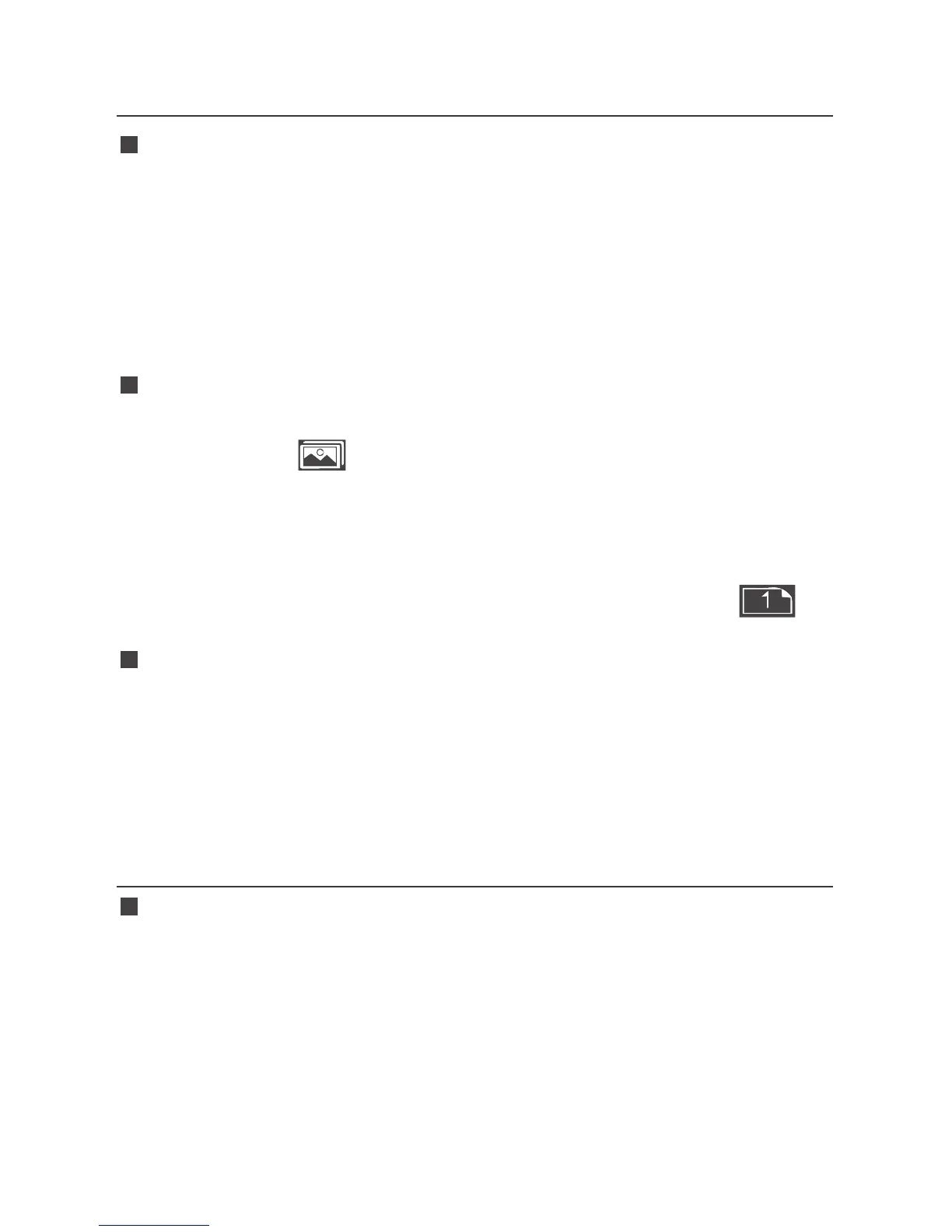SCENE MODE
Enter a Scene
It will display a scene as default after powered on. Scroll the
joystick right or left to switch among scenes.
Scroll the joystick down to return a scene when in ZOOM mode.
Scroll the joystick right to return a scene when in monitor
settings menu.
Add a Scene
Hold the joystick right for 3 seconds, it will prompt “Add
New MySet ” command in the bottom center of the
screen, press the joystick straight down to confirm the
operation. It supports up to 8 customized scenes.
The scene will be numbered in sequence, and the name will
be displayed at the left bottom of the screen, e.g., .
Delete a Scene
Scroll the joystick down in a scene, it will display the DELETE
command at the bottom of the screen, press the joystick
straight down to confirm deletion. The DELETE command is
not available when there is only one scene.
SCENE TOOL
Add a Tool in a Scene
In a scene, scroll the joystick down, it will pop up the “ADD
NEW TOOL” command. Press the joystick straight down to
confirm, it will display Tools Menu on the left side of the
screen, scroll the joystick up or down to select your desired
scene tool, and press the joystick straight down to confirm.
