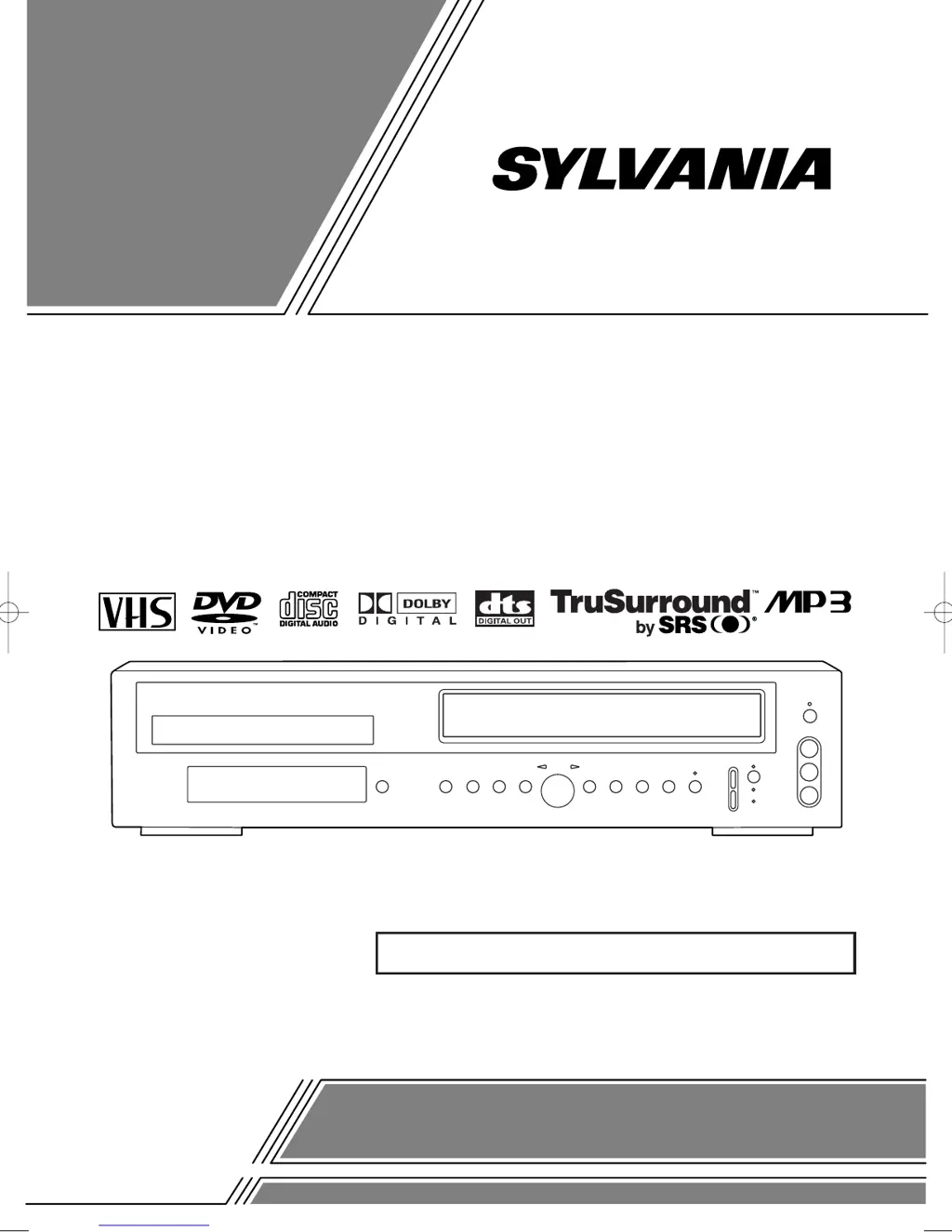What to do if I can't see the tape but hear audio on Sylvania SRD2900 DVD VCR Combo?
- IizavalaSep 12, 2025
If you cannot view a tape on your Sylvania DVD VCR Combo but the audio is OK, head cleaning may be necessary. Also, ensure the VCR is not in the Menu mode.