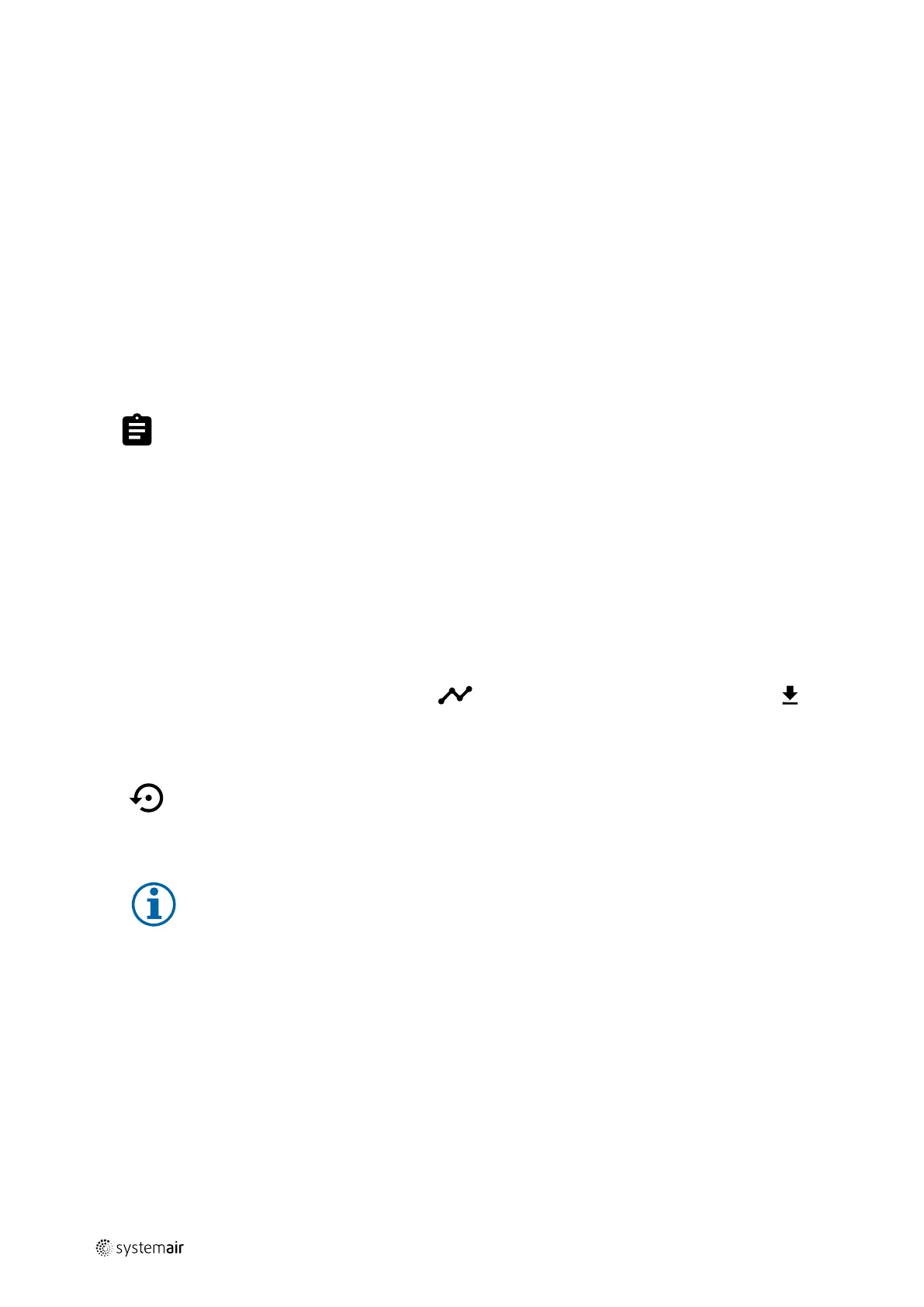22
| Configuration
Connecting the IAM to wireless network
1. If your wireless router does not support WPS, Wi-Fi connection should be set up manually. Therefore you need to
find Wi-Fi name and add password using control panel.
2. In control panel go to Service -> Communication -> WLAN settings menu.
3. Press Scan for networks button. IAM will search for available Wi-Fi networks (should not take longer than one
minute).
4. After search is complete, find the network name to which IAM should connect and select it. Wi-Fi network should
be password protected, otherwise IAM can't connect to Wi-Fi network.
5. After required Wi-Fi name selection, password pop-up window appears in control panel screen. Insert your Wi-Fi
network password.
6. If password is correct and connection to Wi-Fi network is successful, IAM will establish connection to server auto-
matically. The LED of IAM will start blinking slowly in green colour.
• Reset WLAN settings when needed.
3.5.6.7 Logs
Information about alarms, fans and parameters are stored in Logs menu.
Fans Levels
• Time counter for each supply air fan level duration is displayed. Counted and total time. Reset counted time.
Level 1: 0–20%
Level 2: 21–40%
Level 3: 41–60%
Level 4: 61–80%
Level 5: 81–100%
Parameters
• Select parameter type, position in y-axis, period from 60 minutes to 2 weeks and then create a graph based on
stored data by touching icon in the top right corner
. Export parameters data by touching arrow button . (only
available in mobile application)
3.5.6.8 Unit Backups
Menu for restoring factory settings or importing/exporting configuration file from/to the Internet Access
module (IAM).
• Touch Factory settings menu to restore factory configuration and parameters. This will also overwrite changed
password. You will be asked to confirm the task before proceeding.
Note:
This selection will automatically restart the unit. The Startup Wizard have to be re-done after restart.
• Touch Save current configuration to IAM option to save your current system configuration file to the con-
nected Internet Access Module.
• Touch Download current configuration from IAM to download configuration file from the connected Internet
Access Module.
• Touch Set User Safe Configuration option to store current settings in the unit memory as a backup. It can later
be used as a fail-safe configuration copy in addition to factory settings.
• Touch Activate User Safe Configuration option to restore the backup copy of system settings from the unit
memory.
3.5.6.9 Password Settings
Service level is always locked with a password. Other menu levels have a separate option for locking. If password re-
quirement is activated for different menu levels, these are unlocked with the administrator password.
Choose what menus should be locked or not.
| v1