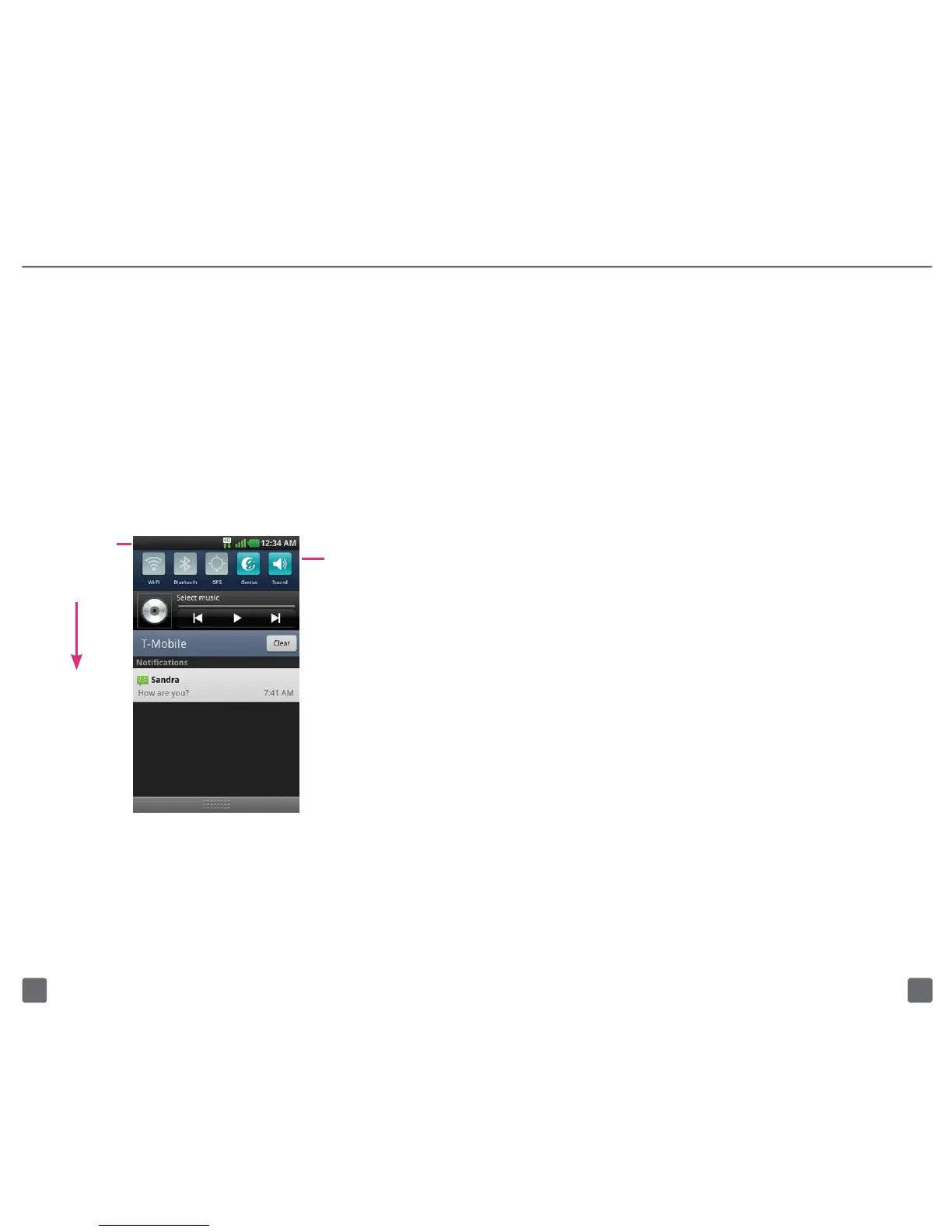109
Status bar
The Status bar appears at the top of
every Home screen. Icons indicating
the phone’s status and new notication
alerts appear on the Status bar.
Notification screen
To open the Notication screen, touch
and drag the Status bar down.
Quick
Setting
icons
Touch and
drag down
to open
Status bar
Applications screen
To access the Applications screen,
from any Home screen, tap the
Applications icon to view the following:
n
Recent to view applications
you have opened recently.
n
Downloads to view applications
you have downloaded.
n
Applications to view all
applications on your phone.
Unlock the screen
Press the Power/lock key
and swipe up to unlock.
Add items to the Home screen
1. Swipe left or right to the
desired Home screen.
2. Touch and hold an empty
spot on the screen.
3. Tap Widgets, Shortcuts, or Folders
on the bottom of the screen.
4. Tap the desired item to add.
