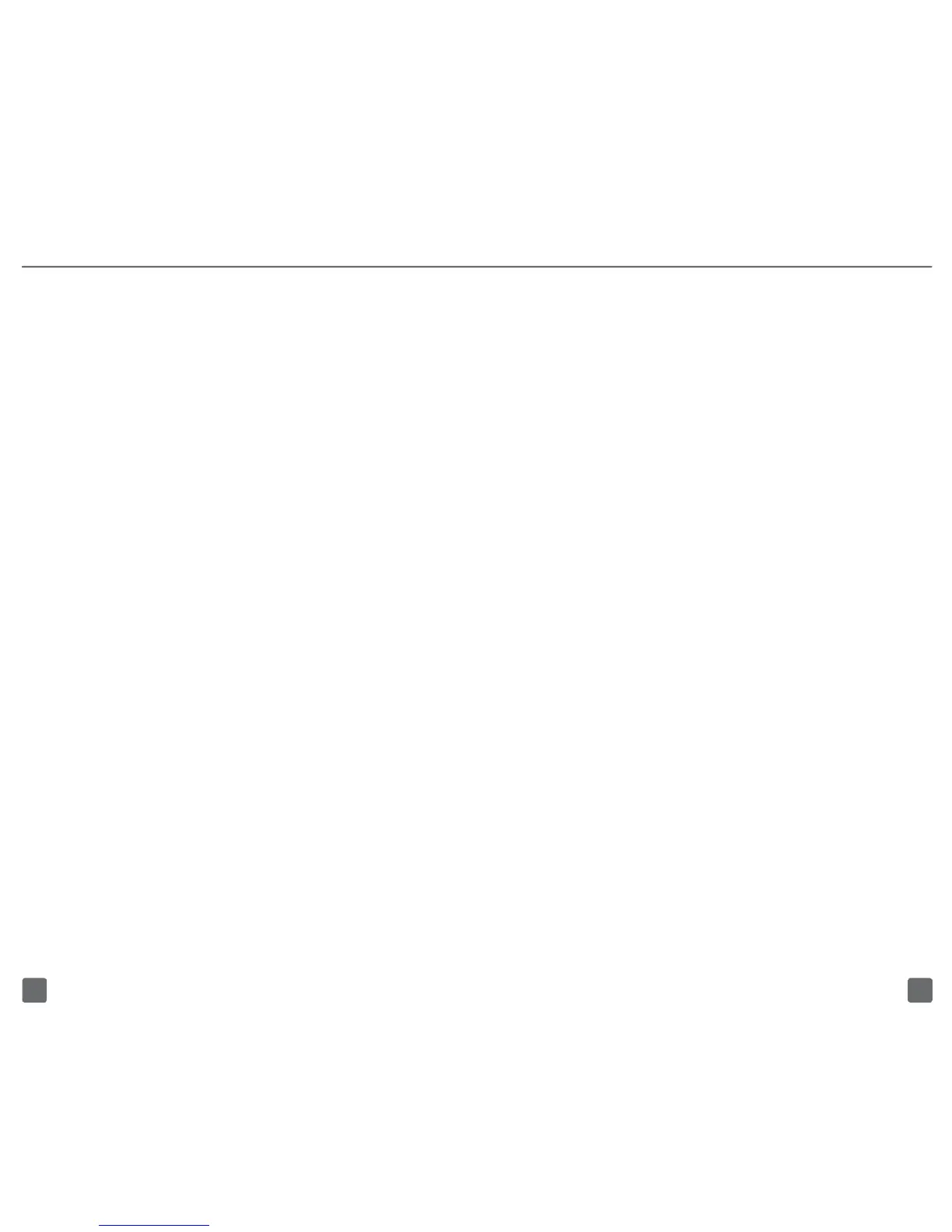1817
EMAIL SETUP
Set up Gmail™
1. From any Home screen, tap
the Applications icon.
2. Tap Gmail.
Note: If you have already set up at least
one other Google account, tap the Menu
key > Accounts > Add account to set up
additional Google accounts.
3. Tap Next.
4. Tap Create or Sign in.
5. Follow the on-screen instructions.
Set up personal email
1. From any Home screen, tap
the Applications icon.
2. Tap E-mail.
3. Tap Yahoo!, Windows Live,
Hotmail, AOL (or other).
Note: If you have already set up an email
account, tap the Menu key > More >
Accounts > Menu key > Add account.
4. Enter your email address
and password.
5. Tap Next.
6. Enter a display name for the
email account (optional) and
the name you want to display
on your outgoing emails.
7. Tap Done.
Set up corporate email
1. From any Home screen, tap
the Applications icon.
2. Tap E-mail.
Note: If you have already set up an email
account, tap the Menu key > More >
Accounts > Menu key > Add account.
3. Tap MS Exchange.
4. Enter your email address
and password.
5. Tap Next.
6. Enter the server address
and domain name.
7. Tap Next.
8. Tap Activate. Your phone
syncs with the email server.
9. Enter a display name for the
email account (optional) and
the name you want to display
on your outgoing emails.
10. Tap Done.
Contact your company’s IT
department if you need more help.
