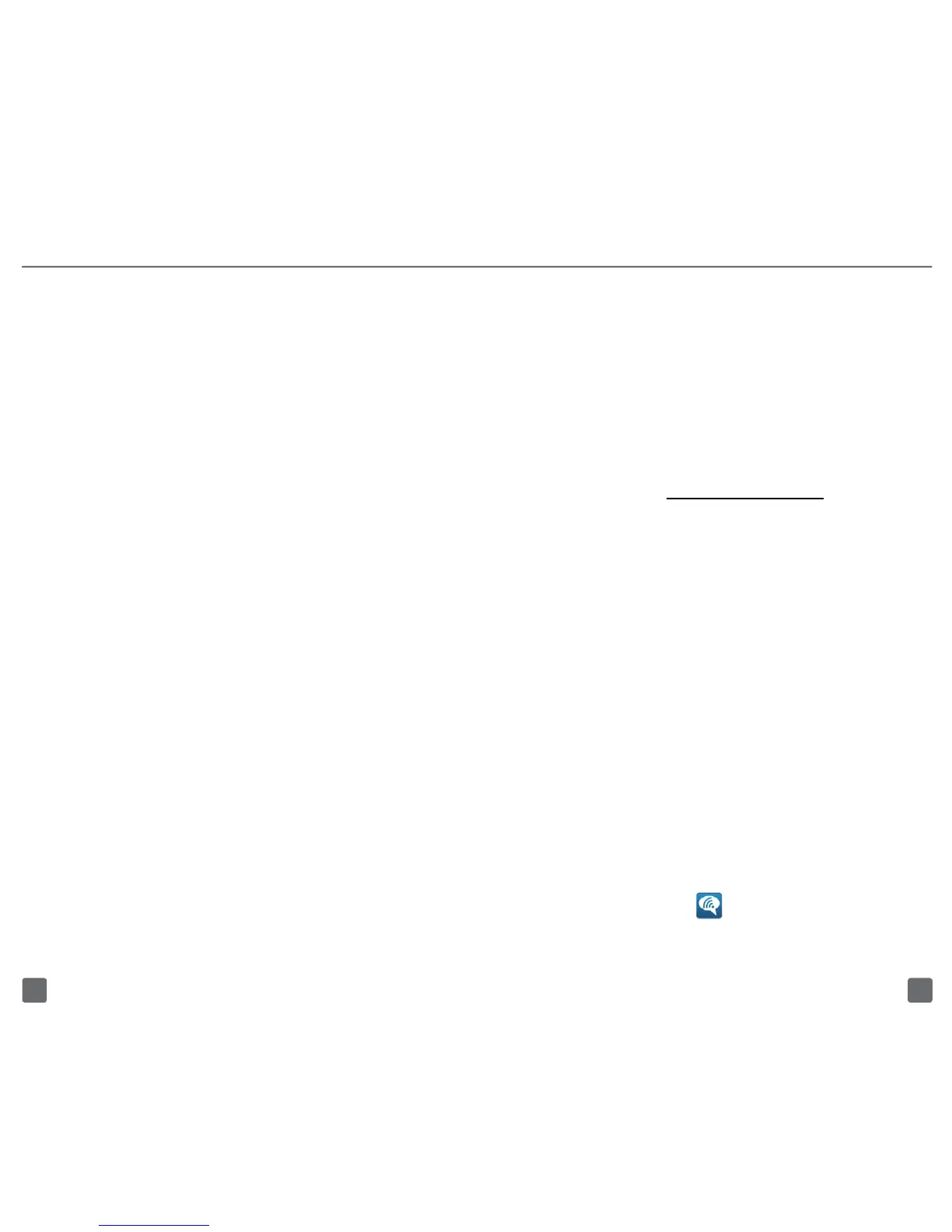2019
WIFI
Your phone can connect to
the Internet using Wi-Fi.
Turn on Wi-Fi
1. Touch and drag the Status bar down
to open the Notication screen.
2. Tap the Wi-Fi icon near
the top of the screen.
Connect to Wi-Fi networks
1. From any Home screen,
tap the Menu key.
2. Tap Settings.
3. Tap Wireless & networks.
4. Tap to select the Wi-Fi check box
to turn on Wi-Fi, if necessary.
5. Tap Wi-Fi settings to view a
list of available networks.
6. Tap the network you want to use.
7. If necessary, enter the network
password and tap Connect.
WIFI CALLING
IMPORTANT:
Wi-Fi Calling requires that you use the SIM
card that is shipped with your phone.
Also, you must register your address for
9-1-1. Wi-Fi Calling will not work until you
have registered for 9-1-1 by logging into
your account at www.T-Mobile.com. Go
to your prole and click Customer Info
and continue on to enter your address.
About Wi-Fi Calling
Wi-Fi Calling can improve your coverage
and allows you to make phone calls and
send messages over a Wi-Fi network
(when a Wi-Fi network is available). Unless
your rate plan provides otherwise, Wi-Fi
Calling minutes count the same as T-Mobile
cellular calling minutes on your phone bill.
n
To use Wi-Fi Calling, you must
rst turn on Wi-Fi, connect
to a Wi-Fi network, and then
turn on Wi-Fi Calling.
n
When the Wi-Fi Calling feature is on,
your phone displays the
Wi-Fi Calling icon on the
Status bar.
