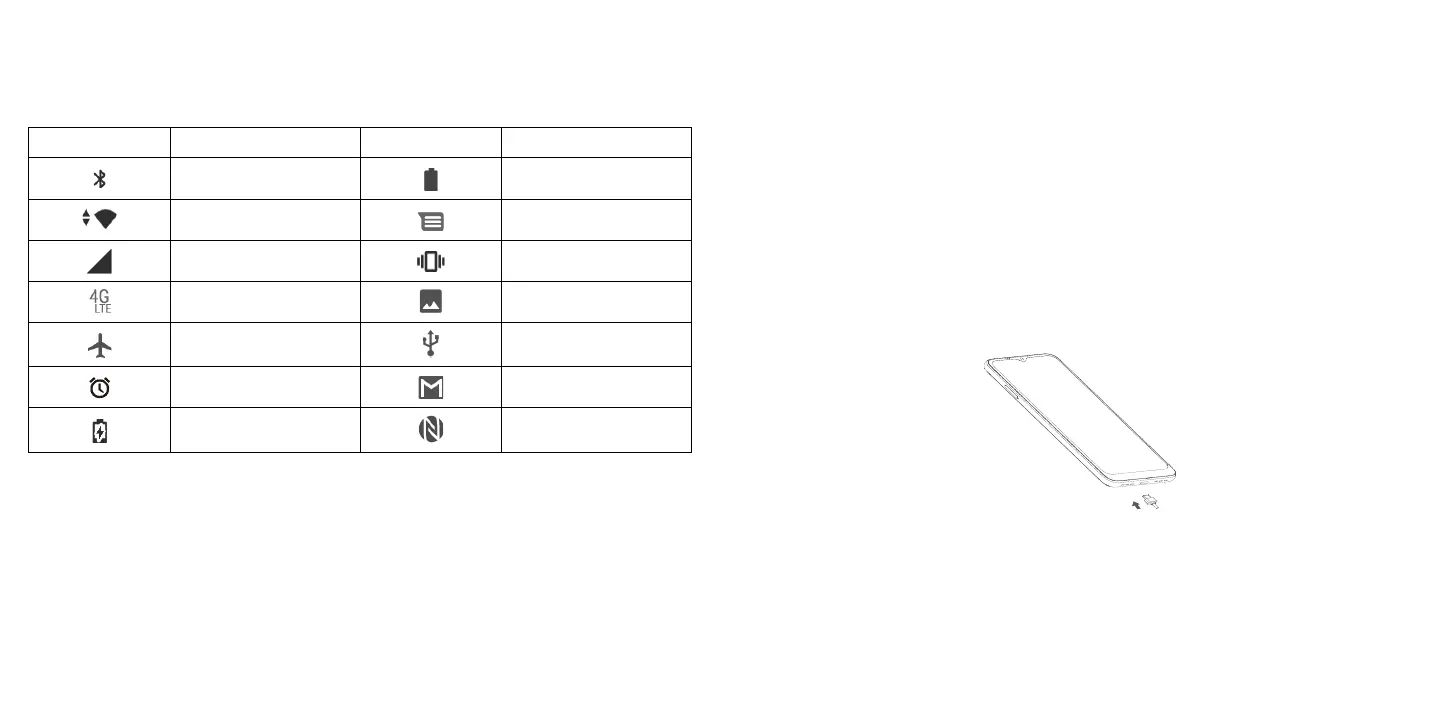9 10
1.4 Status Bar
The Status bar appears at the top of your Home screen. Icons indicating your phone's status and new
notification alerts appear in the Status bar.
Icon Status Icon Status
Bluetooth
®
active Battery (fully charged)
Wi-Fi
®
active New message
Network (full signal) Vibrate mode
4G LTE data service Screenshot captured
Airplane mode Connected via USB cable
Alarm set
New Gmail message
Battery (charging) NFC is on
2
About Your Phone .......................................
2.1 Power On/Off
Hold down the Power key until the phone powers on, unlock your phone (Swipe, Pattern, PIN, Password or
Fingerprint) if necessary, once unlocked, Home screen is displayed.
If you don't know your PIN code or if you have forgotten it, contact Customer Care. For Safety, please do
not store PIN code in your phone.
Press and hold the Power key until options appear, then select Power off.
Charging
Insert the small end of the charging cable into the charge port and plug the charger into an electrical outlet.
