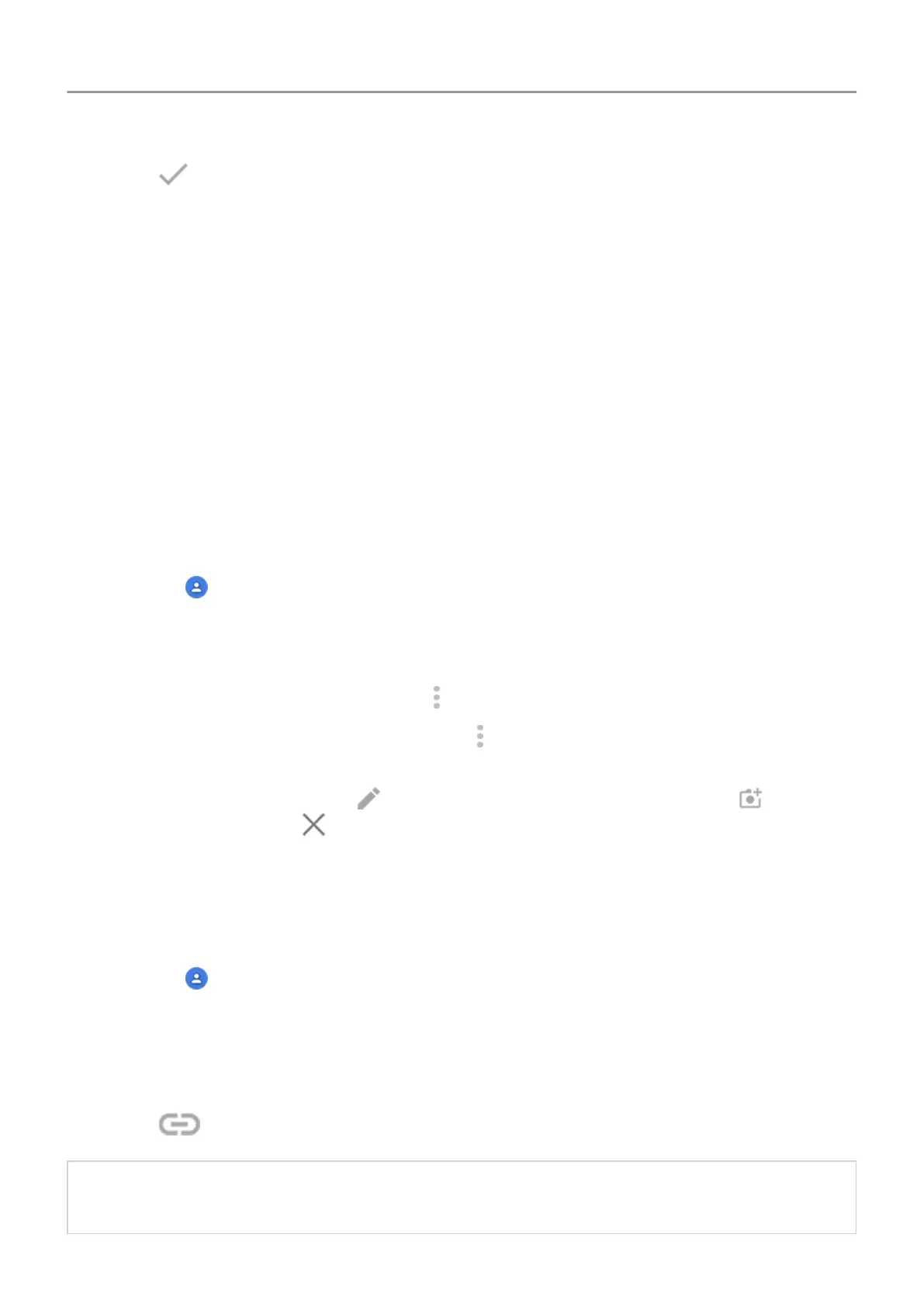5.
Touch or Save.
Other ways to add contacts
• Save a recent call as a contact.
• Have someone send you a name card.
• Have someone beam you the contact with NFC.
• Scan business cards or QR codes.
Edit or delete contacts
Edit contacts
After creating a contact, you can change the name, photo, and other contact information.
1.
Open the Contacts app.
2. Touch the person's name.
3. Adjust settings as needed:
•
To assign a custom ringtone, touch > Set ringtone.
•
To send calls directly to voicemail, touch > Route to voicemail. You can also block
calls.
•
To edit contact info, touch , then touch a field to make changes, touch to change
the photo, or touch > Discard to undo changes.
Merge contacts
If you have two contacts for the same person, you can merge the information (including all
emails and phone numbers) into a single listing.
1.
Open the Contacts app.
2. Touch & hold the primary contact to merge.
By default, this contact’s name is used for the new listing.
3. Touch & hold the second contact.
4.
Touch .
Tip: You can edit the primary contact name (for the merged listing), or delete or change
other contact information as needed.
Calls, contacts, voicemail : Contacts
105