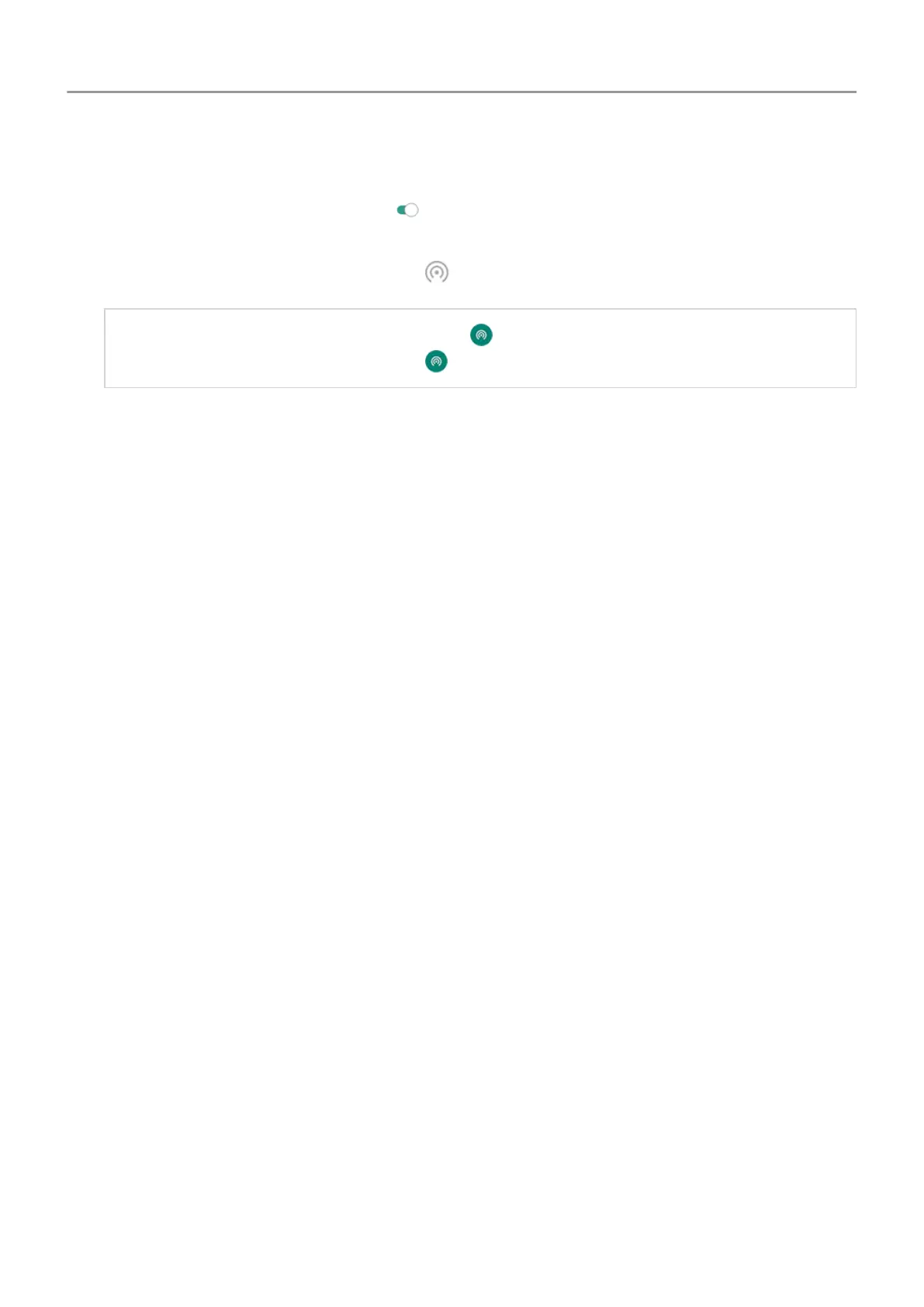2. Go to Settings > Network & internet > Hotspot & tethering.
3.
Touch Wi-Fi hotspot and turn it on , then plug in your phone to charge. Using the
hotspot really drains the battery!
When your hotspot is active, you'll see in the status bar.
Tip: The first time you turn the hotspot on, is added to quick settings. After that, just
swipe the status bar down and touch to turn the hotspot off/on.
4. To connect a device, open the device’s Wi-Fi settings, select your phone’s hotspot and
enter the hotspot password. Learn how to find the hotspot's password.
To disconnect devices from your hotspot, touch Wi-Fi hotspot and turn it off. When you turn it
back on, devices with the password can connect automatically. To prevent this, change the
password.
Manage hostpot connections
If you’re experiencing performance issues, you can limit the number of connections allowed or
temporarily disconnect devices.
1. Go to Settings > Network & internet > Mobile Hotspot & Tethering.
2. Touch Mobile Hotspot settings > Advanced > Manage devices.
3. Do any of the following:
• To limit number of devices allowed, touch Device limit.
• To temporarily disconnect devices until your next hotspot session, under Connected
devices, touch the device's name > Disconnect. The device will remain unable to
connect until you turn off and restart the hotspot.
To allow only specified devices to connect:
1. Get the MAC addresses of the devices you want to allow to connect. (Connect devices to
the hotspot normally, then go to Manage devices, and touch the name of each connected
device to view its MAC address.)
2. Touch Manage allowed devices > Add allowed device.
3. For each device, enter the MAC address and device name.
4. Once you add allowed devices, they are saved unless you delete them, and you can turn
this feature on and off by checking or unchecking Allow all devices any time.
To restrict access for a previously allowed device, touch the device name, then touch Delete.
Network and internet
130
