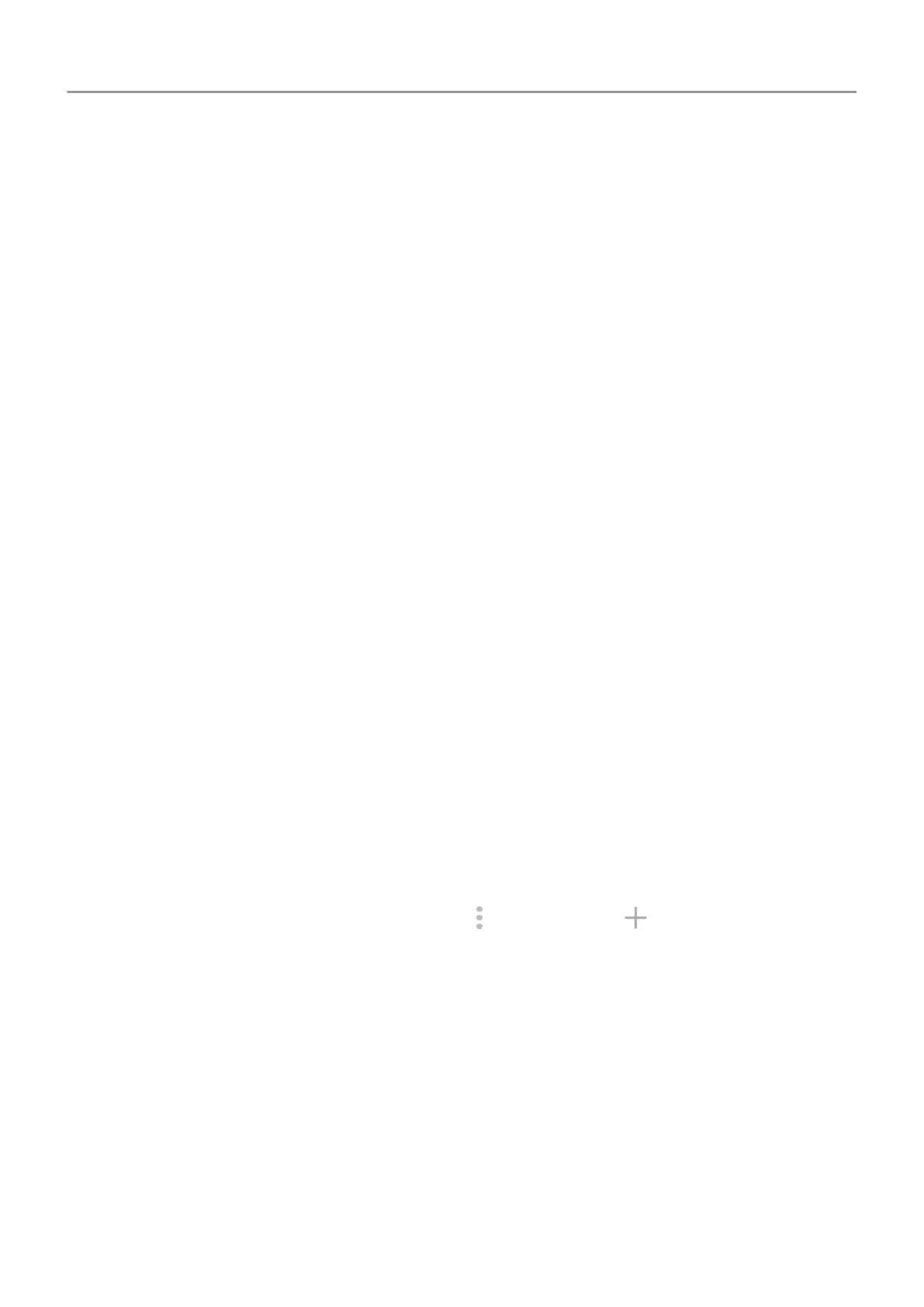1. Be sure your printer is on and added to your Google account. Learn more.
2. Go to Settings > Connected devices > Connection preferences > Printing.
3. Touch Add service and search for “Cloud Print”.
4. Touch the Cloud Print app, then touch Install.
Set up: Wi-Fi, Wi-Fi Direct, or NFC
To connect your printer and phone:
1. Before you begin:
• If your printer is connected to a Wi-Fi network, be sure the phone and your printer are
connected to the same network.
• If your printer supports Wi-Fi Direct, set up a direct connection between the phone and
printer.
• If your printer supports NFC, be sure the printer is on and that you've turned on NFC
on your phone.
2. Go to Settings > Connected devices > Connection preferences > Printing.
3. Touch Default Print Service to automatically find your printer.
Once your printer is found, it is ready to print.
If your printer isn't found in Default Print Service:
1. Touch Add service.
2. In Play Store, search for “[printer brand] print service” and install the app for the printer's
service plugin.
3. Once installed, return to Settings > Connected devices > Connection preferences >
Printing and touch the print service plugin name to automatically find your printer.
4.
If your printer isn't found automatically, touch > Add printer > .
5. Enter the printer's name and IP address (found in your printer settings on connected
computer).
Print
1. Open the item to print, such as:
• A photo in Photos
• An email
• A document in Drive
• A web page in Chrome.
Connected devices
141
