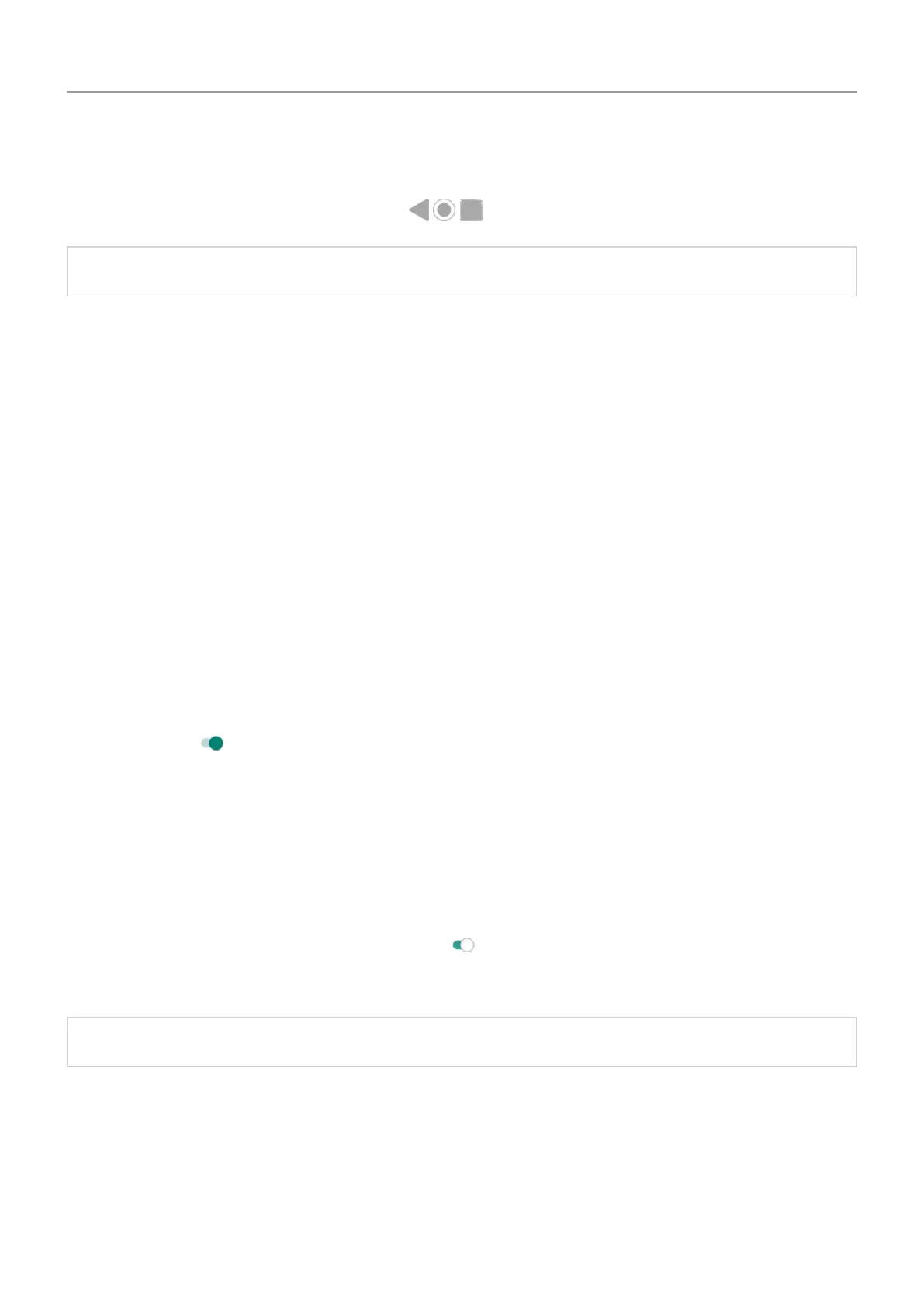• To adjust the zoom, pinch fingers together or apart.
You can't zoom in on the keyboard or the buttons.
Tip: You can also adjust font and display size.
Hear or feel when you touch the screen
1. Go to Settings > Sound > Advanced.
2. Do any of the following:
• To hear a click when you lock or unlock the screen, turn on Screen locking sounds.
• To hear a click when you touch something on the screen, turn on Touch sounds.
• To feel a vibration when you type on the keyboard, turn on Touch vibration.
Hear notification sounds
You can assign a ringtone for notifications from specific apps.
You can also control sounds used to notify you of other events:
1. Go to Settings > Sound > Advanced.
2. To hear when your phone reaches a full charge on a wireless charger, turn Charging
sounds on .
Use TalkBack to read screens
Hear descriptions of everything you touch.
To enable TalkBack:
1. Go to Settings > Accessibility.
2.
Touch TalkBack and turn Use service on .
3. Touch Settings and set the options you want.
Tip: To quickly turn TalkBack on/off, set up the accessibility shortcut.
When TalkBack is on:
• Touch an item. Your phone speaks the name.
• Start typing. Your phone speaks each number or letter.
• Drag status bar down. Your phone speaks all of the notifications.
Set up phone : Accessibility settings
10
