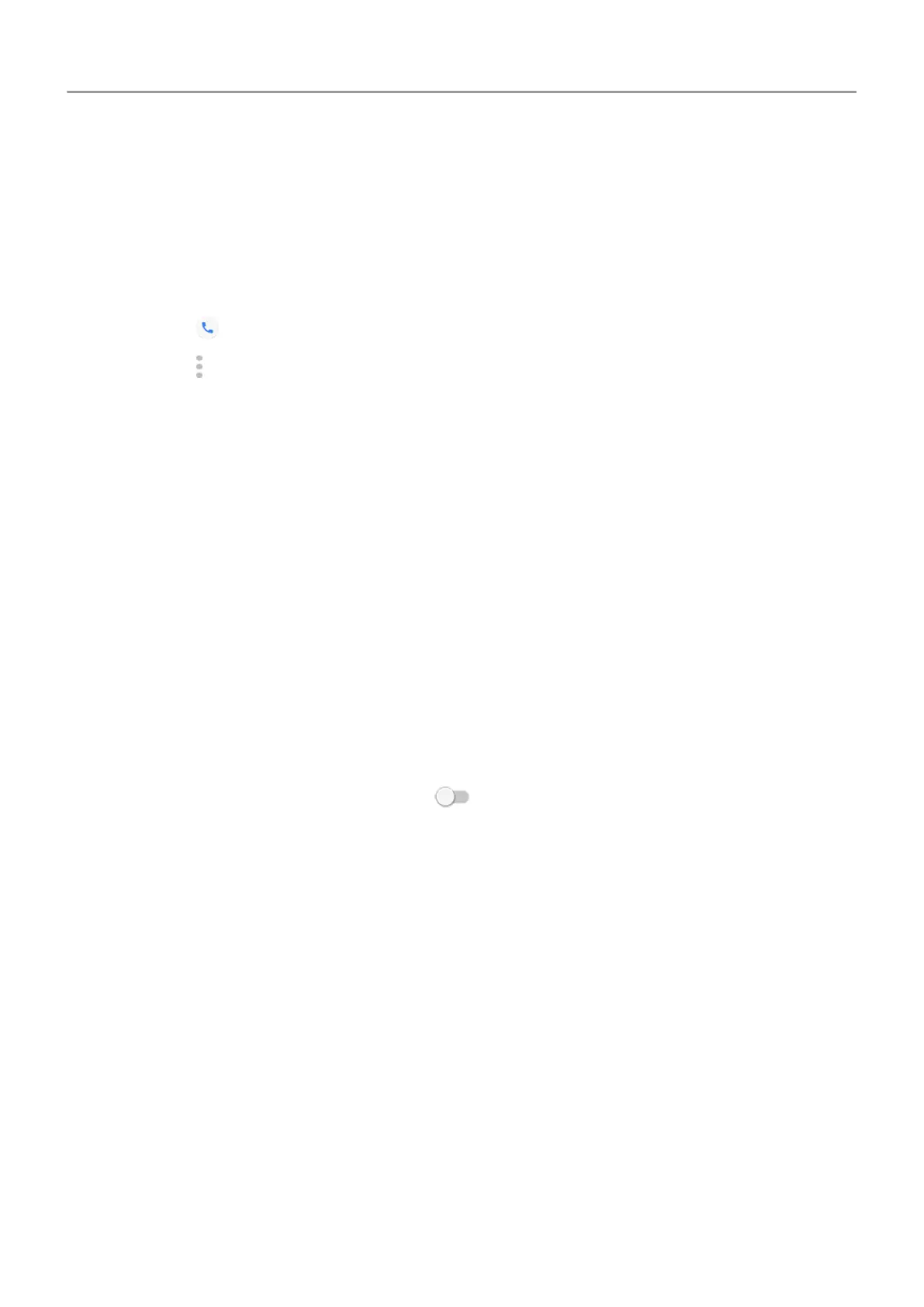• If you are using a case, cover or screen protector, remove it and see if it was causing
the issue.
• Check that the protective film that ships with the phone has been removed.
2. Check to see if your phone is using Voice privacy. (This feature is not available on all
models.) Turn it off to see if sound quality improves:
1.
Touch .
2.
Touch > Settings > Calls.
3. Turn off Voice privacy.
3. If the issue occurs while using the speakerphone or a Bluetooth headset, check your signal
strength.
In the status bar, see how many bars your network connection has. If you see only one or
two bars, change locations to improve your signal strength, particularly if you are indoors.
4. Turn your phone off and then on again.
Press and hold the Power button, then touch Power off. Then turn it on to establish a new
connection with the network.
5. Check if a software update is available for your phone.
6. Turn off Voice Match.
1. Open the Google app.
2. Touch More > Settings > Voice > Voice Match.
3.
Turn Access with Voice Match off .
Saying “OK, Google” won't work from all screens, but you can touch the search widget first,
then say “OK, Google”.
7. Use safe mode to see if apps you installed are causing the issue and uninstall as needed.
8. Reset the phone.
Poor sound quality on calls
Start by checking your volume setting. You can only adjust the call volume with the Volume
buttons while you’re on a call.
Wired headset
1. Make sure the headset is inserted completely into the headset jack.
2. If you are using a case or cover, remove it and re-insert the headset to see if it was
interfering.
3. Try a different headset to determine if the issue is with the original headset.
Fix a problem : Call and SIM issues
185