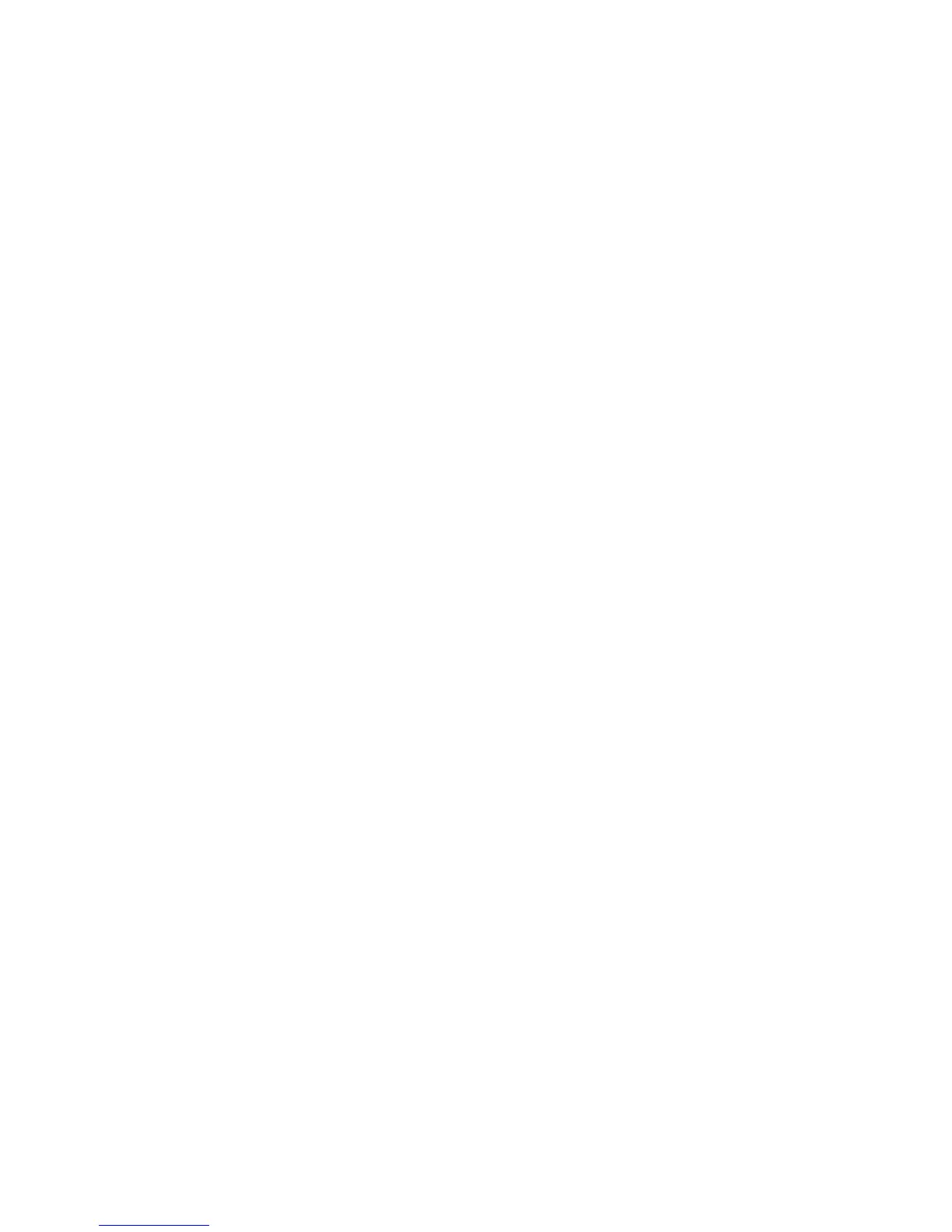6. Enter the new password in the New field.
7. Re-enter the new password in the Verify field.
8. Click Change. If everything is entered correctly, the Admin Password Changed
dialog appears indicating the password was successfully changed.
Change T-Mobile webConnect Hotspot Network Name (SSID)
1. Access T-Mobile webConnect. The Dashboard screen is displayed.
2. Click Configuration in the navigation area to access the Configuration screen.
3. Select the Hotspot Settings tab on the Configuration screen.
4. Change the name that appears in the Network Name (SSID) field in the WiFi
Settings area.
5. Select or deselect the Broadcast network name checkbox to enable or disable
broadcasting the hotspot’s Network Name (SSID).
6. Click Save to save your changes on the Hotspot Settings tab of the Configuration
screen.
Change T-Mobile webConnect Hotspot Wi-Fi Password
1. Access T-Mobile webConnect. The Dashboard screen is displayed.
2. Click Configuration in the navigation area to access the Configuration screen.
3. Select the Hotspot Settings tab on the Configuration screen.
4. Change the value that appears in the Password field in the WiFi Settings area.
5. Click Save to save your changes on the Hotspot Settings tab of the Configuration
screen.
