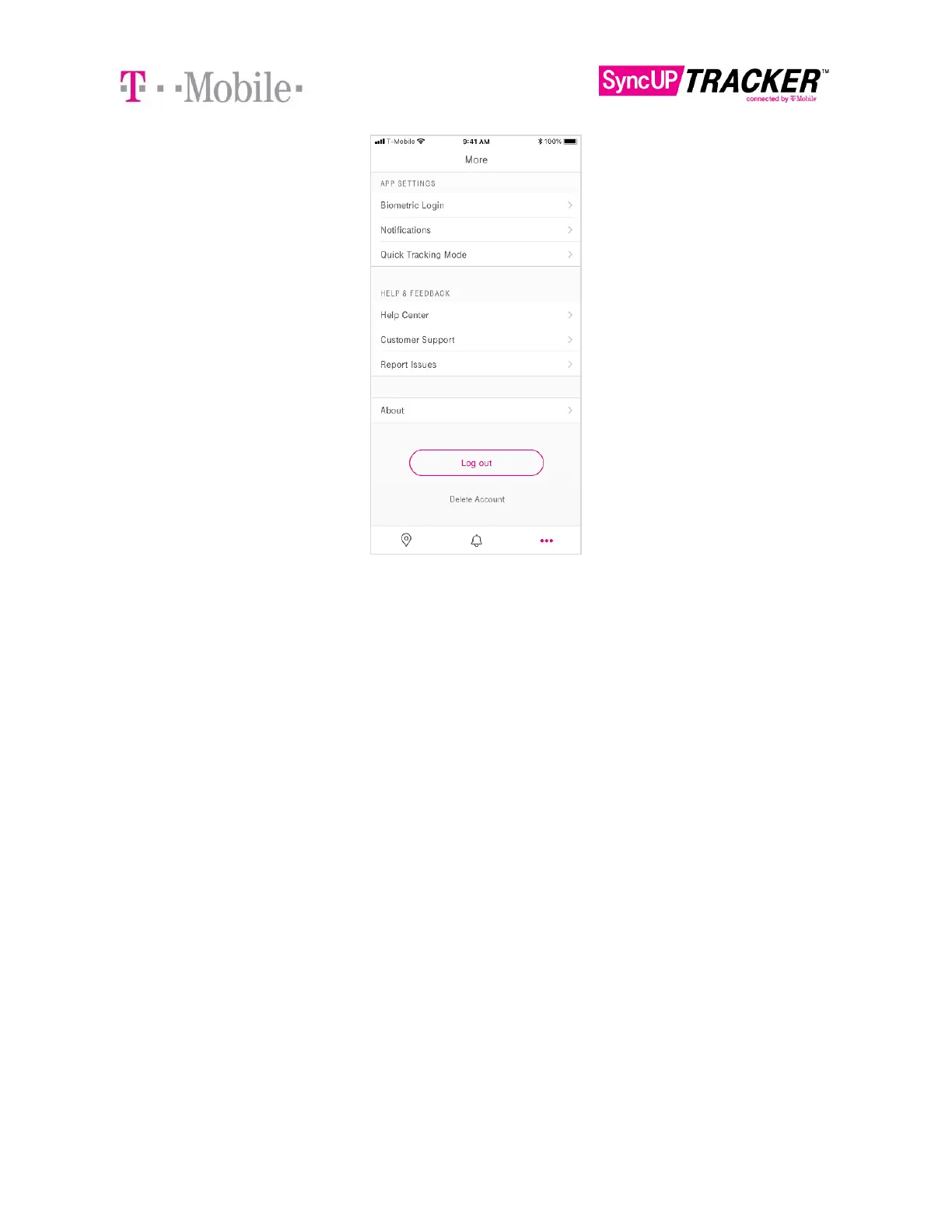How to Create a Virtual Boundary
A Virtual Boundary is an imaginary border drawn around a point by a GPS tracking
system. You pick a location and decide how large of an area to include inside the
imaginary border. Virtual Boundaries can have a radius as small as 50 meters (165
feet) and as large as 50 miles. We do not recommend a radius of less than 300 feet
to minimize false exit notifications.
NOTE:
The app will prompt for Settings if you haven’t previously opted into accepting
notifications, if you deny notifications, or if your notifications are turned off.
1. On your home screen, tap “Virtual Boundaries” and you will be directed to
this screen show below (if you have no existing virtual boundaries). Tap
“Add a virtual boundary” to begin.