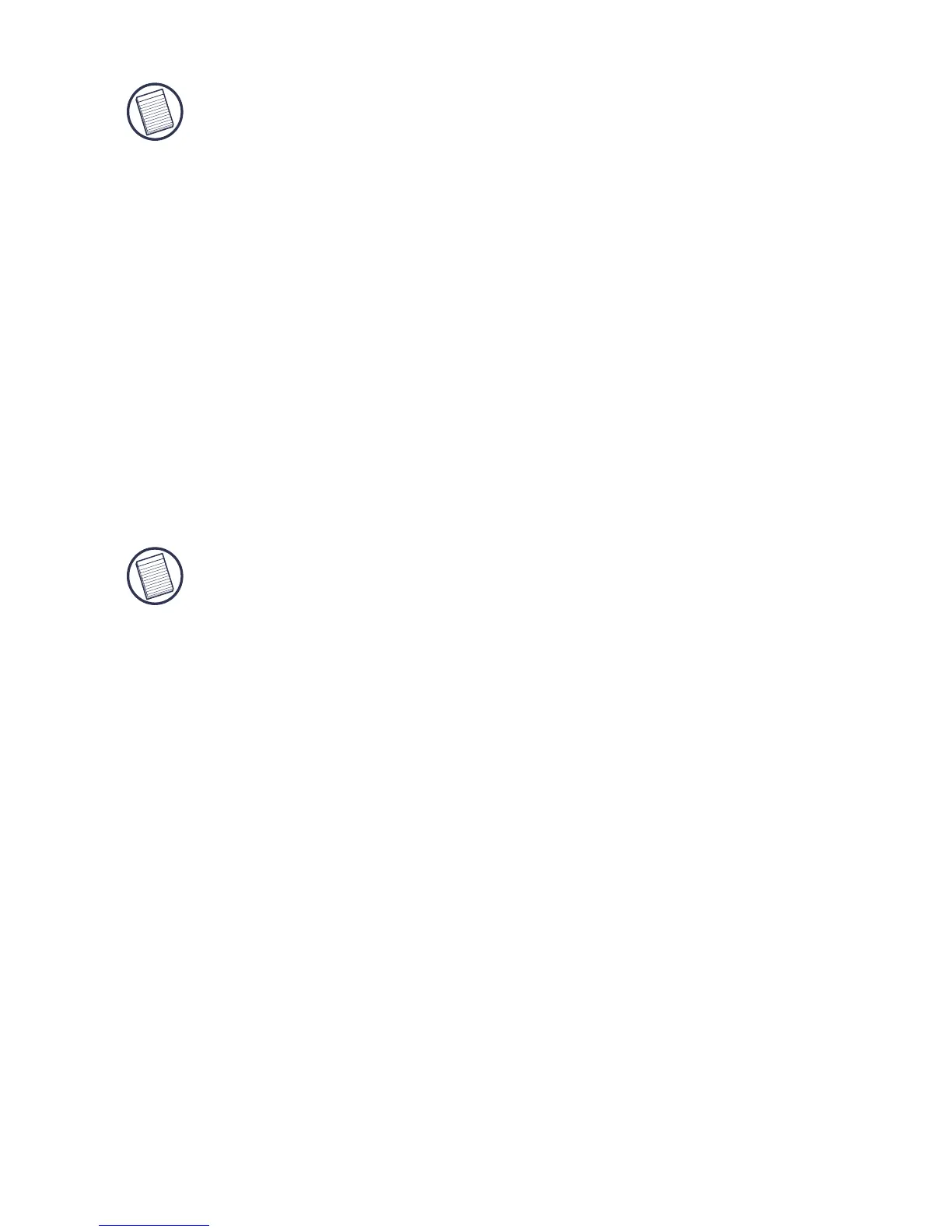NOTE: For Windows 2000/XP users, a "Driver
Signature Notice" window appears, please click the
"OK" button.
For Windows
®
Me users, you may be prompted to
insert the installation CD-ROM that came with your
computer.
The "Bluetooth device not found" window appears.
9 Insert the USB Bluetooth adapter in the USB port. Click
OK.
10 Click Finish.
11 Click Yes (if prompted) to restart the computer and
complete the installation.
NOTES: The software will auto detect the language
used by the OS and default to that language. For a
complete user’s guide, please refer to the full manual
located on the CD-ROM included in this package.
Verifying the Adapter is Installed
After installing the adapter software:
1Click Start/Settings/Control Panel/System/Hardware/
Device Manager.
2 Check under 'Bluetooth Devices' that a 'Broadcom USB
Bluetooth Device' is installed.
If the information is not present:
1 Unplug the adapter
2 Plug the adapter into the USB port to initiate the driver.
Verify that the adapter is installed.
You are now ready to configure the Bluetooth.
4