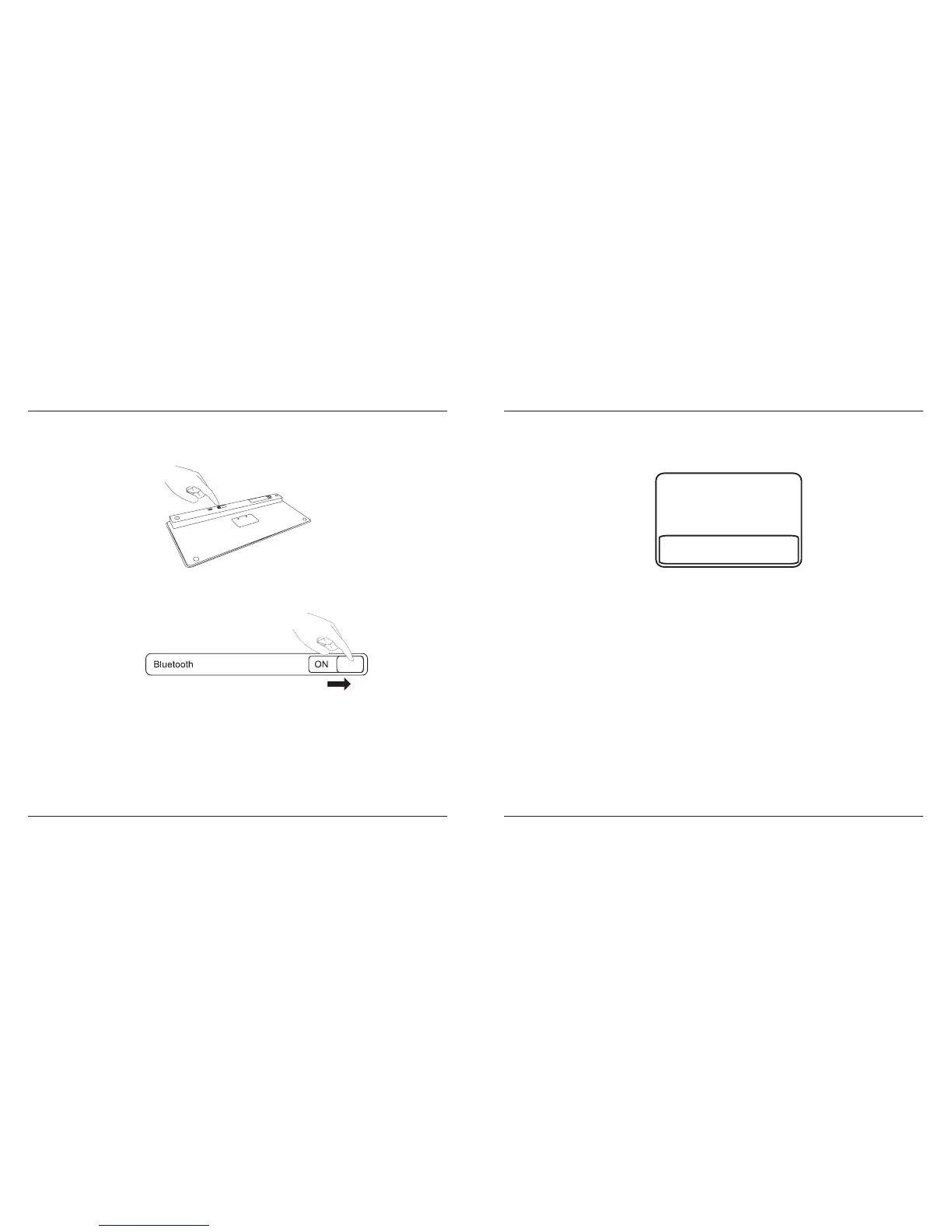Targus Bluetooth Wireless Keyboard for iPad
4
Targus Bluetooth Wireless Keyboard for iPad
5
CO
N
N
E
C
T
O
F
F
O
N
Establishing the Connection
1. Turn on the keyboard by sliding the power button to the ON position.
2. Switch ON the Bluetooth function of your iPad.
3. Press the Connect button on the back of your Targus Bluetooth Wireless
Keyboard to enable discovery mode. The low power indicator light will ash
blue when the keyboard is in discovery mode.
4. Once the Bluetooth keyboard is listed as a found device in the bluetooth
menu on the iPad, tap on the name and you will be prompted to enter a pass
key as shown.
5. Enter the passkey shown on the pop up message, followed by the enter key.
6. Bluetooth Keyboard is now connected with your iPad and the blue light will
stop ashing.
“Bluetooth Keyboard” would like to
pair with your iPad.
Enter the passkey “XXXXXX” on
“Bluetooth Keyboard”, followed by
the return or enter Key.
Cancel
