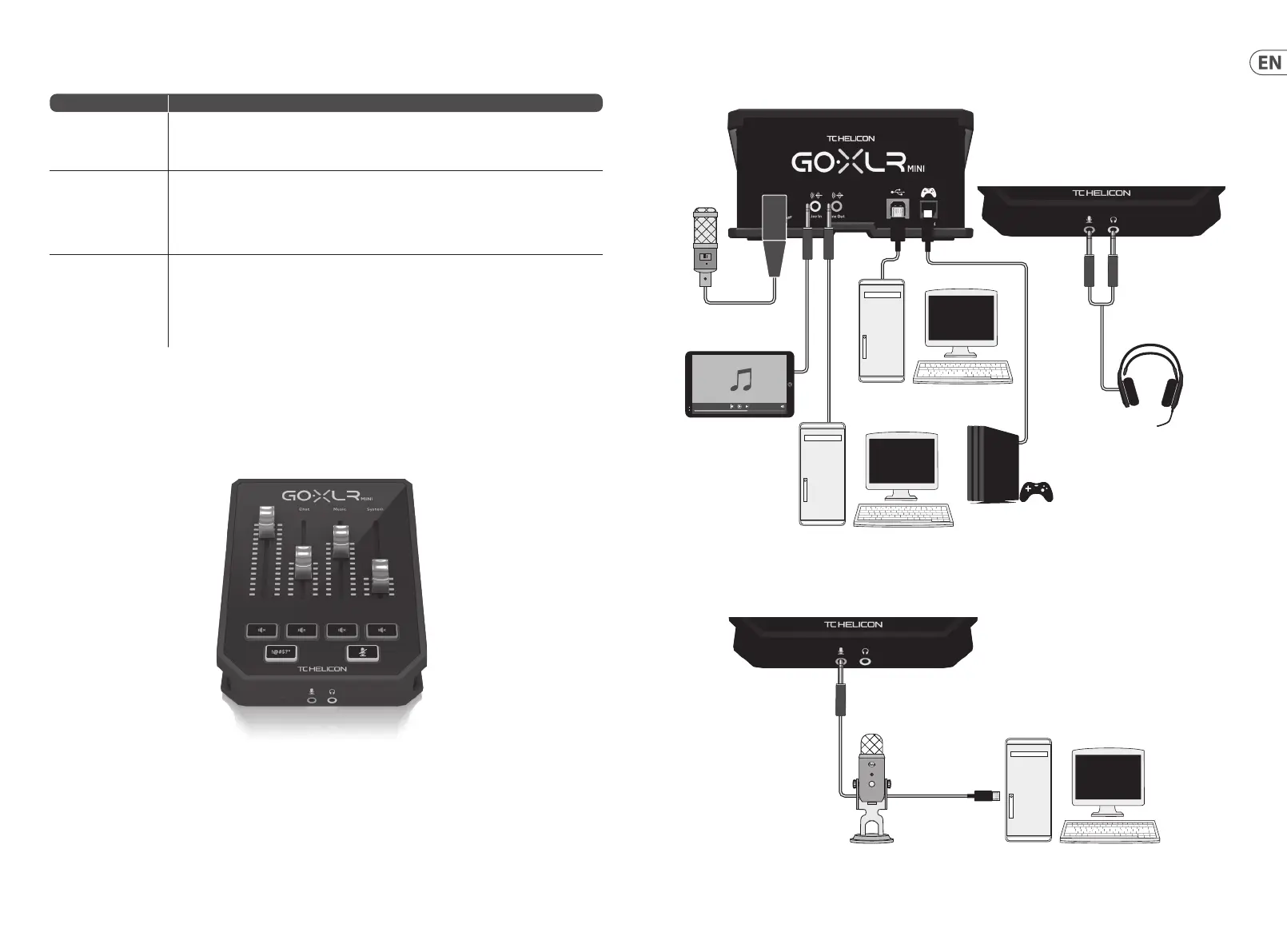Troubleshooting Connection Diagram
Studio Vocal Mic
External Audio Device
(if applicable)
Gaming Headset with Mic
Dedicated Streaming
Gaming/Streaming
Computer
Gaming Console
ComputerBlue Yeti Microphone
Power via
USB (no audio)
Audio out to GO XLR
Blue Yeti Mic Recommended Connection
Problem Possible Solution
Excessive hum and noise • • Check to make sure all outlets are properly grounded.
• • Make sure audio cables are away from power adapters and power supplies
• • If necessary, purchase a “ground loop isolater” device (available from Amazon and other retailers).
I can’t hear my mic • • Ensure that you’ve gone through the Mic Setup steps, including picking “Condenser (24 V)” if your
mic requires “phantom power”.
• • Check to see that your mic mute button hasn’t been activated.
• • Connect EITHER an XLR OR a 3.5 mm mic. The XLR jack is automatically disabled when you connect
a 3.5 mm mic.
The App won’t connect to
my device
• • Close the GO XLR App by clicking on the “X” in the upper right corner.
• • Select “Exit” from the “Close App” pop-up window.
• • Unplug GO XLR MINI.
• • Plug GO XLR MINI back in.
• • Restart the GO XLR App.
5Quick Start Guide4 GO XLR MINI