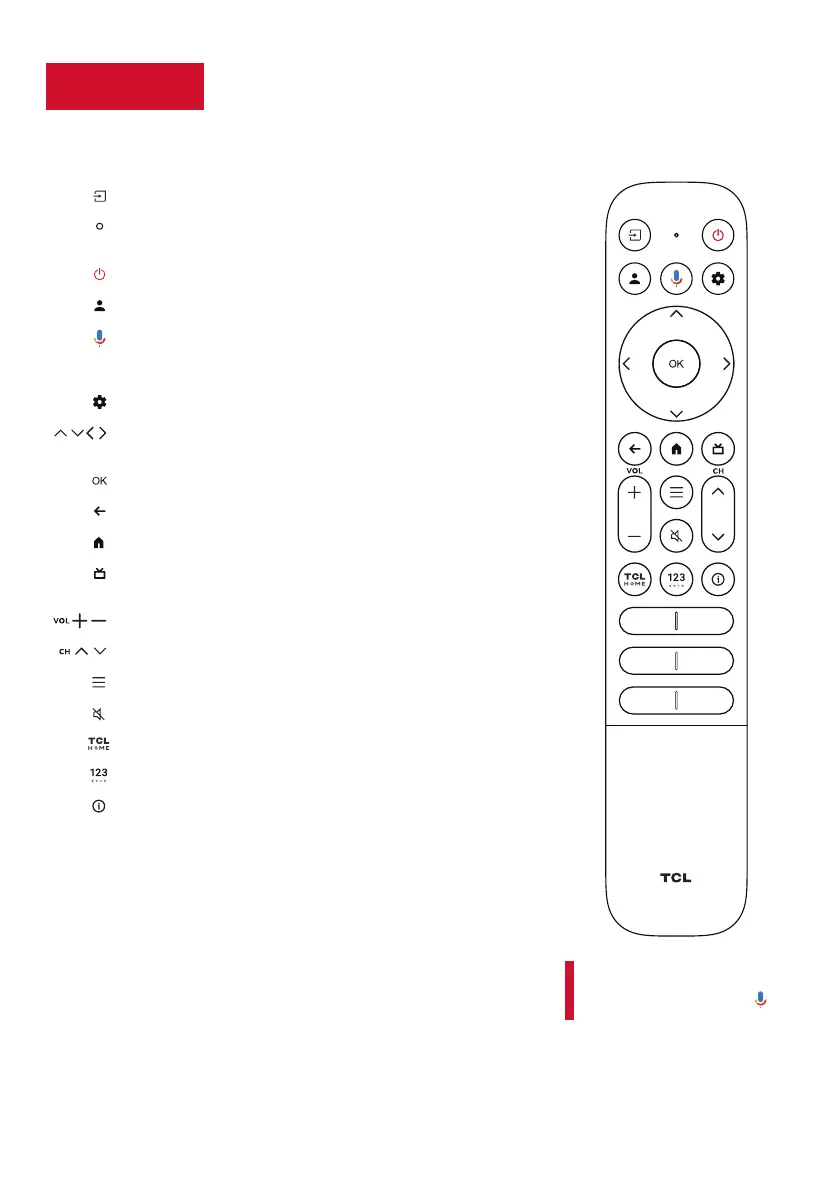10
remoteGrab yourStep 3
The TV remote should feel right at home in your hand. We designed it to
be
incredibly intuitive for watching TV and navigating on-screen menus.
Tip! Follow the on-screen guide
to pair the remote control with
the TV when pressing the
button for the first time.
A
GOOGLE ASSISTANT BUTTON
Press to activate the
remote’s Google Assistant microphone. Search content
through your voice by holding down the button.
POWER Turn TV on and o
PROFILE SELECTOR Switch profile
SETTINGS To display the dashboard menu
OK BUTTON To confirm an entry or selection
BACK
Return to previous screen
HOME
To access the TV homepage
REMOTE MICROPHONE Talk to the remote microphone
after pressing the Google Assistant button
INPUT To select input source and display the quick panel
CIRCULAR D-PAD
Navigation direction buttons
(Up/Down/Left/Right)
/
/ /
LIVE GUIDE
Open the Live TV Electronic Programming
Guide (EPG)
VOLUME
Raise and lower volume
CHANNEL To change channels
QUICK SETTINGS
Open the quick menu
MUTE
Press the button to mute the sound
TCL HOME
Access TCL Home
VIRTUAL KEYBOARD
To display the on-screen keyboard
INFORMATION
In TV source, press to view the
program information
/
/
Turning off the remote backlight
The backlight of the remote will be turned on automatically
when it is taken up. If you want to turn o the backlight,
press and hold the SETTINGS button and the BACK button
at the same time for 3 seconds. If you want to turn on the
backlight again, press and hold the SETTINGS button and
the BACK button at the same time for 3 seconds.
