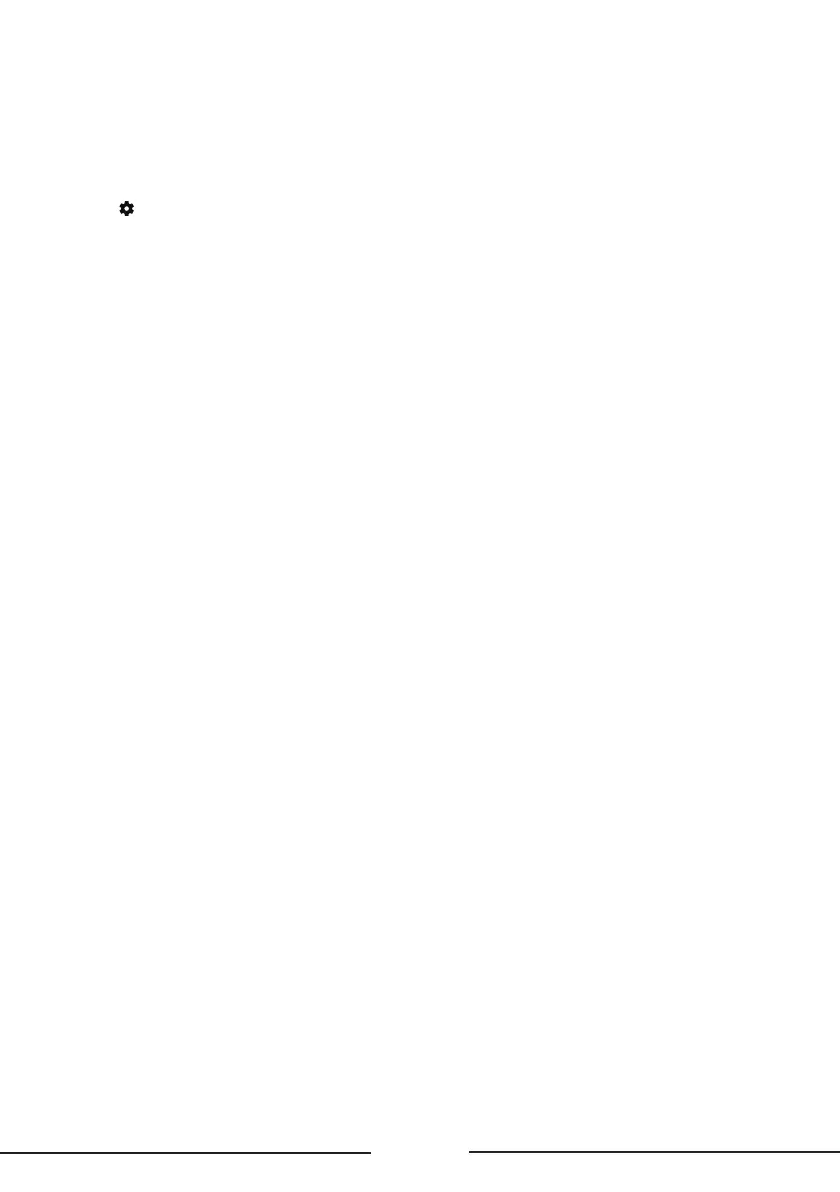17
Display & Sound
The menus are used to obtain the best picture and audio settings according to your preference and
the type of program you are watching. The menus can be set up at every broadcasting type and
every input source.
1. Press on the remote control, select Settings and go to Display & Sound.
2. Press the Up/Down button to select the item you want to set, and then press OK.
3. Set the picture and audio items to your preferences one by one.
Note: The options available may vary depending on the picture mode you set.
Intelligent Settings
• Intelligent Picture: Automatically adjusts picture settings for the best viewing experience. Select
an option and press OK to enable or disable.
• Intelligent Sound: Automatically adjusts audio settings based on content for the best listening
experience. Select an option and press OK to enable or disable.
Picture
• Picture Mode: Select a picture mode optimized for dierent viewing conditions. Press the Up/
Down button to select an option and then press OK.
• Brightness: Adjust the luminance level of the screen. Press the Left/Right button to set the
preferred brightness.
• Color Saturation: Adjust the color saturation level of the picture. Press the Left/Right button to
set the preferred color saturation.
• Advanced Settings: Adjust more picture options.
Brightness Settings: Adjust settings such as Contrast, Brightness and Black level.
Color: Adjust settings such as Color saturation
,
Temperature and Tint.
Clarity: Adjust settings such as Sharpness and Digital Noise Reduction.
Motion: Control settings such as Motion Clarity and Judder Reduction.
Expert Calibration: Adjust advanced picture settings such as White Balance and Color Space.
• Screen Settings: Adjust settings such as Aspect Ratio.
• Apply All Picture Settings: Select whether to apply the picture settings to the current input or to
all inputs.
• Restore Defaults: Reset all custom picture settings. Press the Left/Right button to select OK and
then press OK.
Audio
• Sound Mode: Select a sound mode that best suits your audio needs. Enter the Sound Mode menu
and press the Up/Down button to select an option and then press OK.
• Audio Delay: Adjust the delay time between audio and video tracks.
• Audio Output: Select the device you wish to output audio. Enter the menu and press the Up/
Down button to select an option and then press OK.
