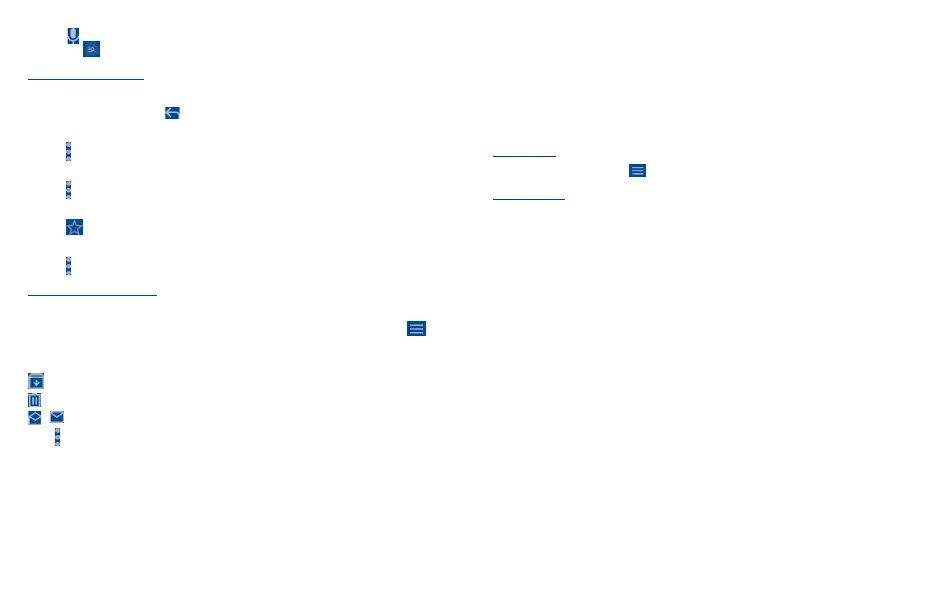33 34
• Touch to say something or enter the keyword you want to search for in the searching box
and touch .
To reply or forward emails
• Reply
When viewing an email, touch to reply to the sender of this mail.
• Reply all
Touch and select “Reply all” to send message to all people in a mail loop.
• Forward
Touch and select “Forward” to forward the received mail to other people.
• Add star
Touch to add star.
• Print
Touch and select "Print" to save the email as PDF and print it.
Managing Emails with Labels
To conveniently manage conversations and messages, you can organize them using a Label.
To view conversations by labels when viewing your inbox or another conversation list, touch to
view a list of conversations with that label.
Touch and hold an email to activate batch mode, and produce the following options:
Touch to archive the email message.
Touch to delete the email message.
/ Touch to mark an email message as read or unread.
Touch to show additional options:
• Move to
Touch to move the email to other labels.
• Change labels
Touch to change the label of the email message or conversation.
• Mark important
To Mark the email as important or not important.
• Mute
Touch to mute the email.
• Snooze
Touch to set the notification of the email.
• Report spam
To report the email message/conversation as spam.
Gmail settings
To manage Gmail settings, touch from the inbox screen and then touch Settings.
General settings
• Default notification action
Touch to set the default notification action when touched as Archive or Delete.
• Conversation view
Mark the checkbox to enable group emails in the same conversation together for IMAP, POP3,
and Exchange accounts.
• Swipe actions
Touch to select the swipe actions to archive in conversation list.
• Default reply action
Touch to choose the default reply action.
• Open web links in Gmail
Touch to enable the function for faster browsing of the link in the email through Gmail. Otherwise
you can only open the link through Chrome.
• Auto-fit messages
Touch to mark the checkbox to shrink messages to fit the screen and allow zooming.
• Auto-advance
Touch to select which screen to show after you delete or archive a conversation.
• Confirm before deleting
Mark the checkbox and you will need to confirm before deleting emails.
• Confirm before archiving
Mark the checkbox and you will need to confirm before archiving emails.
