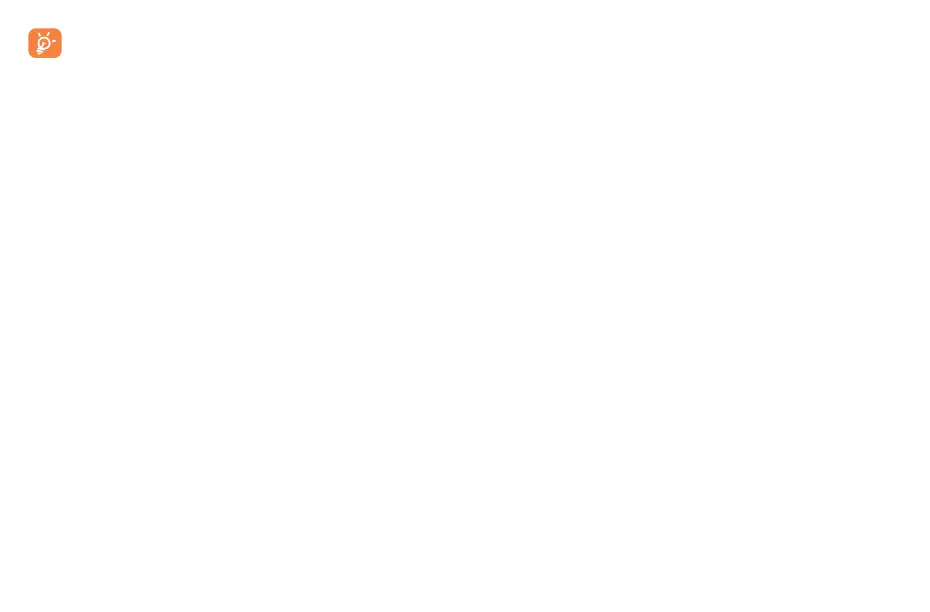47 48
Data usage is measured by your phone, and your provider may count differently. Please
consider using a conservative limit.
10�3�3 Airplane mode
Use Airplane mode to simultaneously disable all wireless connections including Wi-Fi, Bluetooth
and more.
You can also open Airplane mode by touching Airplane mode on the Quick setting bar or in phone
options when long pressing Power key.
10�3�4 Hotspot & tethering
This function allows you to share your phone's cellular data connection via USB or as a portable Wi-Fi
access point (refer to "8�4 Sharing your phone's mobile data connection").
10�3�5 Private DNS
Touch to select the Private DNS Mode of the device.
10�3�6 Wireless emergency alert
Touch to select whether receive wireless emergency alert notifications or not.
10�4 Connected devices
Touch to set the connected devices for your phone, such as VPN, USB, printing, etc.
10�5 Home screen & lock screen
With this menu, choose your favorite wallpapers and theme styles, set your home apps, etc.
10�6 Display
In this menu, you can adjust your screen brightness, screen timeout, font size, etc.
To rotate screen contents when device is rotated, touch Auto-rotate screen.
10�7 Sound & vibration
Touch to adjust call and notification ringtones, music, and other audio settings.
10�8 Notifications
Touch to manage apps notification. You can set permission of apps notification, the authority to show
the notifications on the lock screen, etc.
10�9 Button & Gestures
To set some buttons and gestures for convenient use, such as button layout, flip to mute, 3-finger
screenshot, split-screen, etc.
10�10 Smart Manager
Smart Manager ensures your phone is operating in top form by automatically scanning and
optimizing data usage to preserve battery levels, manage storage and protect against security
threats.
Restricting auto-start apps can make the system run faster and extend battery life.
You can also update some options manually for further optimization.
10�11 Digital Wellbeing & parental controls
In this menu you can find how much time you have spent on the phone and even on each app. You
can customize the time limit for using the phone to ensure a healthy and balanced life.
In addition, parents are able to restrict their children's usage time to manage their browsing habits.
10�12 Security & biometrics
• Screen lock
Select one method such as Swipe, Pattern, PIN, Password to unlock the screen.
• Face unlock
Face unlock allows you to unlock your device with your facial data. Set it according to the
on-screen steps.
Ensure that you are facing the phone screen when using face recognition.
NOTE: you need to set a pattern, PIN, or password before using Face unlock.
• Smart Lock
Smart Lock keeps your device unlocked when it's safe with you and locked when it detects that
it's been put down.
