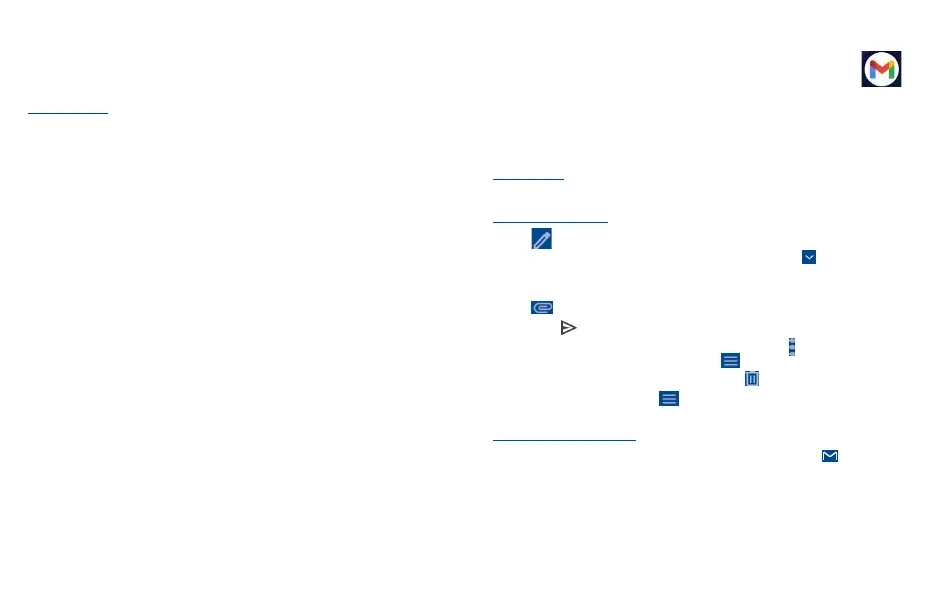31 32
• Shutter sound
Switch the toggle to enable/disable shutter sound when taking a photo.
• Reset settings
Touch to reset settings to default.
Other applications
(1)
The previous applications in this section are preinstalled on your phone. You can also download
thousands of 3rd party applications by going to the Google Play Store on your phone.
(1)
Application availability depends on country and provider.
6
Gmail ��������������������������������������������
As Google's web-based email service, Gmail is configured when you first set up your phone. Gmail
on your phone can be automatically synchronized with your Gmail account on the web. Unlike other
types of email accounts, each message and its replies in Gmail are grouped in your inbox as a single
conversation; all emails are organized by labels instead of folders.
To access Gmail
Swipe up on the Home screen, then touch Gmail.
To create and send emails
• Touch from the Inbox screen.
• Enter recipient(s)’s email address in the To field, and if necessary, touch and then add a copy
or a blind copy to the message in the Cc or Bcc field.
• Enter the subject and the content of the message.
• Touch to add an attachment.
• Finally, touch to send.
• If you do not want to send the mail out right away, you can touch and Save draft or touch
Back button to save a copy. To view the draft, touch display all labels, then select Drafts.
• If you do not want to send or save the mail, you can touch to discard.
To add a signature to emails, touch the icon from the inbox screen and then touch Settings,
choose an account, then touch Mobile Signature.
To receive and read your emails
When a new email arrives, you will be notified by a ringtone or vibration, and will appear on
Status bar.
Touch and drag down the Status bar to display the Notification panel, touch the new email to view it.
Or you can also access the Gmail Inbox label and touch All mail to read it.
You can search for an email by sender, subject, label, etc.
• Touch the Search mail bar from the Inbox screen.