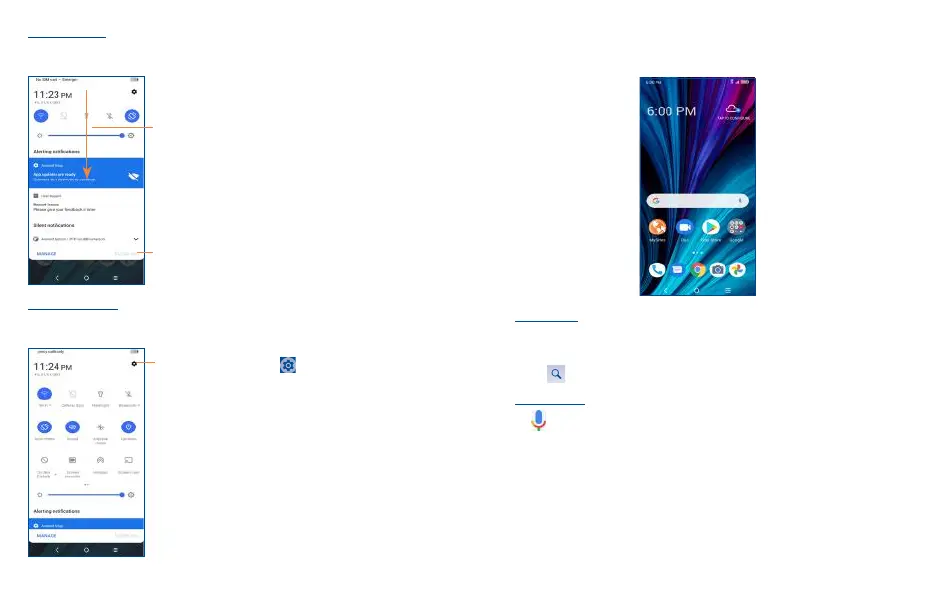11 12
Notification panel
When there are notifications, drag down the Status bar to open the Notification panel to read the
detailed information. Tap on the notification directly to open the notification within the respective app.
Tap to clear all event–based notifications (other
ongoing notifications will remain).
With the Notification panel open, drag
down again to see the Quick Settings
menu.
Quick settings panel
Drag down the Notification panel to open the Quick Settings panel, where you can enable or disable
functions or change modes by tapping the icons.
Tap to open the full Settings menu.
1�3�3 Search bar
The phone provides a Search function which can be used to locate information within applications,
the phone or the web.
Search by text
• Touch the Search bar from the Home screen.
• Type the text/phrase you want to search for.
• Touch the icon on the keyboard if you want to search on the web.
Search by voice
• Touch from the Search bar to display a dialog screen.
• Speak the word/phrase you want to search for. A list of search results will display for you to
select from.
