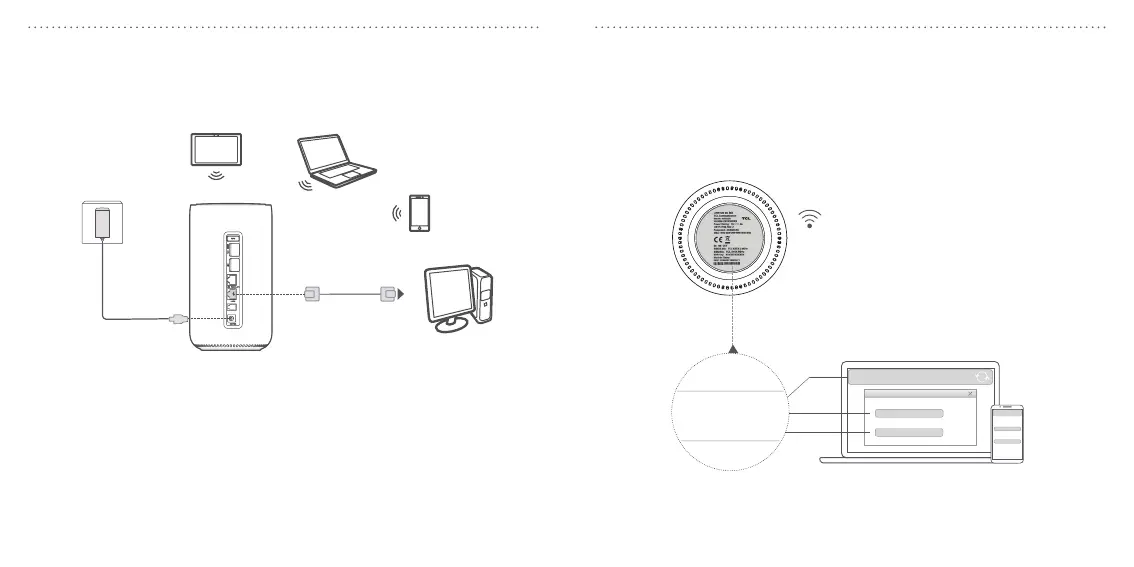EN - 6 EN - 7
Connect to the power adapter
Follow the illustraon below to plug in the power adapter. Once connected to a
power outlet, your 5G CPE will automacally power on.
RESET
TEL
To prevent interference caused by radio signals, place the 5G CPE at least one metre
away from phones and other electrical devices.
Indicators will turn on when 5G CPE has sucessfully connected to a network.
• Solid Blue: 4G/5G signal is strong
• Solid yellow: 4G/5G signal is normal
• Solid red: 4G/5G signal is weak
• O: 4G and 5G are not working (The 5G LED is also o when there is no network
trac)
Connect your device to the WiFi network
You can open a web browser and go to hp://192.168.1.1 to congure the sengs
as desired.
• Refer to the label on the boom of your 5G CPE for the default login password,
network name and WiFi password.
• When the colour of WiFi indicator is blue, WiFi feature is enabled.
URL:http://192.168.1.1
SSID(2.4G): TCL-XXXX-2.4GHz
SSID(5G): TCL-XXXX-5GHz
WIFI Key: XXXXXXXXXXXX
SSID:
WIFI Key:
SSID:
WIFI Key:
http://192.168.1.1
http://192.168.1.1
TCL-XXXX-XGHz
TCL-XXXX-XGHz
XXXXXXXXXXXX
XXXXXXXXXXXX