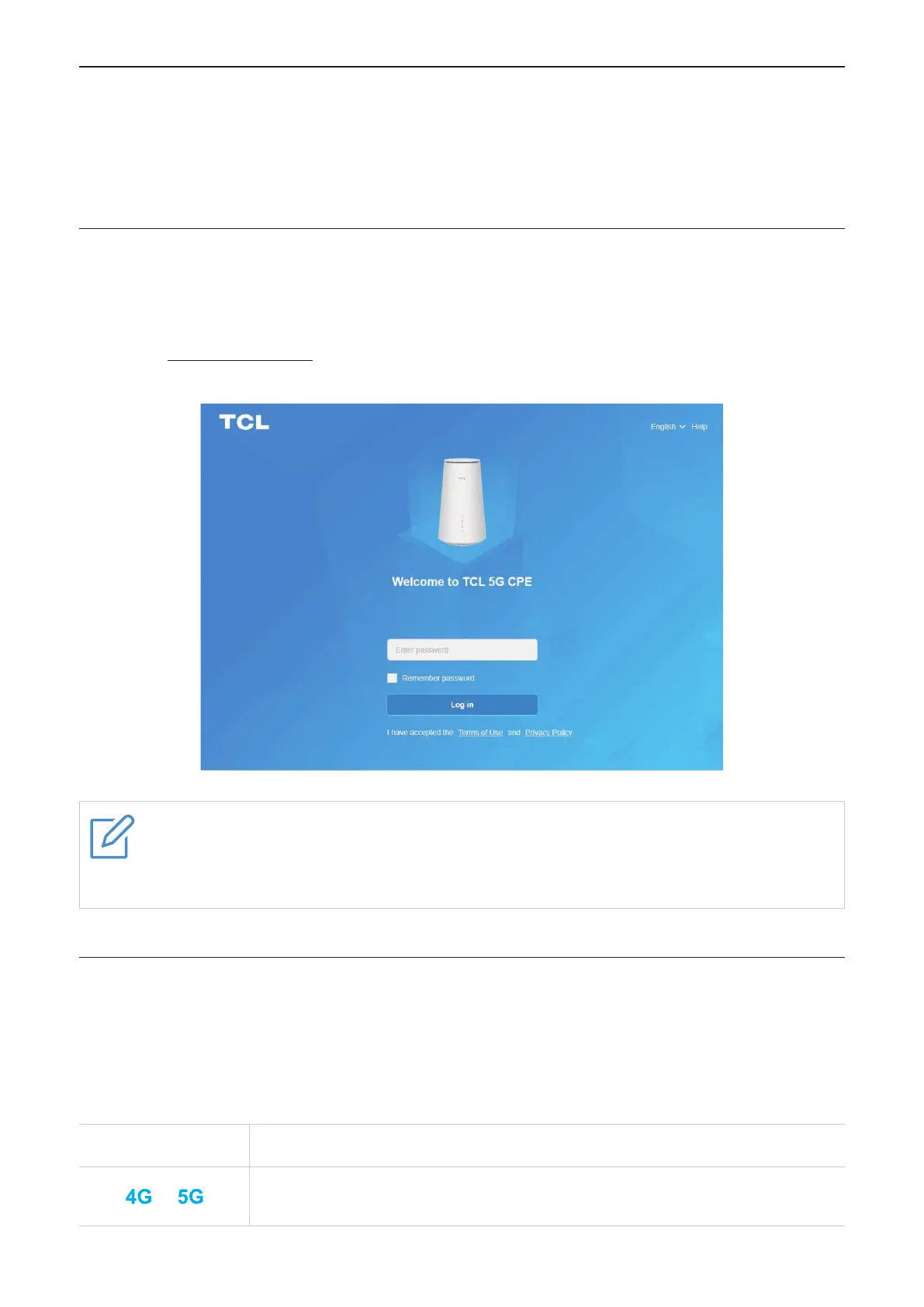6
Chapter 3. Access the web UI
This chapter introduces how to get access to the web UI of your CPE, and gives you a
glimpse of the web UI.
3.1 Log in to the web UI
To log in to the web UI, follow these steps:
1. Open a web browser on the device connected to the CPE network.
2. Go to http://192.168.1.1, then follow the on-screen instructions to finish the login
process. For the default login information, refer to the bottom label of your CPE.
NOTES
•Click Language at the upper right of the screen to change the language setting.
•Click Help at the upper right of the screen to access user manual.
3.2 Explore web UI features
The web UI is mainly comprised of the following sections: Home, Status, Services, Settings,
and System. Click on each section to display more information about your CPE.
Commonly-used status icons are displayed in the web UI, which give you information about
your CPE.
Status icon What it means
or
It is the network your CPE connects to. No Service will be displayed
when there is no network available.
