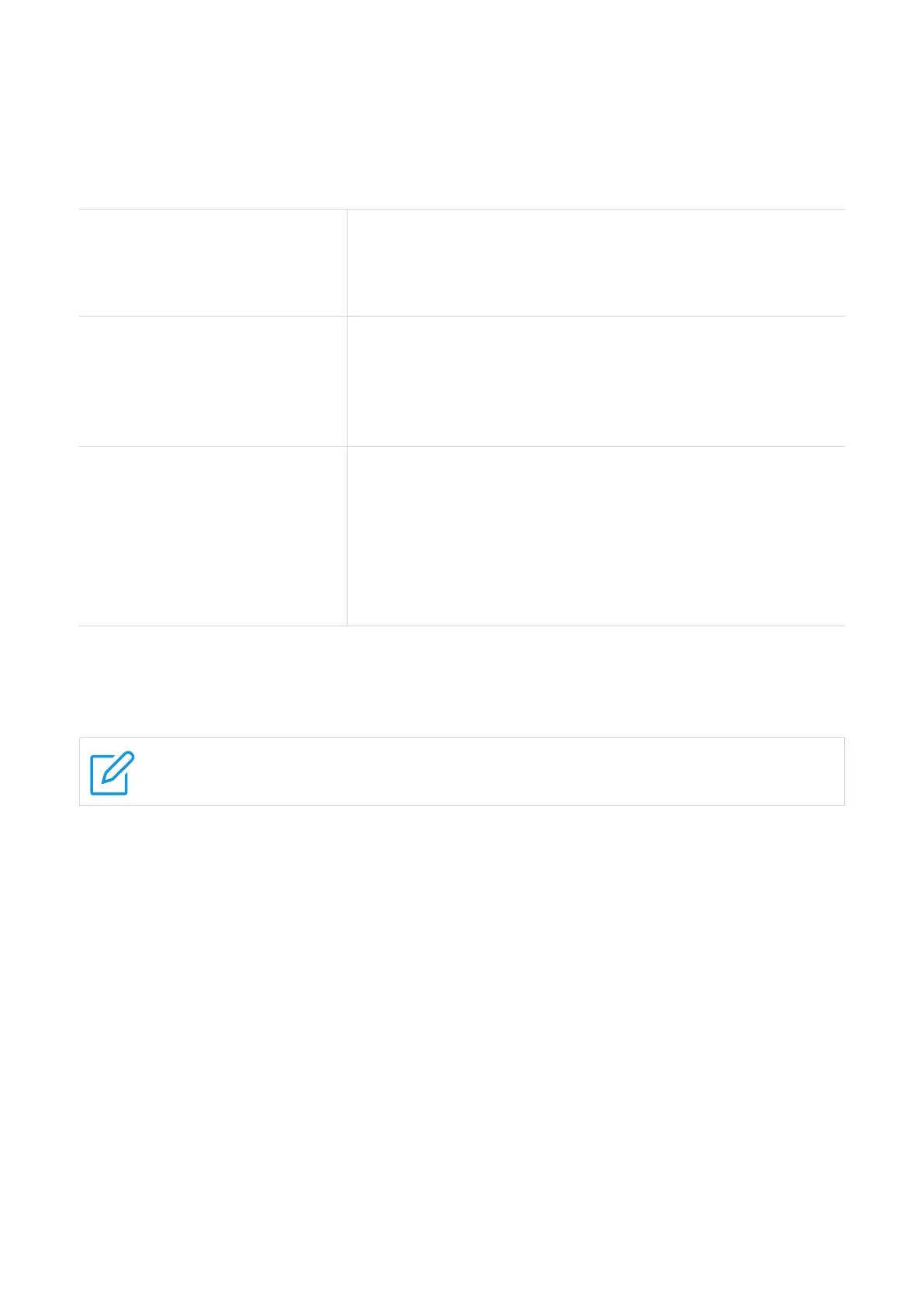12
WPS
WPS is a wireless network security standard that tries to make connections between your
LINKZONE and wireless devices faster and easier.
If your wireless device is WPS‑supported, you can access the LINKZONE Wi‑Fi network
through a WPS connection. Select one of the following options to make a WPS connection.
Option 1: WPS button
1. Press the WPS button on your LINKZONE for 3
seconds.
2. Enable the WPS function of your wireless device within
2 minutes to make a WPS connection.
Option 2: PBC
1. Log in to the web UI of your LINKZONE, and go to
More > WPS > PBC. (For how to log in to the web UI,
see "Chapter 3. Access the web UI" on page 6.)
2. Enable the WPS function of your wireless device within
2 minutes to make a WPS connection.
Option 3: WPS PIN code
1. Log in to the web UI of your LINKZONE, and go to
More > WPS > WPS PIN. (For how to log in to the web
UI, see "Chapter 3. Access the web UI" on page 6.)
2. Set a WPS PIN code, and click Apply.
3. Enable the WPS function of your wireless device, and
enter the WPS PIN code within 2 minutes to make a
WPS connection.
Online Update
If a new version is available, you can click Update to upgrade the software.
Do not power off the device during the upgrade process. Otherwise, it may be
damaged.
