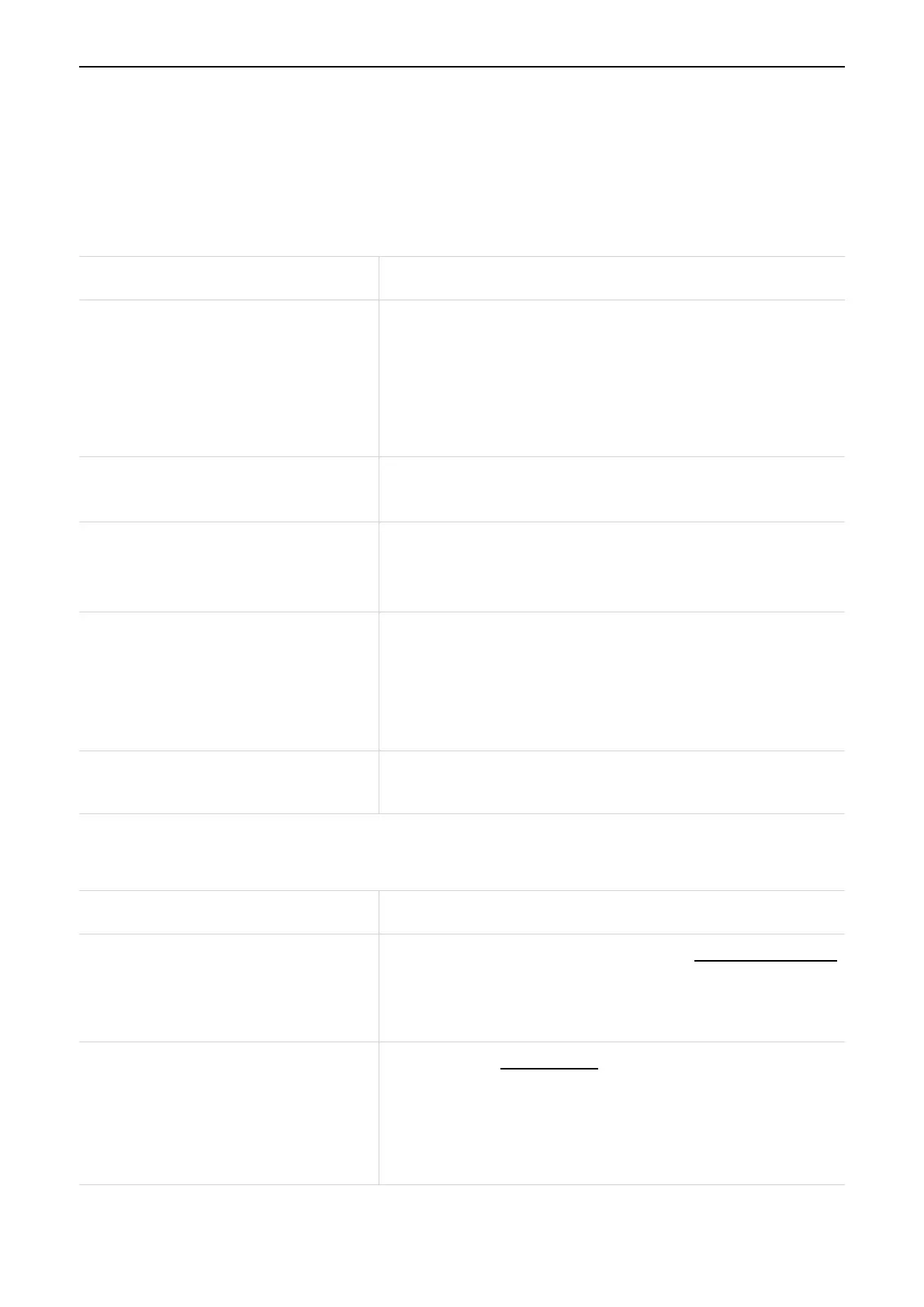16
Troubleshooting
If you encounter problems while using the product, use the troubleshooting information to
help determine the problem and find possible solutions.
General problems
Problem Solution
I forget the Wi‑Fi password.
• Log in the web UI, then go to Settings > Wi‑Fi
Settings > Show Password, and find the current
Wi‑Fi password.
• Or you can also simultaneously press the power
button and WPS button for 3 seconds to factory
reset the device.
How do I change the Wi‑Fi name
and password?
1. Log in to the web UI.
2. Go to Settings > Wi‑Fi Settings.
I can't find the Wi‑Fi name on my
wireless device.
• Make sure the signal LED is solid blue.
• Refresh the available network list on your wireless
device.
How do I set a new PIN code for my
SIM card?
1. Log in to the web UI.
2. Go to Settings > PIN Code Settings.
3. Enable PIN Code Operation, and enter a new PIN
code.
4. Click Apply.
Where can I find the device name
and firmware version?
1. Log in to the web UI.
2. Go to Settings > About.
Web UI problems
Problem Solution
How can I access the web UI?
1. Open the web browser, and go to http://192.168.1.1.
2. Enter the login information as required. Find the
default login information on the label inside your
LINKZONE.
I can’t log in to the web UI.
• Make sure 192.168.1.1 is entered correctly in the
web browser.
• Make sure the LINKZONE is powered on.
• Check whether the device is connected to the
LINKZONE network properly.
