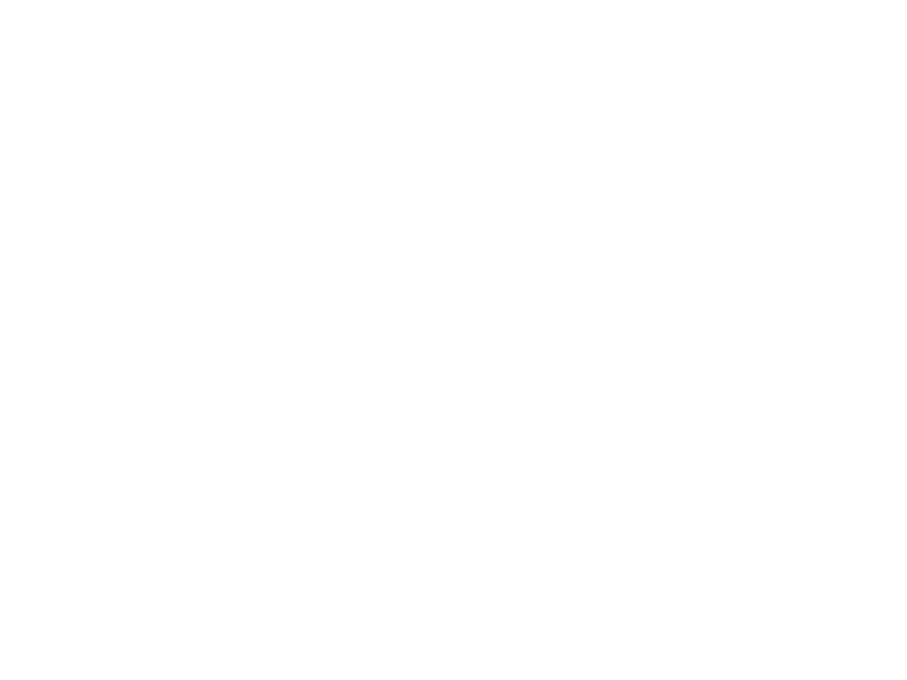EN - 5
FAQ
Q1: How can I remove a node from my WiFi network?
A1: Tap the node on the TCL WiFi App, tap .... in the upper-right
corner, and choose Delete.
Note: Removal operaon restores the node to factory sengs.
Q2: Can I add another new set of node to expand my network
coverage?
A2: Yes. Open TCL WiFi App, tap Sengs in the lower-right
corner, tap Add MS1G, and follow the on-screen instrucons
to add.
In the case of two or more secondary nodes:
For opmized results, place the primary node between the two
secondary nodes.
Q3: How to restore my network to factory sengs?
A3: With your nodes powered on, hold the RST buon of your
primary node down using a paper clip for about 6 seconds,
release when the LED indicator blinks fast. Your network is
reset successfully when the LED indicator lights solid on then
blinks fast again. And all nodes are restored to factory sengs.
Q4: My 2.4 GHz WiFi-enabled devices, such as a home security
camera, cannot connect to my TCL WiFi network. What should
I do?
A4:
Step 1. Connect your smart phone used for setup to your TCL
WiFi network.
Step 2. Run TCL WiFi App, tap Sengs, Smart Assistant,
and Enable. Your smart phone connects to the 2.4 GHz WiFi
network.
Step 3. Use the smart phone to set up your 2.4 GHz WiFi-
enabled device guided by its App.
